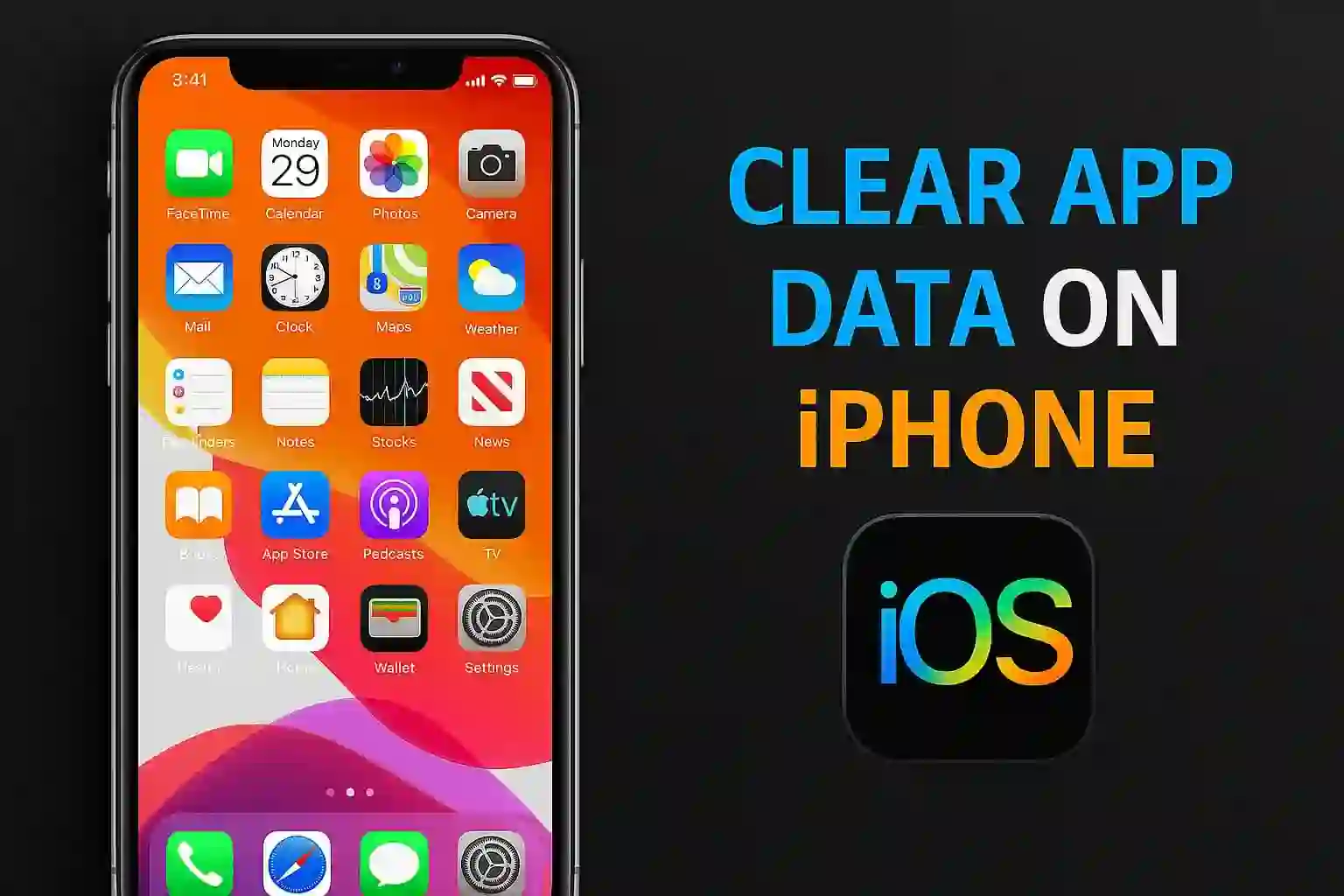Let’s be honest, it can be difficult to clear app data on an iPhone, but you definitely aren’t alone. I came across an issue where my iPhone storage was “almost full,” but the moment I deleted a couple of photos, I still wasn’t getting enough space. In this case, how can you delete app data and reclaim storage without sacrificing device performance on an iPhone or iPad? Through this blog, I’ll explain my real attempts step-by-step, including the exact taps you will need.
We will discuss:
- What “clear app data” means on iPhone.
- The process to delete, offload, or manage app data for any app, including built-in and third-party apps.
- iPhone “cleaner” apps and other “party apps” and what their actual functions are.
- Clearing browsing data, website data, and other temporary files.
- Managing app data space used from iCloud.
- My personal experiences, step-by-step guides, and an FAQ section.
Never stress about running out of storage space ever again!
What is Clear App Data on iPhone?

Clear App Data is simplified as:
- Deleting the app’s specific stored data on your phone, like files, cache, logins, and temp files, etc.
- Deleting the app as well as all associated files and settings.
- Sometimes, only a portion of the data can be deleted, such as history and website data.
The first time I tried to clear app data, I noticed the following:
- Several apps do allow you to clear cache and history from their settings menu.
- Some others do not allow partial data removal and only allow deletion for all data related to the app, which has to be fully deleted.
- And you may have heard of iPhone cleaners or so-called “party apps.” Most of these apps do a one-click “cleaning,” but in reality, these apps do not have any real features.
How to Check What’s Occupying Your iPhone Storage?
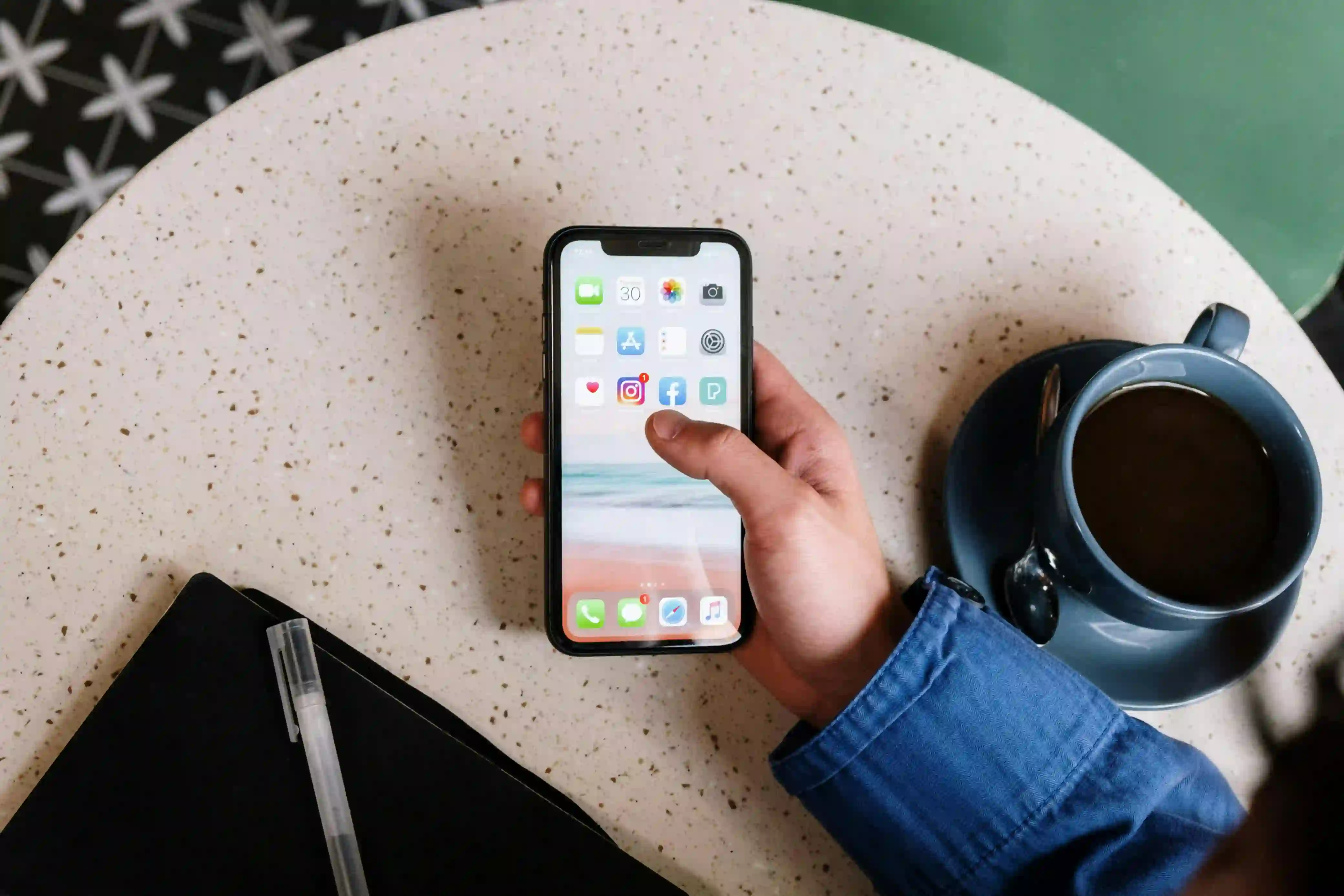
To identify what data is taking up space, these steps will be first to do:
- Go to Settings.
- Tap General.
- Select iPhone Storage.
The list will show you each app and the total size of the app and its documents and data. As soon as the Maps app reached 1GB, I knew I had to clean it up.
Step-By-Step: How to Clear App Data on an iPhone
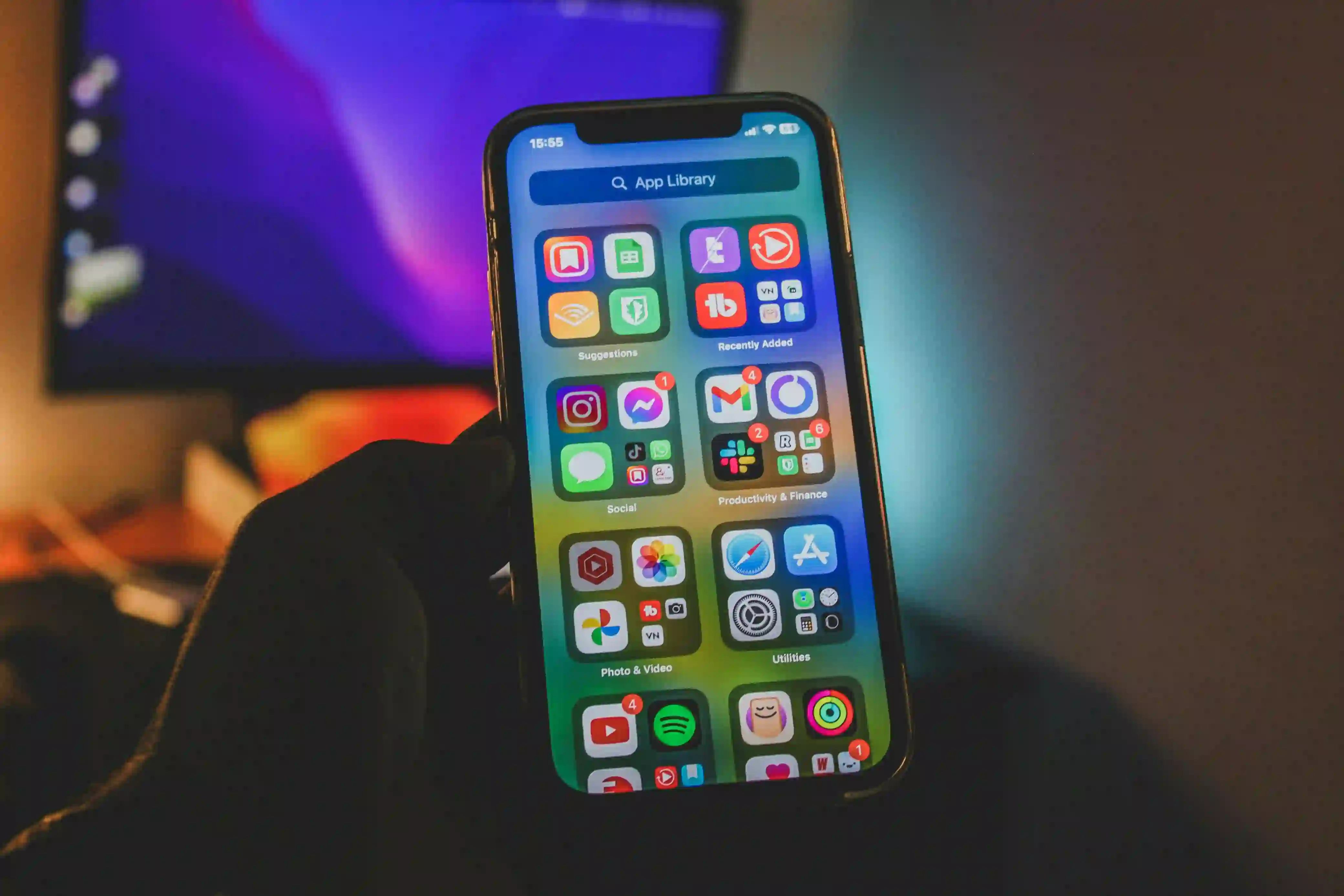
1. Delete the App (and its Data)
To remove the app and the data associated with it, follow these steps:
- Proceed to Settings, then General, and then click on iPhone Storage.
- Select the app.
- Tap Delete App.
- Confirm the deletion.
By doing this, you remove all app data from the iPhone, including login information, downloads, and documents. Reinstalling the app from the App Store will be at the starting point.
I managed to regain 700MB of storage by removing some games that my kids had never used. The change was instant!
2. Offload the App (Keep Data, Free Up Space)
Need storage, but don’t want to lose everything you’ve saved?
- Proceed to Settings, then General, and then tap on iPhone Storage.
- Select the app.
- Tap Offload App.
This means that the app is surgically uninstalled from the device, yet the documents and data from the app are preserved. It is preserved for the next time you reinstall the app. I would do this for travel apps, and it was helpful for avoiding having to download again. See more about offloading at iDownloadBlog and Guiding Tech.
Automatic Offloading:
Your iPhone Storage settings have an Offload Unused Apps toggle, which will help you to conserve your data when you enable it. Apps that have not been used for a long time will be offloaded by iOS; however, your data and settings will remain untouched and safe. Learn more at Apple Support.
3. Remove Browsing Data and Temporary Files
For apps like Safari, Chrome, etc., you have the option to clear the following:
Safari:
- Navigate to Settings, then go to Safari and scroll down.
- Click on Clear History and Website Data.
This option deletes cookies, unused files, browsing data, and history logs as well. Check out Apple Support and ZDNet for details.
Other Apps (Telegram, WhatsApp, Snapchat, etc.):
- Open the application and navigate to settings.
- Click on Data and Storage, Storage Usage, or Clear Cache.
- Follow the on-screen steps.
In Telegram, I deleted 2 GB of unnecessary media files from conversations. My iPhone was noticeably faster right after!
4. Remove Data from iCloud
For some apps, data is kept on iCloud. To delete it, do the following:
- Navigate to Settings and tap on your name at the top.
- Click iCloud and then Manage Storage.
- Pick the app you want to remove data from: Delete Data or Delete Documents & Data.
This action helps gain storage on both the device and iCloud, especially if device syncing takes place.
5. Eliminating Offline Files and Large Files
Certain services, like music and podcast services, store significantly larger files.
- Delete any unused downloads from Music and Podcast apps.
- For apps that have their own file storage, open the app and delete big files directly.
What’s Up With iPhone Cleaner and “Party Apps”?

- iOS does not permit any other apps to delete data from other apps.
- Most iPhone cleaner or “party apps” are not able to delete any data.
- Use built-in settings to maintain safety.
Last month, I tried three iPhone cleaners. Not a single one was able to clear the cache on my Netflix or WhatsApp. These services are one of the least productive things to do.
Pro Storage Management

- For extra ease, enable the app to automatically "offload unused applications."
- Always delete large message attachments on WhatsApp and in Messages.
- Outdated podcasts, music files, and videos need to be cleaned out on a regular basis.
- Keep iCloud storage in check every three months or so, especially when you receive “iCloud Full” notifications.
Steps To Clear Data From iPhone/iPad Apps
- Go to Settings, then General, and then iPhone Storage.
- Click on the App you wish to clear or delete.
- Click on Delete App to Clear Out Everything.
- Select Offload App to keep the App data but free up space.
- To clear browsing history, navigate to the app (example: Safari > Clear History).
- Clear out app data from iCloud in Settings > [your name] > iCloud > Manage Storage.
- Regularly monitor for large space-occupied files or temp files.
Wrap Up on Clearing App Data on iPhone

Like most people, having control over a digital storage space is satisfying. The trick is knowing when to tap delete app, use offload, or go to app settings and remove history and website data. After following these steps, my iPhone is running smoothly and fast, and it is no longer bugging me about storage.
So, the next time the goal is to clear app data on iPhone, go directly to these steps for the best results and peace of mind.
FAQ: Clearing App Data on iPhone
- How do I clear data for one specific app (Instagram, Gmail, etc.)?
In most cases, you delete and reinstall the app. A few apps offer cache clearing through app settings. - Will data in iCloud still remain if I delete the app from my phone?
Yes, data still remains in iCloud, but you will have to manually clear data from iCloud settings. - Is app offloading the same as app deletion?
No, offloading keeps the data, and only the app is removed. Deletion means everything is gone. - Can a third-party app or an iPhone cleaner app remove app data?
No. At best, they assist you in locating large files, but they are incapable of removing app data. - Does clearing browser history remove login information?
Clearing browsing data in Chrome and Safari will log you out and remove cookies alongside browsing history.
Citations and Sources
- [1] Manage storage on iPhone - Apple Support (IN)
- [2] iPhone Storage Running Low? Check Out These Tips to Save Space
- [3] 3 Ways to Clear App Data on an iPhone (2025)
- [4] How to clear App data on iOS & Android | Ultra Mobile
- [5] How to Clear App Data on iPhone: 3 Cleanup Methods - onMac Help
- [6] What's the Difference Between Offload and Delete App on ...
- [7] What is Offload App and how to use it on iPhone, iPad
- [8] How to clear your iPhone cache (and why you should do it ... - ZDNET
- [9] Clear the history, cache and cookies from Safari on your iPhone ...
- [10] Delete app data from iCloud question - Reddit
- [11] What's the best way to Delete Documents and Data on iPhone?
- [12] How can I delete app data on iPhone?
- [13] Clear Cache & Cookies on iPhone & iPad: Step-by-Step Guide
- [14] iPhone Storage Full? How to Free Up Space on iPhone - Disk Drill
- [15] How to Clear Temporary Files on iPhone - YouTube
- [16] How To Clear The Cache On iPhone 2025 - YouTube
- [17] Any way to delete the cache or app data on iphone?
- [18] How to clear system data on iPhone - Apple Support Communities
- [19] How to delete apps and data out of iCloud storage - YouTube
- [20] Apple iPhone - Clear Temporary Internet Files - Verizon