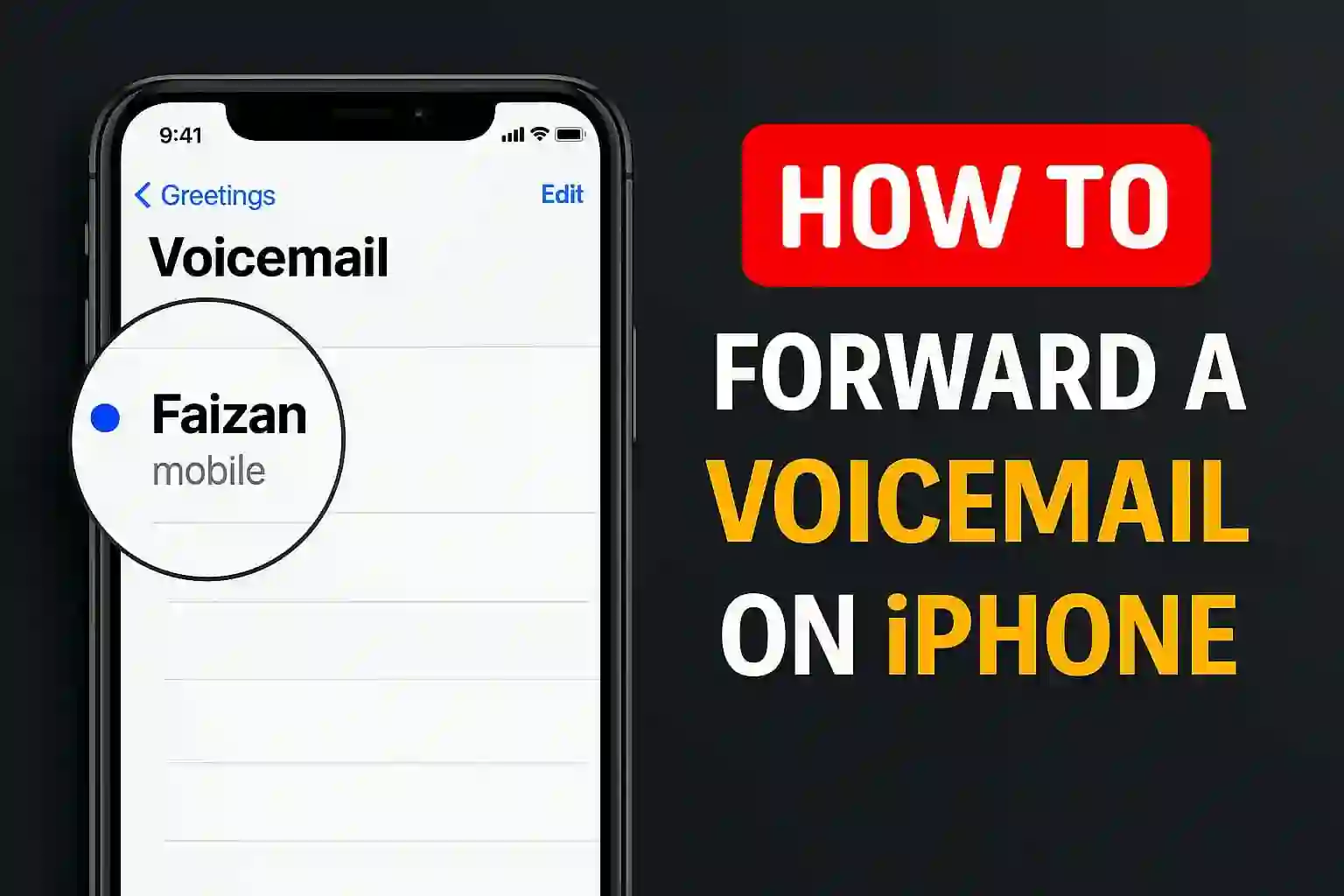Introduction
Have you ever listened to a voicemail on your iPhone and thought, “Wow, I really need to share this with someone right now”? You’re not the only one! iPhone users are eager to understand how to forward a voicemail on iPhone. This mostly concerns users who have received a message that is urgent, funny, or important. The good news is forwarding a voicemail on iPhone does not require extra hacks or apps. This blog is aimed to show you a stepwise procedure leveraging my time dealing with countless voicemail recordings.
We'll look at:
- How to forward voicemails via text, email, or AirDrop.
- How to save voicemails forever.
- What can we do if the share voicemail button is missing?
- Major differences between visual voicemail and classic voicemail.
- Additional notes, FAQs, and troubleshooting.
Regardless of whether you have an old or a new iPhone, these steps should work on phones using iOS 12 up to iOS 18. Let’s go!
The iPhone's Methods of Forwarding Voicemail Using Messages, Mail, and AirDrop

Sharing a voicemail recording for the first time was as simple as the verification process for some apps. Here's the process:
Step-by-Step Process (Using The Phone App → Voicemail Tab)
- Open the Phone app and press Voicemail at the bottom right.
- Go through your voicemail inbox and pick out the voicemail that you wish to forward.
- Select the voicemail to access additional associated features.
- You will notice a share icon, which looks like a box with an arrow upwards (Apple refers to this as the ‘share sheet’).
- Press the share button. A dialog box will appear, granting you an optional choice of one or many apps to share from.
- Please choose how you would like to forward the voice message:
- Text message: Users can send through messages the audio file to iPhones and iPads as well as Android numbers.
- Email address: Use Mail to send the voicemail to any contact’s inbox. This feature is super useful for work-related voicemails.
- AirDrop: Instantly send the voicemail to an iPad or a friend’s iPhone nearby.
Note: Users will receive your voicemail as an audio file in M4A format, which will ensure easy playback on most devices[1][2][3][4].
Save Voicemails Before Sharing in Files or Notes
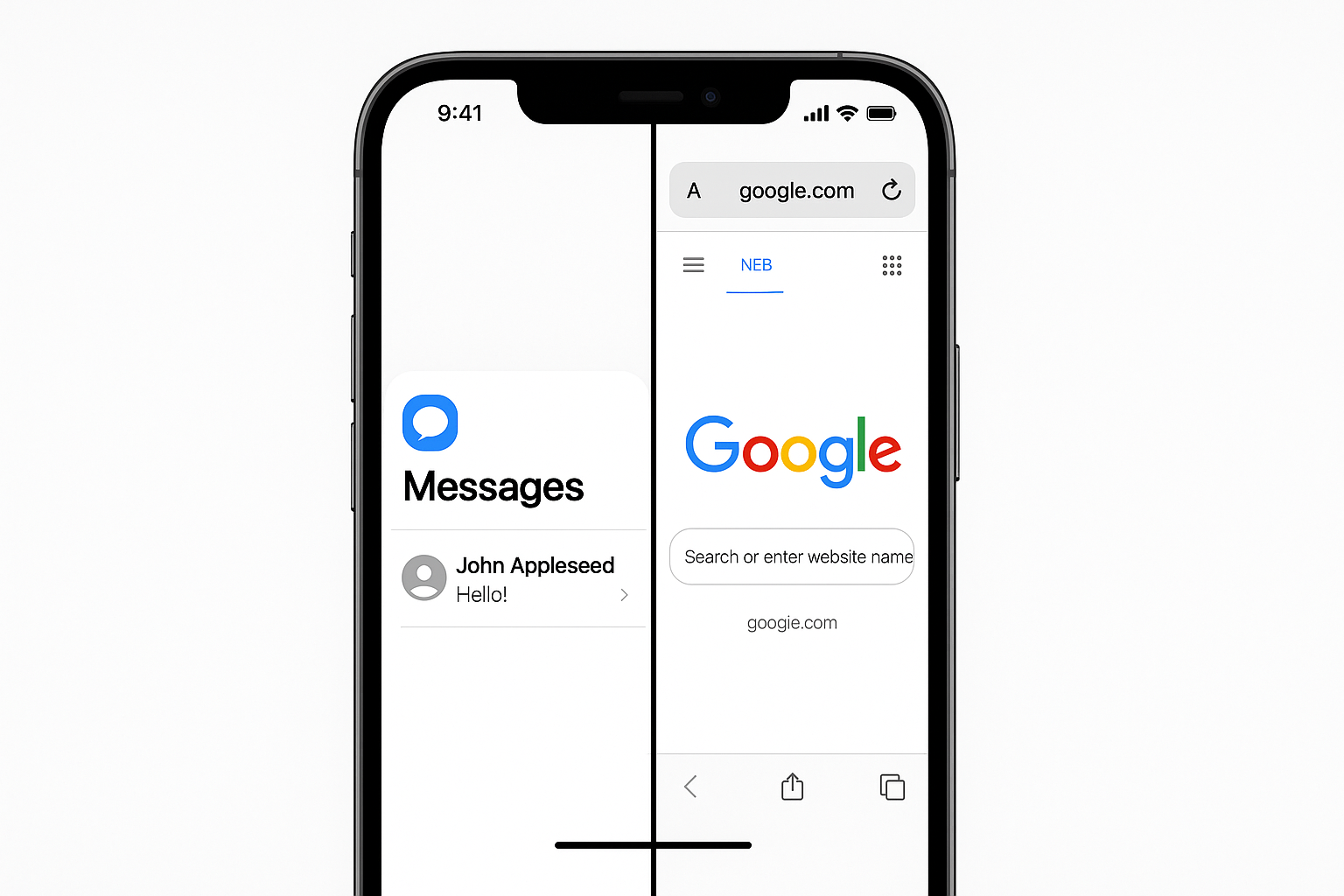
There may be situations when you do not want to distribute a voicemail immediately, but prefer saving it or attaching it later via different apps like WhatsApp or Google Drive. This technique helps me with voicemails I want to retain for long durations.
Saving a Voicemail Simple Steps
- Upon clicking the share icon, go through the list and choose an app like Files or Notes to store the voicemail.
- To save:
- Click Save to Files and select a folder in iCloud Drive or on your device to ensure a safe place.
- As another option, you can also save it in the Notes application as a note. This works if you’re maintaining a lot of important messages.
You can send or attach voicemail files to texts, emails, Slack, and WhatsApp. Storing voicemail recordings allows you to stay organized and helps in the easy forwarding of messages later.
How to Quickly AirDrop a Voicemail to Another Apple Device
I personally think the easiest method to share voicemails is by using AirDrop. Just the other day, my teammate needed a voicemail, so I shared it with him through AirDrop. Boom! Within seconds, it was on his iPhone.
To AirDrop a Voicemail
- The two devices should have WiFi and Bluetooth on, and AirDrop should be set to accept from ‘Contacts Only’ or ‘Everyone.’
- Head to Your Phone app and select : select the voicemail.
- Press the Share button and select AirDrop.
- Wait a second to select the device that shows up.
- The other person needs to accept the audio file in order for it to be sent.
Facing issues with AirDrop? Ensure WiFi, Bluetooth, and discoverability (in AirDrop settings) are on for both devices. If things are still not working, a restart can simply fix this.
What’s The Difference Between Visual Voicemail and Traditional Voicemail?

With most iPhones, people are currently using visual voicemail, as it displays your voicemails in a neat and organized list. You can also easily share messages, as you can just tap on them to send.
But for some carriers, like smaller providers and certain prepaid plans, visual voicemail is not supported. For traditional voicemail, you will need to:
- Call your voicemail inbox and follow the prompts to forward a message (you usually can do this by pressing a certain button).
- You might only be able to forward messages to other phone numbers and not via email or text, or not at all.
Tip: If you can’t see your voicemails listed or can’t find the share icon, check with your carrier to see if visual voicemail is supported.
Why Can't the Share Option Be Seen? (And What Can Be Done?)
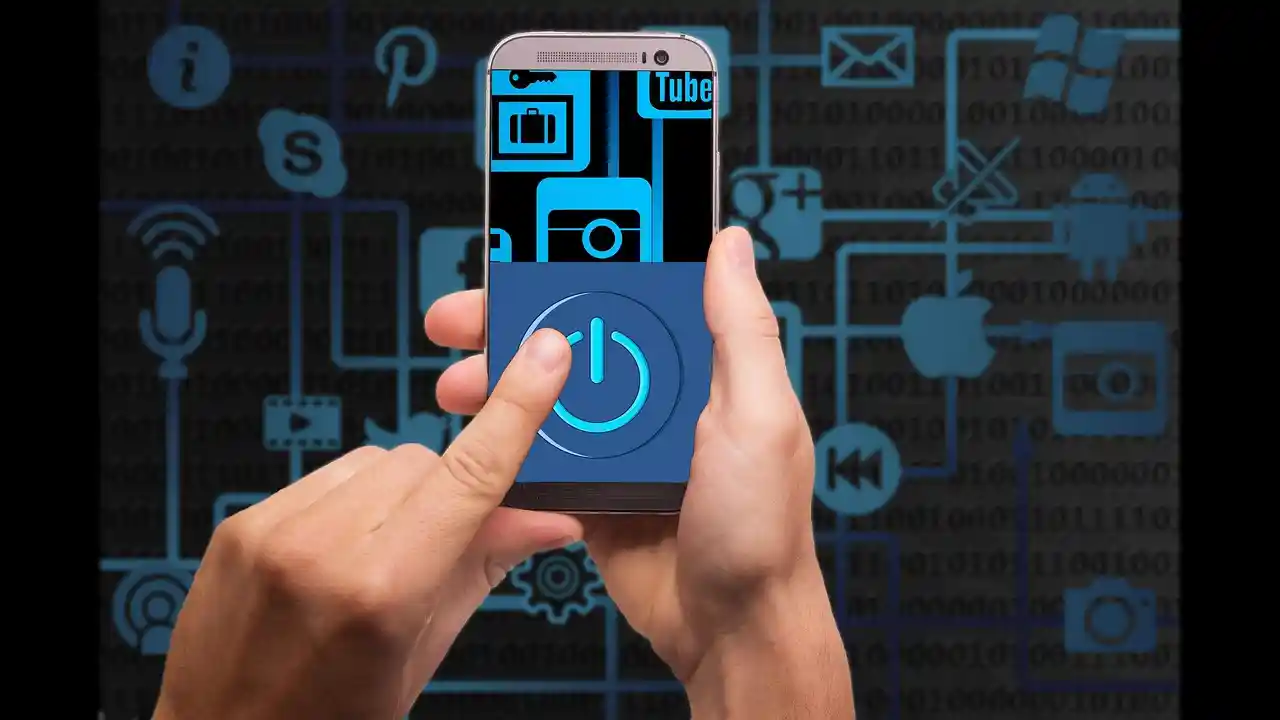
Stay calm! If, like me, tapping on a voicemail does not reveal a share button, there are common explanations:
- Your voicemail is still uploading. Wait for a minute until the message loads all the way.
- Your version of iOS may be outdated. Restarting your iPhone or checking Settings for updates usually resolves this.
- Restrictions: You might be limited from sharing features due to parental or company profile restrictions.
- Carrier doesn’t support visual voicemail. Your voicemail may be set to standard with restricted forwarding capabilities.
Fixes:
- Reboot your iPhone and try again.
- Check if your phone has the latest iOS version and update if necessary.
- Call your carrier to reactivate visual voicemail if you recently changed providers or got a new SIM.
- For the final attempt, try resetting the network settings by going to Settings, then clicking on General, choosing Transfer or Reset iPhone, and click on Reset Network Settings.
Help Notes, Final Advices & Compatibility Outline

Notes About Compatibility:
- Voicemail forwarding is supported on most iPhones with iOS 12 and newer (including iOS 18).
- Your carrier as well as the region you are in can affect what features are enabled for you.
- If visual voicemail is never displayed, it means your plan may not allow it.
Additional suggestions:
- In cases where text conversion fails to work, try using the screen recording function to record yourself playing the voicemail and capturing it!
- An alternative method would be to play the voicemail and record it to the Voice Memos app for saving.
- The last option would be contacting Apple support or the unified communications division of your carrier.[1][3]
Frequently Asked Questions

Can I send a forwarded voicemail to someone using Android?
Yes, solo voicemails can be forwarded via SMS and email. However, Android users may need a specific application to access their voicemail[4].
What is the file format used for storing voicemails?
Voicemails on iPhones are sent and stored as .m4a files which is compatible with most devices and computers.
Is it possible to forward multiple voicemail messages at once?
No, you cannot select multiple voicemail messages at the same time, but you can follow the same process for every individual message.
Is there a specific application that simplifies the forwarding process?
iPhones do not require third-party applications. However, some businesses use additional features like unified communications through VoIP apps available on the App Store[4].
Do voicemails automatically expire?
Some phone service providers have policies that remove voicemail messages after a certain duration. In contrast, transferring them to Files or Notes ensures permanent retention.
Can I send a voicemail to my email that was received on iPhone?
Of course! By clicking the share icon, selecting Mail, entering any address, and sending it, the voicemail can be forwarded in seconds.
For more information, check Apple Support or the blogs from Vonage and OpenPhone for Apple-related services[1][3][4].
Wrap Up on How to Forward a Voicemail on iPhone
You have learned the simple steps on how to forward a voicemail on iPhone. No matter how you do it, texting, emailing, or AirDropping, sharing voicemail is done effortlessly. This process works across many iOS versions and is so useful that I always use it in my work and personal life. Try to forward your next voicemail, and you will appreciate how simple and helpful the process is.
If you encounter any problems, the answer has already been provided in the troubleshooting tips, so check those out and ask me anything in the comments. Enjoy sharing!