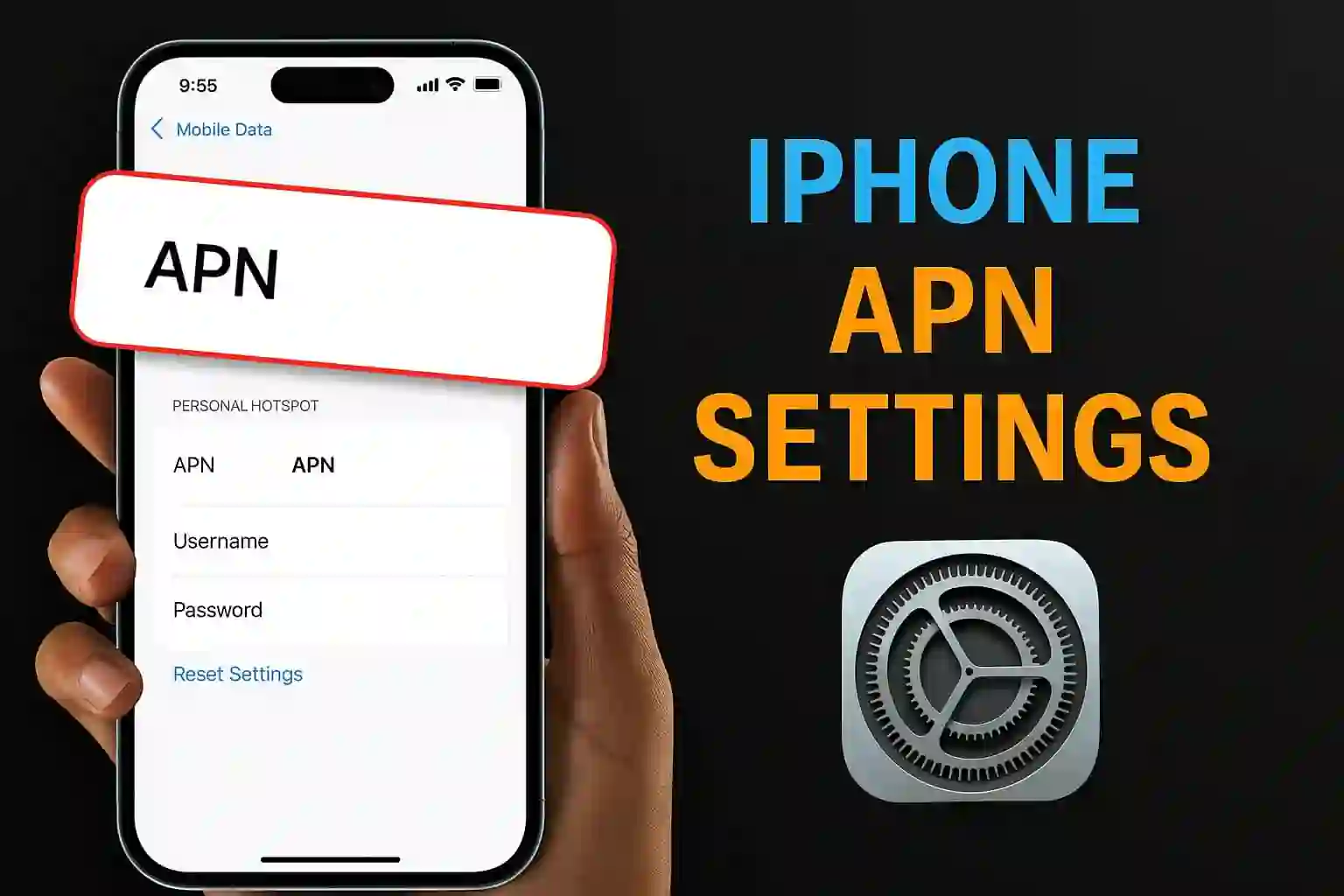Have you ever taken out your iPhone to look something up on the internet or send a picture and realized your mobile data just isn’t working? Most likely, your iPhone APN settings have some issues. In this blog, I will explain step-by-step everything you need to know about APN settings, their importance, how to update or reset them, and even respond to some queries you have probably searched on Google. If you’re tired of all the confusing tech terms, you’re at the right spot. I will make sure to ease the process just like I did when I was switching carriers and needed to troubleshoot my iPhone.
What Is an APN Setting on an iPhone?

APN (Access Point Name) is the bridge that connects your iPhone to your mobile provider’s data network. These settings contain information on how your phone unlocks mobile data, MMS, and picture messaging services, as explained by Apple Support, eSIM USA, and Scalefusion. Your mobile carrier usually sets them up for you. However, you might need to do the work yourself when changing SIM cards, traveling internationally, or dealing with data problems.
Frequent Issues That Require Editing or Resetting APN Settings on Your iPhone
- Your iPhone displays no data connection after you insert a new SIM card.
- You changed your mobile carrier.
- You are on a trip and mobile data or MMS is not functioning.
- Your carrier’s customer support asks you to “verify APN settings.”
I have faced all these issues at one point or another. In one instance, a simple change to the APN settings resolved the problems and avoided the need to visit the carrier shop.
Steps to See and Edit APN Settings on iPhone

While the thought of editing these settings may seem daunting, it is easier than it sounds. Just keep in mind to get the correct APN details from your carrier before making any changes, as recommended by Apple Support, eSIM USA, Holafly, and Scalefusion. Here is the process:
- Put in a SIM Card or Activate an eSIM: Ensure your active SIM card is in the iPhone.
- Navigate to Settings: Access the Settings application.
- Locate Cellular Data Network:
- Click Cellular (or Mobile Data based on the version of iOS you are using).
- Click on either Cellular Data Network or Mobile Data Network (whatever you see on your iPhone).
- Change APN Settings:
- Provide the necessary details in the fields:
- APN
- Username
- Password
- Your carrier may indicate some options to be left blank.
- Provide the necessary details in the fields:
- Exit the Menu to Save Your Changes: Most of the time, iPhones save the changes automatically.
- Restart Your Phone: A simple power cycle should turn on the new settings.
Like many people, I want mobile data to be accessible at all times. Last month, I had to turn on my mobile data while I was traveling. After a five-minute wait, my iPhone was functioning normally with fast mobile data.
Pro Tip: If the edit APN mode is not present, your carrier has a potential lock on it. In that situation, reach out to your carrier to get assistance.
Reset to Default APN

If mobile data is not functioning even after all the edits, there is a chance that resetting the iPhone hardware will assist.
- Go to Settings, then try to find Cellular and tap on it, then click on Cellular Data Network.
- Look for the Reset Settings button and tap on it.
- Confirm the selection. iPhone will erase the Default APN settings given by the carrier.
In my experience, mobile data becomes fully operational after resetting the device. Functionality issues tend to arise with mobile data after the device updates to newer versions of iOS.
Extra Tips for Smooth Data Connectivity

- Update Carrier Settings: Always accept updates when your iPhone prompts you to update carrier settings. Updating your phone will make it work better.
- Do Not APN Guess: Only use values given by your carrier as guessing can complicate things further.
- Pay Attention to iOS Updates: Big updates to the system may reset APN changes. Always keep an eye on system updates and check the APN values after major updates.
FAQ: iPhone APN Settings

1. What happens if I enter the wrong APN?
Your mobile data network may go offline, or you may not be able to use MMS.
2. Why won’t my iPhone let me change APN?
APN may be restricted by some networks. For help, you can contact your provider.
3. What can I do to resolve “No Service” issues after I swap SIM cards?
Make sure that your APN settings are correct, and then reset them if necessary. Always restart your iPhone after the changes have been made.
4. Does resetting network settings affect Wi-Fi passwords?
Yes, all settings associated with the network, including stored Wi-Fi and VPNs, will be removed.
Wrapping Up iPhone APN Settings

No doubt, optimizing your iPhone APN settings is not as hard as many people think. Whether it is solving a problem or changing a network, following these guidelines will save you from a lot of trouble and keep you connected. In my case, data issues on my iPhone were solved in a matter of minutes, and you can achieve the same. In case of having further questions, always remember your carrier is the best place to get the most up-to-date and accurate APN information.
Citations
- [1] View and edit your Access Point Name (APN) on your iPhone and iPad
- [2] How to change APN settings on iPhone | eSIM USA
- [3] What is APN and How to Edit APN Settings on iPhone?
- [4] How to change APN settings on iPhone
- [5] View and edit your Access Point Name (APN) on your iPhone and iPad
- [6] How To Access APN Settings On iPhone - Full Guide
- [7] APN Configuration on iOS
- [8] APN Settings iPhone - iOS
- [9] Setting APN on iPhone: A Complete Guide to APN Settings
- [10] How to change or reset the APN settings on your iPhone - YouTube
- [11] How To Access APN Settings On iPhone! (2025) - YouTube
- [12] Configuring Your APN Settings to Fix Data-Related Issues on Your iPhone
- [13] APN settings iOS: A Step-by-step guide - Twise
- [14] How to Change or Edit APN Settings on an iPhone - Talk Home Blog
- [15] How to Reset Network Settings on iPhone - YouTube
- [16] Make Your Internet 10X Faster! Best APN Settings 2025 For Streaming
- [17] How to Edit APN Settings on iPhone and Samsung?
- [18] Setting APN Settings on iPhone and iPad - The Entity Hub
- [19] How to edit APN settings on iPhone? - Hexnode Blogs
- [20] Manually set up Access Point Name (APN) on your iPhone