Introduction
If your iPhone screen turned green, it’s a problem many people around the world are facing. People use iPhones and face issues like a faint green tint, random green lines, or a completely green screen. It can be looking worrisome. It’s totally okay to not panic. I had myself going through similar scenarios, and I learned many ways on-screen issues. I will share with you the reasons, the steps you should try, and when you should reach to Apple support.
This guide will help you with:
- Understanding signs of hardware or software issues and distinguishing them from water damage.
- Possible reasons for the iPhone green screen problem.
- User-friendly solutions that can be attempted step by step.
- Simple tweaks for iPhone screen display settings.
- Resolving common questions related to iPhone green screen issues in our dedicated FAQ.
Let’s dive into the topic and resolve the issue together!
What Are the Reasons For an iPhone Screen Turning Green?

Flickering green on the iPhone screen or green vertical lines appearing can be really annoying. Here are the probable causes to this problem:
- Software Issues: Updating to the latest iOS version has been noted to cause the green screens to appear. More often than not, this is an iOS version bug.
- Errors in Display Configurations: Settings like True Tone, Night Shift, and even the brightness can trigger green-tinted lines.
- Moisture Damage: Phones that are submerged into water can experience a green screen issue or even a complete green screen.
- Physical Damage: Green lines and patches may be caused by a severe drop that damages the screen connections.
- Screens that are Defected: Depending on the models with OLED panels, some parts may unexpectedly fail and are unrelated to the owner’s usage.
- Problems with iOS Updates: Especially updating to a new version can cause dormant bugs to trigger, leading to green screens appearing.
Initial Actions: Easy Solutions to a Green iPhone Screen
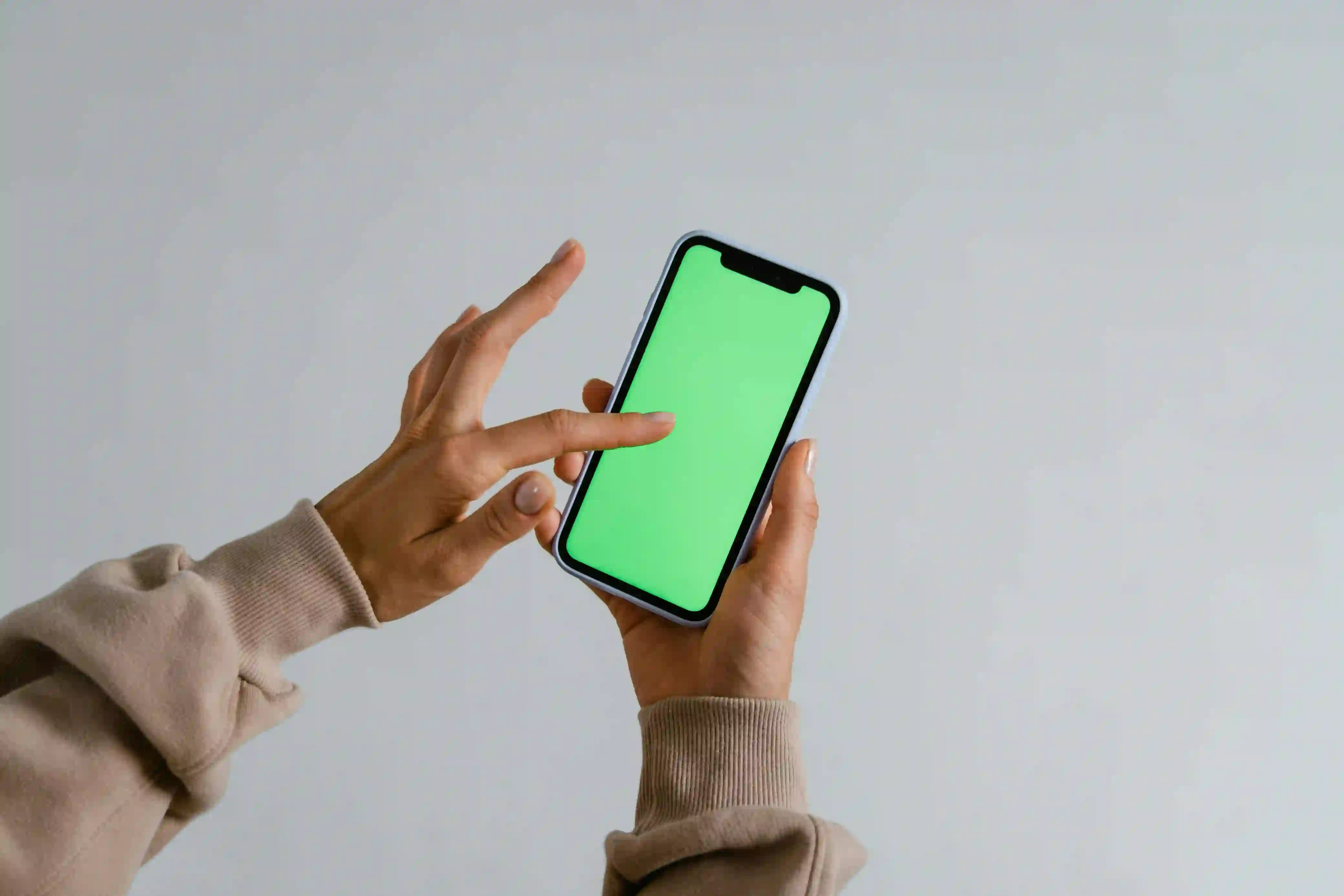
These are the actions and steps I took the moment I was in your situation. To resolve the issue, I began these steps, and fortunately, many other users and friends have been able to resolve their screens showing green glow by following these steps.
1. Force Restart Your iPhone
A temporary bug can be solved with a simple force restart:
- iPhone 8 or later:
- Quickly press and release the Volume Up button.
- Press and instantly release the Volume Down button.
- Hold the Side (Power) button until you see the Apple logo.
- iPhone 7/7 Plus:
Hold Power and Volume Down buttons simultaneously until Apple logo shows.
- iPhone 6s or older:
Keep the Home and Power buttons pressed until Apple logo shows.
The first time I noticed the green tint, this method worked to restore my screen within a minute. It's worth trying, as it is both fast and harmless.
2. Check Your Display Settings
Making changes to a device is also a common mistake. Try these steps:
- Navigate to Settings > Display & Brightness.
- Change the Brightness slider.
- Try toggling True Tone ON or OFF.
- Night Shift can be toggled off, and Auto-Brightness can be checked in Settings > Accessibility > Display & Contrast.
I couldn’t believe that with True Tone ON, my display also worked to get back to normal a lot of the time! (source).
3. Keep iOS Software Up-To-Date
It's important to always have the latest iOS version installed:
- Navigate to Settings > General > Software Update.
- If there is a newer update, click Download and Install.
- Updates are known to fix green screen issues.
I remember the last time I ignored updating, my screen kept flickering green. It would flicker green, but after updating, the issue was gone.
4. Uninstall Unneeded Applications
Recently installed or updated third-party applications are common culprits behind these screen glitches.
- Update or remove the last installed applications if the issue started after the app was installed.
Troubleshooting: Fixing Green Screen Issues
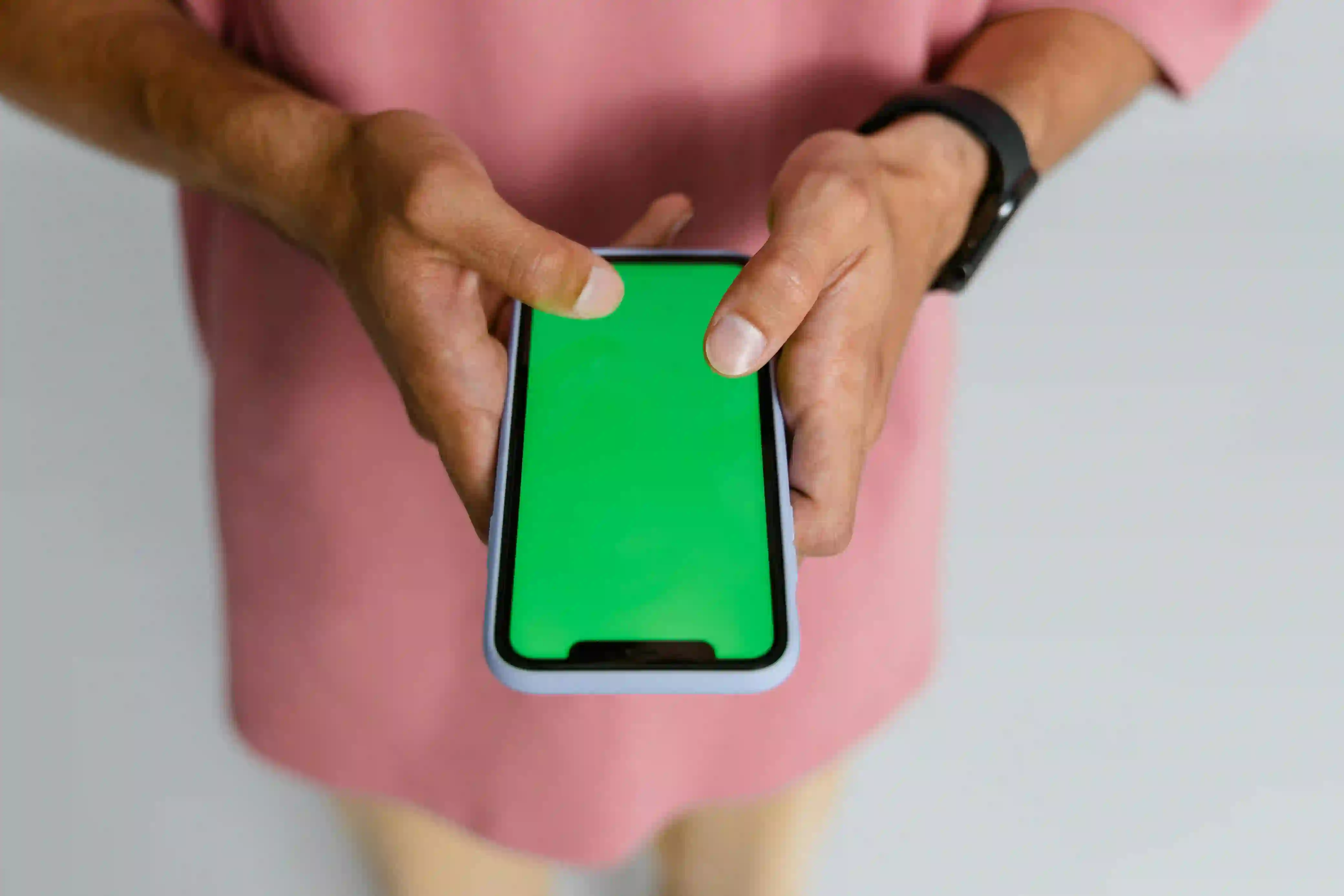
If the previous instructions do not fix the problem, try the more advanced techniques:
1. Reset All Settings
Your iPhone's display and system settings are reset to default, and the text size settings are usually fixed by doing this:
- Navigate to Settings > General > Transfer or Reset iPhone > Reset > Reset All Settings.
- Doing this will not delete your data, but you would need to reset codes for Wi-Fi and other settings your device remembers.
I tried this when I was desperate, and to my surprise, the screen worked again!
2. iOS Repair Tools
Tools like iOS Repair Tools, TunesKit, or Tenorshare can solve green screen issues on iPhones without losing data.
- If you've encountered software-related glitches, make sure to have a backup of your data first (source).
3. Restore or Downgrade iOS
Resolving severe green screen of death errors can sometimes be fixed by restoring iOS via iTunes or Finder.
- The iPhone needs to be connected to a computer.
- Use the force restart method, but continue to hold the side button until a cable with a computer machine logo is showing to enter Recovery Mode.
- Select Restore in iTunes or Finder.
- If downgrading is possible, consider downgrading to previous iOS versions, especially if the green screen persists after updates (sometimes done via third-party apps, or through Apple supports when the version is still signed) (source).
Know When It’s a Hardware Problem

Unfortunately, not every green screen is easy to fix, and instead, tends to be a sign that the display or logic board is damaged. This is often the case after drops or when water damage is evident.
Signs of Hardware Issues:
- After multiple attempts to restart the device, green lines still remain on the screen.
- If you drop your iPhone in water, you fail to dry your phone and it appears to stay wet.
- Visible damage includes a cracked screen or if the device is dropped and the screen flickers when moved.
What to Do:
- If possible, look for water damage indicators (on iPhones, these can be found inside the SIM tray).
- Get in touch with Apple Support or go to an authorized service center.
- Repair facilities could assist for devices out of warranty, often at no charge for known issues (source).
I took an old iPhone with me to Apple support because the stubborn green lines didn't go away. They resolved the issue quickly, and it turned out a screen connector was just loose from a drop.
Additional Quick Tips

- Always back up your data before doing resets or other fixes.
- Avoid leaving your iPhone in hot or humid places.
- Avoid conflicts by updating your apps regularly.
- Do contact Apple Support if the issue continues. They may repair some issues for free if it’s a manufacturing defect.
Conclusion

If your iPhone screen turned green, don’t worry. Start with basic troubleshooting like forcing a restart, checking or adjusting settings, and updating iOS. If you tried everything but the device’s water or physical damage is undetectable, Apple Support or local experts are the most reliable solution for issues beyond troubleshooting.
I’ve attempted to solve these problems and found that the majority of users are able to resolve them, provided the screen is not broken. So, stay calm and follow the steps—we can most likely get your iPhone to work again!
FAQ
Q: What causes my iPhone screen to go green after an update?
A: This issue is often documented for occurring after significant system updates. Apple typically resolves these in the subsequent update. Always ensure that your iOS is updated to the most recent version.
Q: How do I know if it’s a hardware issue?
A: If the stubborn green lines or the green screen persist even after attempts of force restart, settings reset, or iOS update, it makes you think it is a hardware problem, especially if the phone was dropped or exposed to moisture.
Q: Is it possible that a green screen can happen from water damage?
A: Absolutely, water could short out or damage display connectors from the inside, leading to green lines or tints (source).
Q: Do you think the display settings can combat a green screen issue?
A: Sometimes mild glitches can be solved with a change in the display & text size, toggling True Tone or Night Shift, or adjusting the brightness.
Q: What is the “green screen of death"?
A: This is a rather troublesome glitch where the screen of your iPhone goes completely green and is rendered useless. It may stem from software and firmware problems or more serious hardware issues.
Q: Should I try to repair it myself?
A: Yes, with steps above for software problems. However, for hardware issues, always consult with an expert to not make the situation worse.
Citations and Sources
- Why Is My iPhone Screen Suddenly Green? Here's How to ...
- iPhone 13 Green Screen Issue: Causes and How to Fix It
- Fix iPhone Screen Green after iOS 26 Update | Top 8 Ways
- iPhone Green Screen - Apple Community
- Best 8 Tips for iPhone Green Screen Fix
- How to Fix iPhone Green Screen issue 2025
- How to fix iPhone Green Screen Problem (iOS 18)?
- Fix your iPhone Green & white screen issues - Devicecure
- Is Your iPhone Stuck on Green? Here's What to Do
- iPhone Screen Turned Green After Dropping It In Water - SimplyMac
- iPhone dropped in water, showing green screen. - Reddit
- Green Line on iPhone Screen: Why and How to Fix It - EaseUS
- My iphone 13 pro max screen turned into green ... - Reddit
- Anyone updated to ios 18 cause it's having issue of green screen - Reddit
- The infamous white / green screen of death finally ... - Reddit
- How to solve iPhone green screen issue?
- Fix iPhone Recovery Mode, Black/Green Screen & Stuck ...
- Green Line on iPhone Screen: Common Causes and ... - Fixcare
- How to fix my iPhone stuck on Apple logo and not turning on? - Apple Community
- If your iPhone is stuck on the Apple logo - Apple Support
