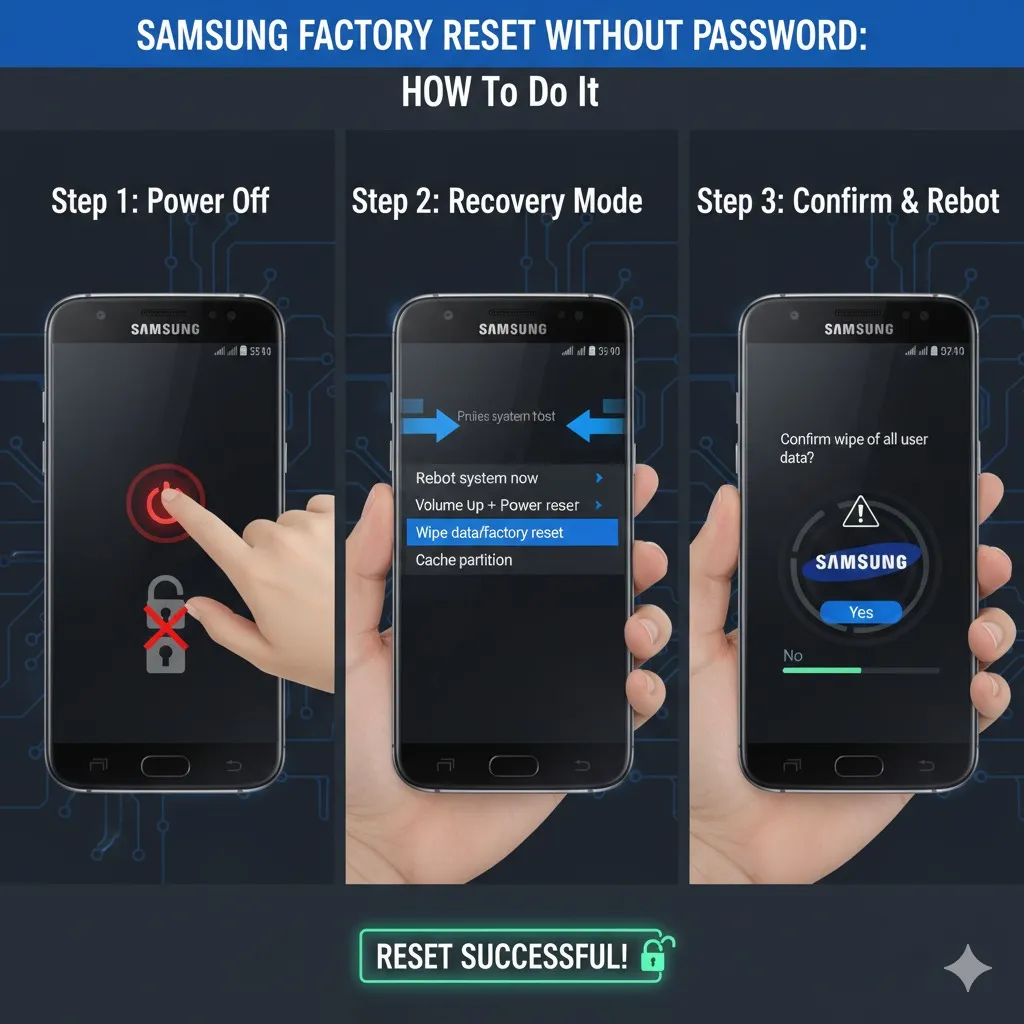How to Perform a Samsung Factory Reset without Password
You need to reset your Samsung but you don't know the password. This happens to many people when they forget their PIN or pattern, or if the phone is locked. This guide will show you the best method to factory reset your Samsung device without password.
You'll learn how to restore your device using recovery mode, Google's Tools, Samsung's Find My Mobile or third-party tools. I tried these on a Galaxy device myself so you get tested steps.
What Happens When You Factory-Reset?
The factory reset will erase all data, settings and apps. This restores the Samsung Galaxy or Android to its original condition. You'll lose all your data if you don’t have a backup.
Also, Samsung devices often have FRP (Factory Reset Protection) via your Google or Samsung account. You may be required to login with the same email account to access your device after reset. This is why a reset "without password" refers mainly to bypassing the screen lock, not bypassing account verification.
Method 1: Use Recovery Mode (Hard Reset)
It is easiest way to reset when you don't have a password.
- Turn off your Samsung Galaxy device.
- Press Volume Up + Power (and sometimes Home / Bixby button) at the same time.
- Release only the power button when you see the Samsung Logo (while holding the Volume Up button).
- The Android recovery menu will appear. You can navigate by using Volume Up/Down.
- Choose Factory Reset / Wipe Data using the Power Button.
- Select Yes to confirm or delete all data.
- After the reset, select Reboot system now.
I applied this method on a Galaxy A50; it worked after timing the button presses correctly. You need to be patient.
Warning: All internal data will be lost. After reset, FRP may ask you to enter your Google or Samsung accounts. This method is approved by many sources to work on most Samsung locked models.
Method 2: Use Samsung's Find My Mobile (Remote Reset)
If your Samsung device already has Find My Mobile enabled, you can factory reset it remotely – without the need for a screen password.
- Visit the Find My Mobile website and log in using your Samsung account.
- Locate your locked device.
- Select the Erase Data or Factory Reset option.
- Confirm the actions.
Samsung's servers start a reset once the device is online. After the reset, you'll probably see the FRP login screen.
This technique is only effective If you've set up Find My Mobile previously and the phone is connected to an internet connection.
Method 3: Using Google Find My Device
When your device is connected with your Google account and Find My Device was turned on, you can use the Google tool to carry out the remote reset.
- Go to the Find My Device site from a different device or PC.
- Log in using your Google account that is linked to your Samsung.
- Pick the device, and then select to erase the device or Factory Reset.
- Confirm your choice.
It wipes everything, even your screen lock. However, FRP may ask for your Google credentials after reset. Many guides list this as a valid option.
Method 4: Use Specialized Tools (Unlockers)
If the above methods aren't available or don't work (for example, the recovery mode won't be able to open), you might consider the use of third-party unlock tools. They typically work on PC and will help you reset without a password.
One of these tools is DroidKit, it promises to unlocking Samsung phones and also reset them, without requiring the screen password.
- Install the unlock tool on your PC.
- Connect your Samsung phone via USB.
- Follow the on-screen directions to unblock the screen lock, as well as factory reset.
- After unlocking, the phone reboots to setup mode.
This option can be helpful if the recovery mode isn't accessible or the phone will not shut off. However, it won't be able to bypass FRP if account is locked.
Things to Watch Out For
- FRP lock: After reset, you'll likely have to sign in using that same Google or Samsung account used earlier.
- Data loss: Everything on internal storage is deleted. If you've had backups (Samsung Cloud, Google Drive), you can restore.
- Device model differences: Button combos may vary depending on your Samsung model (Galaxy S, Note, A, Z series).
- Account settings: If a Samsung account or Google account was never set up, remote reset steps may not work.
FAQ
1. Can I factory reset Samsung without using a password or PIN?
Yes, use the recovery mode, Samsung Find My Mobile, and the remote reset feature of Google. However, account credentials might be required in the future.
2. Does factory reset remove my Samsung account?
No. The account is still tied to FRP. Once the reset is complete, you'll need to sign in with that account.
3. Does recovery mode erase SD memory card data?
Most of the time, it erases internal storage only. However, some Samsung devices let you select to erase SD cards too.
4. What happens if the recovery mode does not open?
Test different button combos (Power + Volume Up, or Power + Volume Up + Home), or you can use a PC unlock tool such as DroidKit.
Conclusion
If you're looking to restore access, Samsung factory reset without password is possible using recovery mode, Samsung's Find My Mobile, Google Find My Device, as well as unlock tools such as DroidKit. Each method has its uses, and I've tried the recovery mode method successfully on a Galaxy phone.
Be aware that you'll lose your data, and FRP will kick in which means you'll need to use your Google or Samsung login. If you've backups prepared, the rebuilding process after reset is much simpler. Contact me if you need a specific model tutorial (like Galaxy S, Note, Z) or a video tutorial!
Watch this helpful video tutorial: Samsung Factory Reset Tutorial
Sources
- How to Reset Samsung Phone That Is Locked - iMobie
- How to Reset Samsung Phone When Locked - AppGeeker
- How to Factory Reset Locked Samsung - Reddit
- How Do I Perform Factory Reset on My Mobile Device - Samsung
- Is It Not Possible to Factory Reset Without Having to Enter Your - Samsung Community
- Resetting Samsung A13 Without Pin/Reset Pin - Android Stack Exchange
- How Can I Hard Reset the Locked Phone - Google Support
- Samsung Factory Reset Without Password - Aiseesoft
- Reset Android Phone When Locked - AirBeam