Introduction
Have you ever picked up your iPhone and noticed your texts on iPhone disappeared? You aren't alone. iPhone users from the US, UK, Canada, and many other regions face this perplexing issue. In this guide, I aim to explain the reasons behind this issue, what real solutions you can try, and how to ensure your iPhone text messages and iMessages are secure moving forward.
We will cover:
- Why iPhone text messages disappeared (reasons that may surprise you)
- How to quickly check the messages settings and check your history
- Comprehensive step-by-step solutions (from easy restarts to restore messages options)
- Methods to restore disappeared texts via iCloud or a computer
- Strategies to prevent losing messages again
- Direct answers for common asked questions
Let's get your iPhone's messages and texts back to where they belong!
Why Did iPhone Texts Disappear?
I get it; no one wants to lose their texts. Like many other users, I have come across the following potential reasons:
- Message History Settings: iPhones have the option to delete messages automatically after a set period, which can be 30 30 days to a year. If you notice text messages or iMessages have suddenly gone, check this setting first.
- iCloud or iMessage Sync Issues: Disconnected devices can lose sync with Apple IDs. When that happens, messages that have been sent or received can be missing.
- Software Updates or Bugs: Texts can temporarily disappear because of newly added iOS updates or unexpected bugs.
- Accidental Deletion: You or someone else may have deleted messages without noticing. It's far easier than you would think.
- Storage Issues: If an iPhone is almost full on storage, to save space messages and photos temporarily disappear.
- Using Multiple Devices with the Same Apple ID: If you happen to use the same account on different devices, messages can sometimes become missing or remain on only one device.
For more on iPhone storage issues, see our guide on managing iPhone storage.
Quick First Steps: Check These Settings

Before you start worrying, let me share some things I check that tend to fix the problem without me putting in much effort:
- Check the Message History Settings:
- Head to Settings > Messages > Keep Messages
- Ensure that it's set to Forever. If you see 30 days or 1 year, that means the messages are set to auto-deletion after that period (source).
- Check If Apple ID and iMessage Accounts Are Correct:
- Select Settings > [your name] > Apple ID
- Check that you are signed in correctly and using the correct Apple ID on all devices (source).
- Check If Messages Are Syncing on iCloud:
- Go to Settings > [your name] > iCloud > Messages
- Ensure that Messages are toggled ON (source).
- Check to See if the Messages App is Working:
- Simply closing and reopening the app, especially after a software update or dropped connection, refreshes the text threads.
Step-By-Step Solutions For iPhone Text Messages That Keep Disappearing
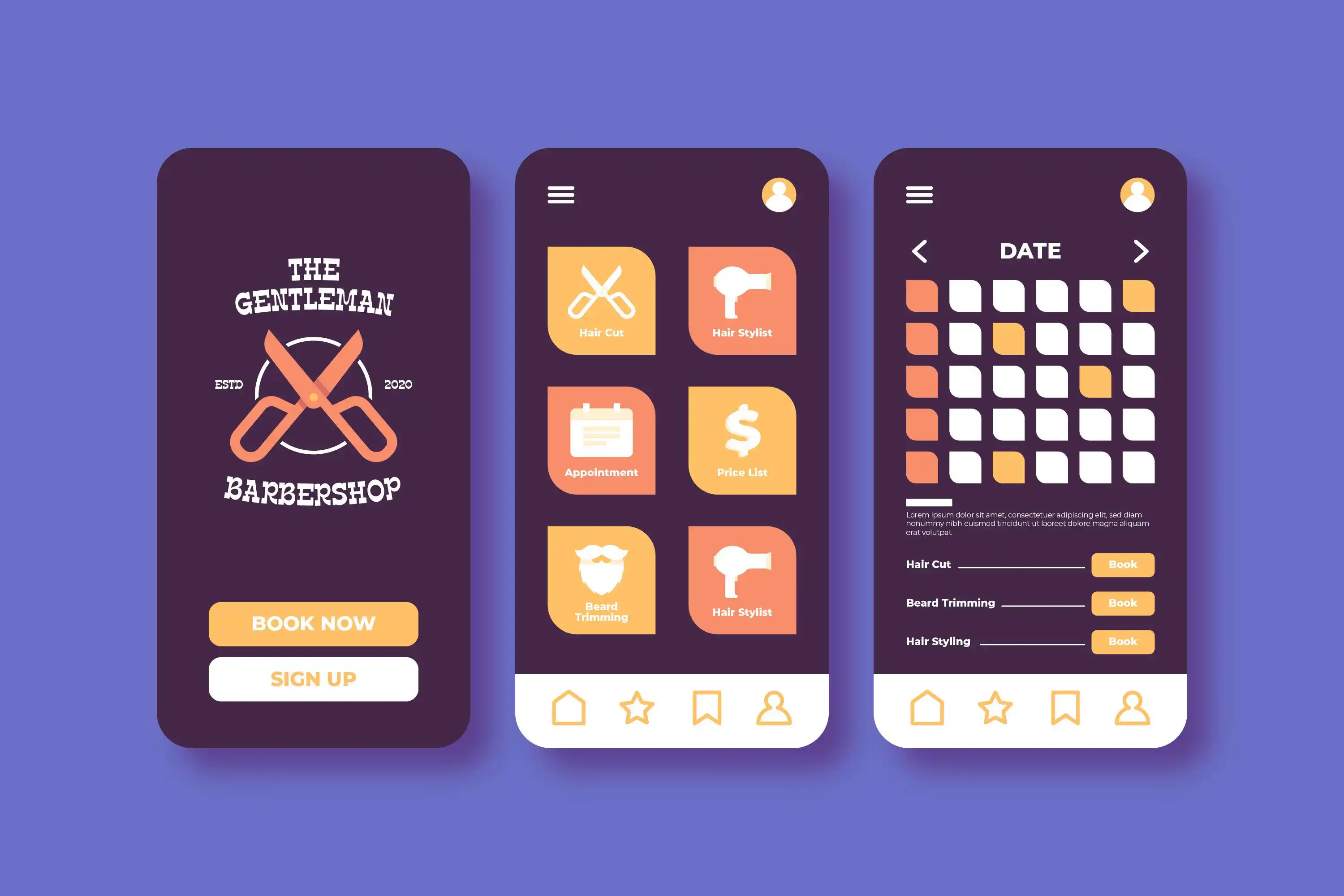
1. Restart Your iPhone
In some cases, all it takes is a simple restart. I've fixed "messages disappeared on iPhone" problems just by powering off and then powering on the device.
- How?:
- Press the side button along with either volume button and hold until a slider shows up.
- Slide to power off.
- After a few seconds, press and hold the side button again to turn it back on.
2. Check and Change Messages History Settings
To prevent surprises from happening, turn the following features off:
- Navigate to Settings > Messages > Keep Messages
- Select Forever to stop automatic deletion.
3. Reset iCloud Message Sync
- Navigate to Settings > [your name] > iCloud > Messages
- Turn OFF and switch ON to reset the sync.
- Ensure that you are on Wi-Fi, as large libraries need a stable connection.
4. Reset All Settings (No Data Loss)
This resets your device settings while keeping your installed applications and data.
- Go to Settings > General > Transfer or Reset iPhone > Reset > Reset All Settings
- If prompted, enter the passcode
- The phone restarts to reset settings, but data, photos, and messages are kept.
5. Restore from iCloud or iTunes Backup
Provided a backup exists:
- iCloud Backup:
- Navigate to Settings > General > Transfer or Reset iPhone > Erase All Content and Settings
- Log into your Apple account from the device you last used to check the messages and select the date prior to when they went missing.
- Computer or iTunes Backup:
- Attach your iPhone to the computer used to save your backups
- Launch Finder or iTunes, click on your device, then select "Restore Backup".
- Don't forget to back up your current data before these steps, as your phone will be wiped clean during the process.
- Note: You cannot recover messages and chats that were deleted over 30-40 days ago.
6. Search for Messages in "Recently Deleted"
Ever since the release of iOS 16, iPhone users have had an option where messages are stored in "Recently Deleted" (source):
- Navigate to Messages
- Tap on Edit > Show Recently Deleted
- Select those messages you want to recover and click on Recover.
- This feature is only functional for a month post-deletion.
How to Prevent Text Messages from Disappearing Again

Here is the best strategy based on my research and personal experience:
- Automated Backups through iCloud or a computer.
- Message History Setting to Forever to keep all the memories.
- Sync through iCloud must be turned ON Always.
- Apple IDs should be minimal across devices—too many leads to syncing chaos.
- Prompt iOS Updates—text bugs from previous versions get addressed in newer updates (source).
Learn more about iPhone backup strategies to protect your data.
Wrap Up on Texts on iPhone Disappeared
The fear of losing messages is worse than sending a text! I've had a couple of emotional heartaches over losing significant messages and memories (why are iPhones so cruel?). Now, you're in the know about the iPhone disappearing text messages issue and have solid, tested methods to resolve it (from checking message history to restoring from backup). Make sure to save and share this blog with your homies. Always, and I mean always, back up your devices before important changes.
Stay message safe! If the fill-in-the-blank part on the iPhone is needed, don't hesitate to use the detailed steps listed above or connect your phone to a computer for backup and recovery.
FAQs
Q: What is the reason I cannot see messages from a particular contact yet I can see them from others?
A: It is possible you blocked that contact, you have a filter for messages turned on, or that contact used different Apple IDs on other devices. You can remove blocked contacts in Settings > Messages > Blocked Contacts.
Q: If I did not backup my iPhone, can I restore messages?
A: Recovery is not possible without an iCloud or iTunes backup. While third-party recovery options are available, success is not guaranteed.
Q: What happens when a user selects "Erase All Content and Settings"?
A: It performs a restoration to default factory settings. This should only be used if selling the iPhone or if you are restoring from a backup. Messages can only be restored if the backup has them stored.
Q: Is there a way to change settings to prevent messages from deleting?
A: Yes, changing the setting to "Keep Messages" to "Forever" protects all messages from deletion indefinitely.
Q: What can I do if my iPhone is out of storage?
A: Go to Settings > General > iPhone Storage to delete unused apps and files. If the iPhone is full, it may not be able to save new texts.
Citations and Sources
- Why Text Messages from One Person Disappear on iPhone [2025]
- My Text Messages Disappeared from iPhone [iOS 26/18 Supported]
- iPhone Text Messages Missing? Try These Fixes
- iPhone text messages disappeared - Apple Communities
- How to recover deleted text messages on your iPhone - Asurion
- Text messages disappeared from iPhone – why | 7 ways to recover
- Fixed: Text Messages Disappeared on iPhone | 5 Easy Methods
- Text Messages Disappeared from iPhone: 6 Ways to Fix it - iMyFone
- 6 ways to Recover Deleted Texts on iPhone - Wide Angle Software
- Recover deleted text messages on your iPhone or iPad - Apple Support
