Understanding Hidden Apps on iPhone
An app can end up hidden in several ways, and each hiding trick leaves the app in a different state. The most common techniques are removing icons from home-screen pages, putting the app into iOS 18's new Hidden folder, setting limits through Screen Time, or burying the icon in a deep folder list. Because each trick hides the app differently, the way you look for it must match the way it was hidden.
With iOS 18, Apple added a bold Hidden folder that aims to guard sensitive apps even more tightly. When an app slips inside this folder, it vanishes not just from the home screen but also from Spotlight search, Siri suggestions, and most menus you'd normally browse. Despite that disappearing act, the app stays installed and can still be opened if you follow the right steps.
Knowing what counts as hidden versus deleted is also key. A hidden app eats up storage and stubbornly remains on the device, while a deleted app is wiped clean and takes up no space at all. Apps can be tucked away by accident, so learning how to pull them back out is always a handy skill.
Primary Methods to Find Hidden Apps
See Apple's official discussion on finding hidden apps
Access the Hidden Folder in App Library
The easiest way to unearth hidden apps is to open the built-in Hidden folder tucked away in the App Library. Available only in iOS 18, this space locks itself behind biometric security.
To reach hidden apps via the App Library, follow these steps:
- Swipe left until you pass all home-screen pages and land in the App Library
- Scroll down until you reach the end of the App Library display
- Tap the Hidden folder icon resting at the bottom
- Authenticate with Face ID, Touch ID, or passcode to reveal the folder
- Select any app icon to launch the once-silent application
The Hidden folder appears automatically whenever an app is hidden using the iOS-18 option. If no apps are concealed, the folder will simply not show up in the App Library.
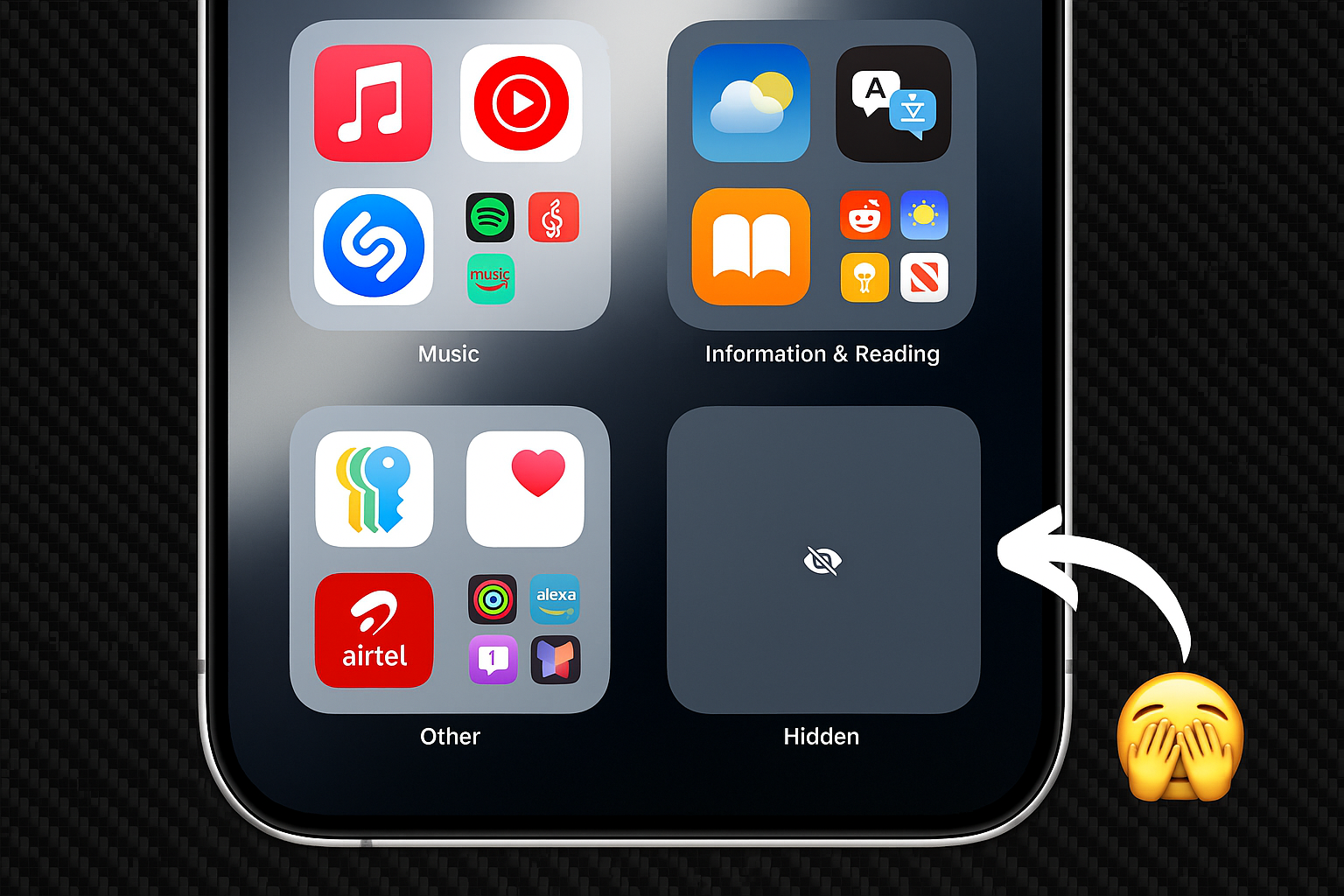
The Hidden folder in App Library
Check Settings for Hidden Apps List
iOS 18 also lets users glimpse hidden apps straight from the Settings panel. This route provides a single, tidy list of hidden titles without pinning users to the App Library.
To check for hidden applications directly through the Settings menu:
- Launch the Settings app from your home screen.
- Select Apps, then Hidden Apps in the menu.
- Authenticate with Face ID, Touch ID, or your passcode.
- Review the full list of previously concealed apps.
Following this route reveals every app that was tucked away using any available method on the device.
Try Spotlight Search

Spotlight Search is another, quicker way to locate most hidden apps. Applications that were simply removed from the home screen usually still show up here, but those tucked away with iOS 18's new hiding feature might not.
To use Spotlight:
- Swipe down from the middle of the home screen.
- Enter the exact name of the app.
- Tap on the icon if it shows up.
- Press and hold, then drag it back to the home screen.
If nothing turns up, the app is probably hidden by iOS 18's tighter controls or blocked through Screen Time.
Examine the App Library
The App Library acts as a complete storage area for every app on the device. Even apps moved off the main screens but not deleted are placed in the library's labeled folders.
To find an app in the library, follow these steps:
- Swipe left all the way past the last home page
- Scan the labeled groups until the app shows up
- Tap the search bar at the top for a speedy search
- Swipe down to see an alphabetical list of every app
The system, on its own, sorts programs into groups like Social, Productivity, or Entertainment, which speeds up the hunt.
Alternative Discovery Methods
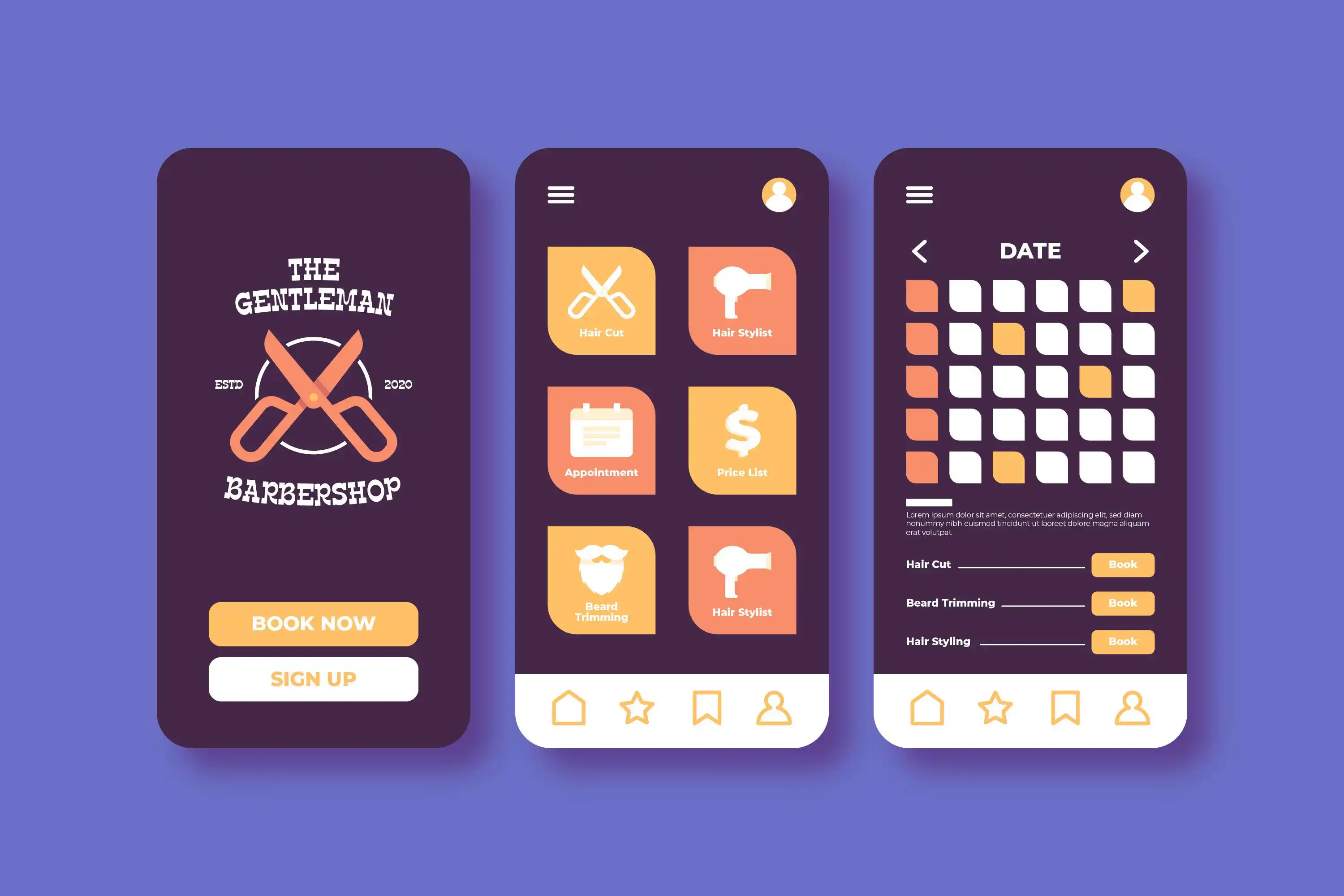
Check Screen Time Restrictions
Screen Time limits can completely hide some apps across the entire iPhone. Any program masked by these limits must be un-hidden directly in the Screen Time menus.
To see if an app is hidden this way, do the following:
- Open Settings and choose Screen Time
- Select Content & Privacy Restrictions
- Enter your Screen Time passcode if you set one
- Tap Allowed Apps to see which apps are blocked
- Switch apps back on to make them show again
Also, check under Content Restrictions > Apps to see if age ratings are hiding programs because of their content level.
Use Siri Voice Commands
Siri can quickly locate hidden apps using voice commands, especially when the apps still appear in the system index.
To search for hidden apps with Siri:
- Activate Siri by saying "Hey Siri" or by pressing the side button.
- Say "Open [app name]" to directly target the app you want.
- Tap the app when it pops up in Siri's answer.
- Ask Siri "Show me my apps" for a broader list of your titles.
Siri's success hinges on how the app was hidden and whether it stays in the system's search index.
Examine App Store Purchase History
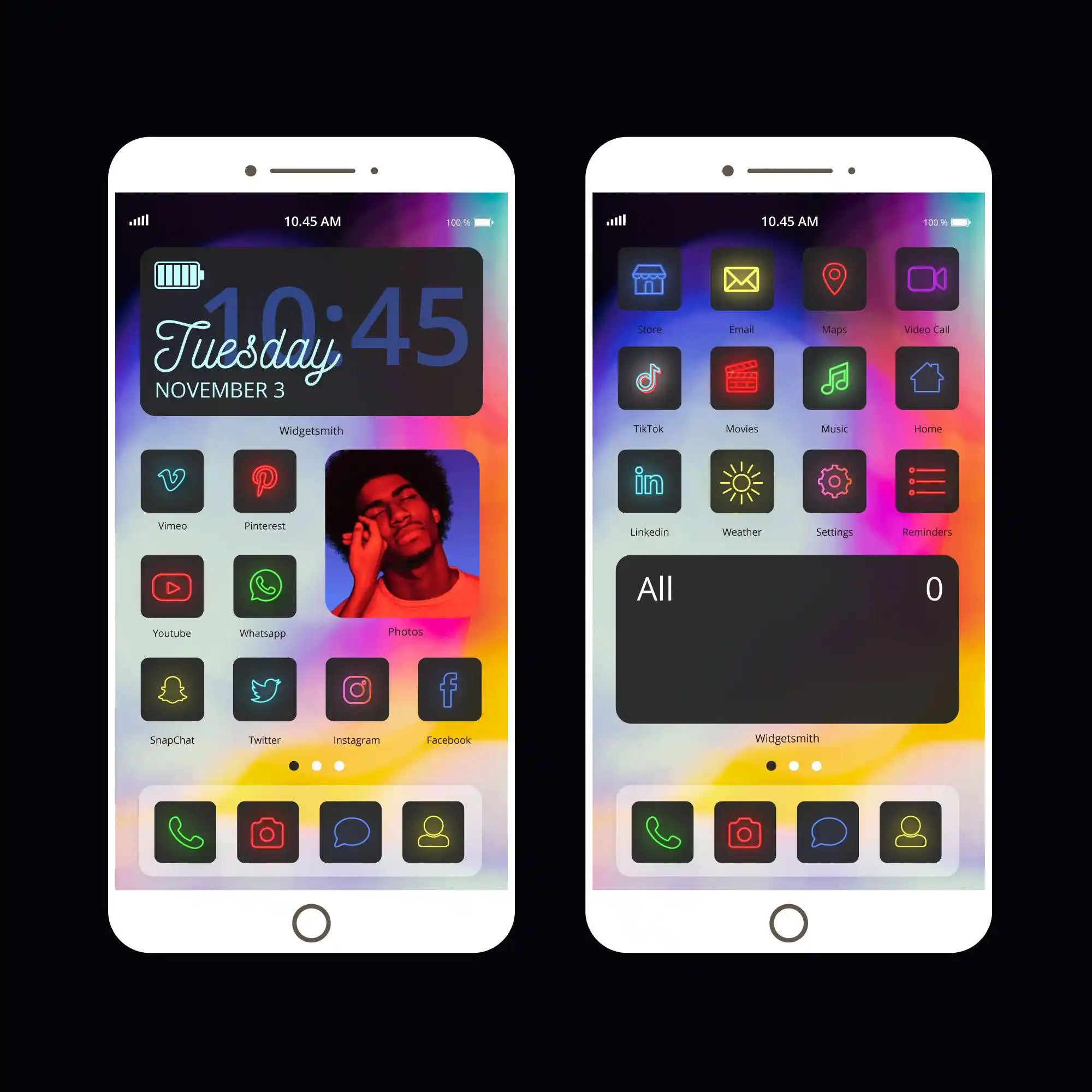
The App Store keeps a detailed log of every app you have downloaded, including those that were later hidden. Looking here can help you spot apps that vanished from the home screen.
To view your purchase history from the App Store:
- Open the App Store app.
- Tap your profile picture in the top-right corner.
- Select Purchased from the menu.
- Browse all downloads or type in the search box.
- Look for apps that show an Open button rather than Get.
Apps hidden from regular purchase history appear under Settings > Apple ID > Media & Purchases > View Account > Hidden Purchases.
Advanced Detection Techniques
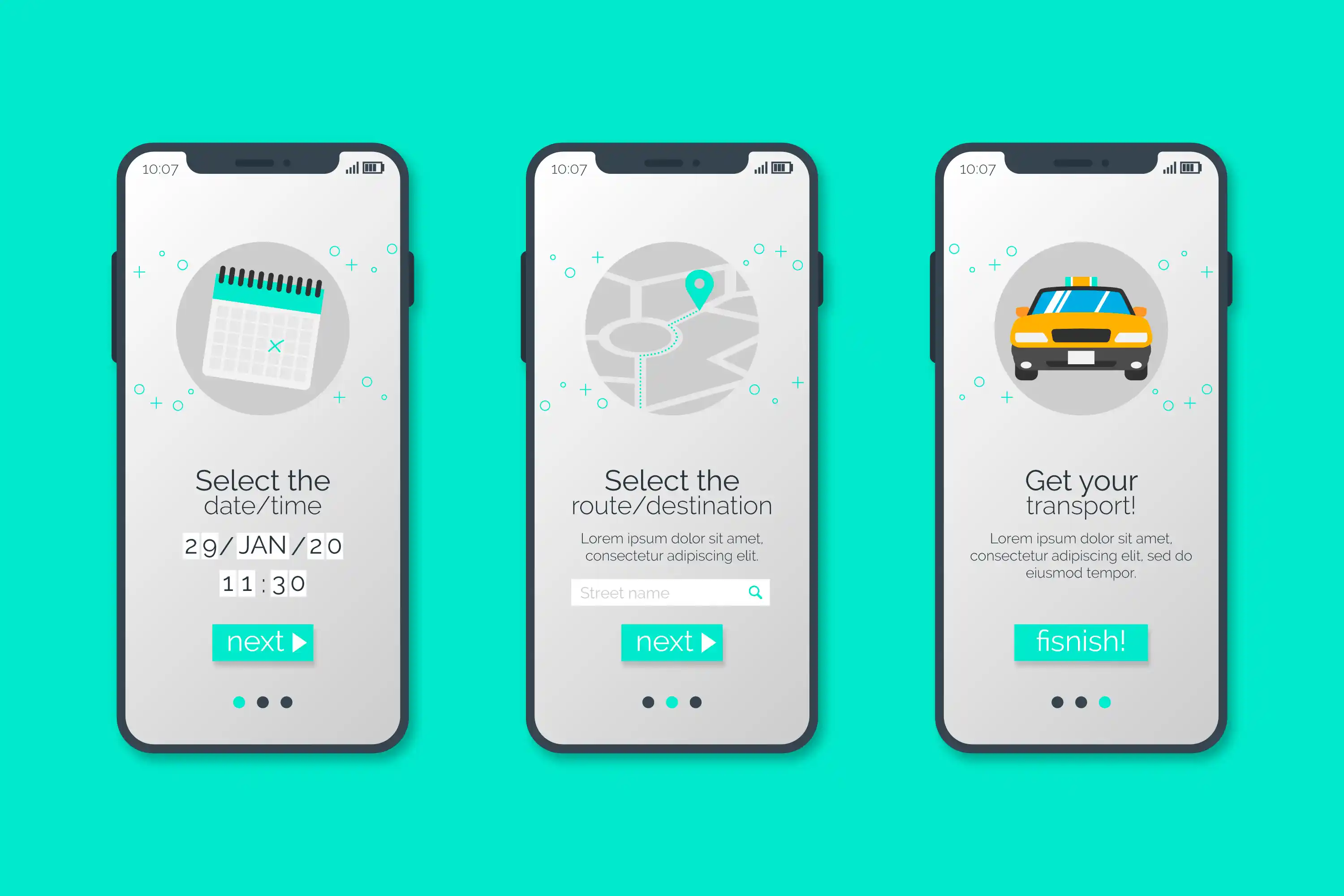
Review Background App Refresh Settings
Even when an app is obscured elsewhere, it often continues to show up under Background App Refresh. Checking this setting can therefore provide a second, straightforward way to spot unexpectedly present software.
To inspect these refresh settings:
- Open Settings and tap General.
- Tap Background App Refresh.
- Review the list of apps permitted to refresh in the background.
- Look for unfamiliar or forgotten names within that list.
Because Background App Refresh normally catalogs every installed app, checking here may uncover software hidden by other means.
Examine Privacy Settings
The Privacy section lists any app that has requested specific permissions, revealing titles that may be obscured from the Home screen. This visibility makes privacy settings a powerful privacy-check diagnostic.
To explore privacy permissions for hidden apps:
- Open Settings and tap Privacy & Security.
- Review individual permissions categories, such as Photos, Camera, and Microphone.
- Look for unexpected names attached to each permission.
- Note any apps that were granted access yet distributions remain out of sight.
This step is especially valuable for spotting software installed without consent or deliberately masked by someone else.
Check Storage Settings
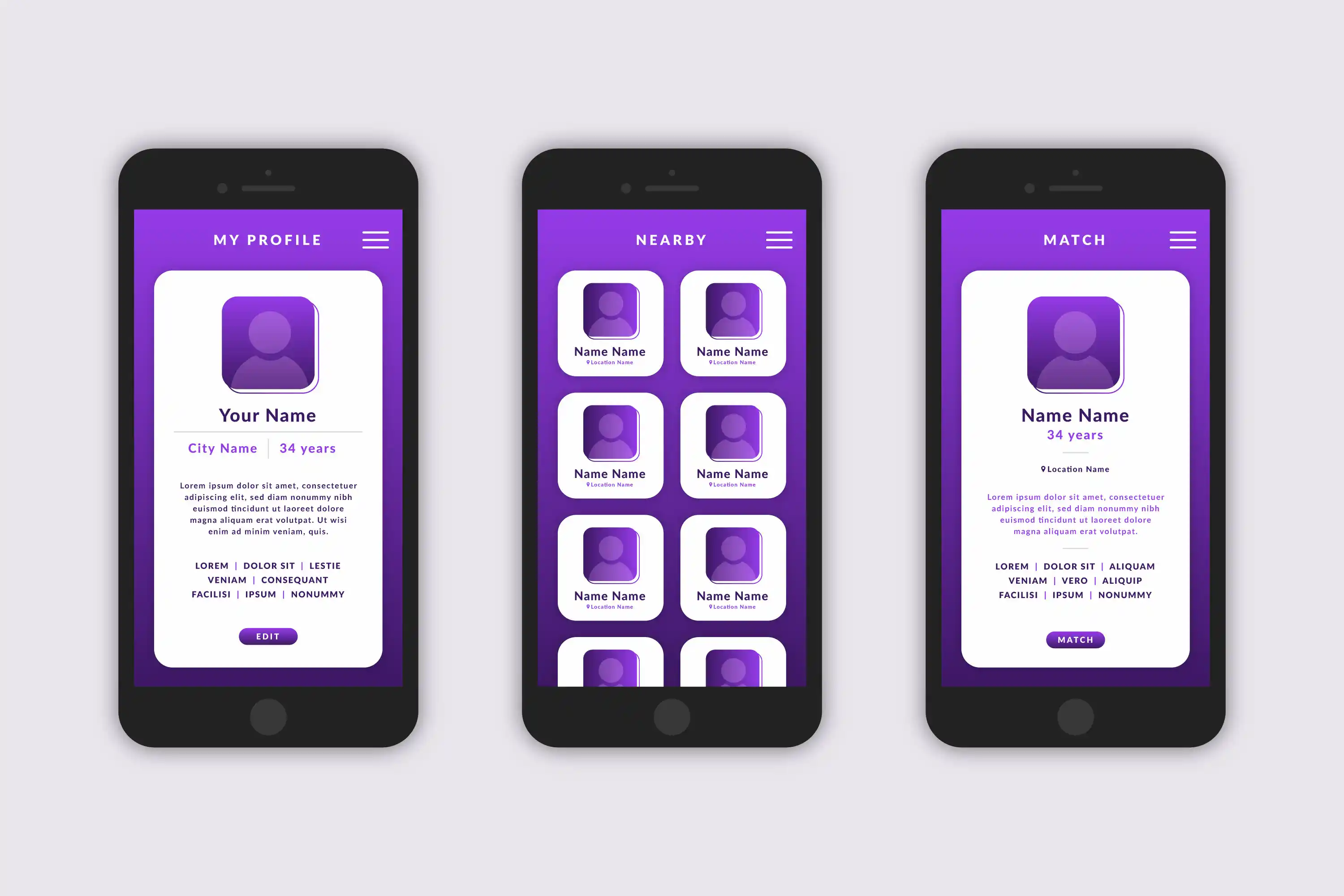
The iPhone's Storage menu gives you a complete, ranked list of every app on the device, even ones that are tucked away in folders or otherwise obscured. By tapping through, you can see exactly how much space each app uses and how active it has been.
To search for hidden apps using Storage:
- Open Settings and tap General.
- Tap iPhone Storage.
- Scroll through the full list of apps.
- Look for unfamiliar or unexpected icons.
- Tap each app to view more details.
Because this view ignores visibility options and lists all software by size, it's a reliable way to spot any forgotten downloads.
Unhiding and Restoring App Visibility
Restore Apps from Hidden Folder
When you use iOS 18's hiding feature, the app simply moves to a less obvious shelf rather than disappearing entirely.
To bring an app back from the Hidden folder:
- Open the Hidden folder in your App Library.
- Confirm your identity with Face ID, Touch ID, or a passcode.
- Press and hold the app icon you want to restore.
- Choose "Don't Require Face ID" or "Add to Home Screen."
- Finish with another quick authentication.
After these steps, the app reappears in the Library and can be dragged to any home-screen page, so you can reach it as easily as before.
Restore Home Screen Page Visibility
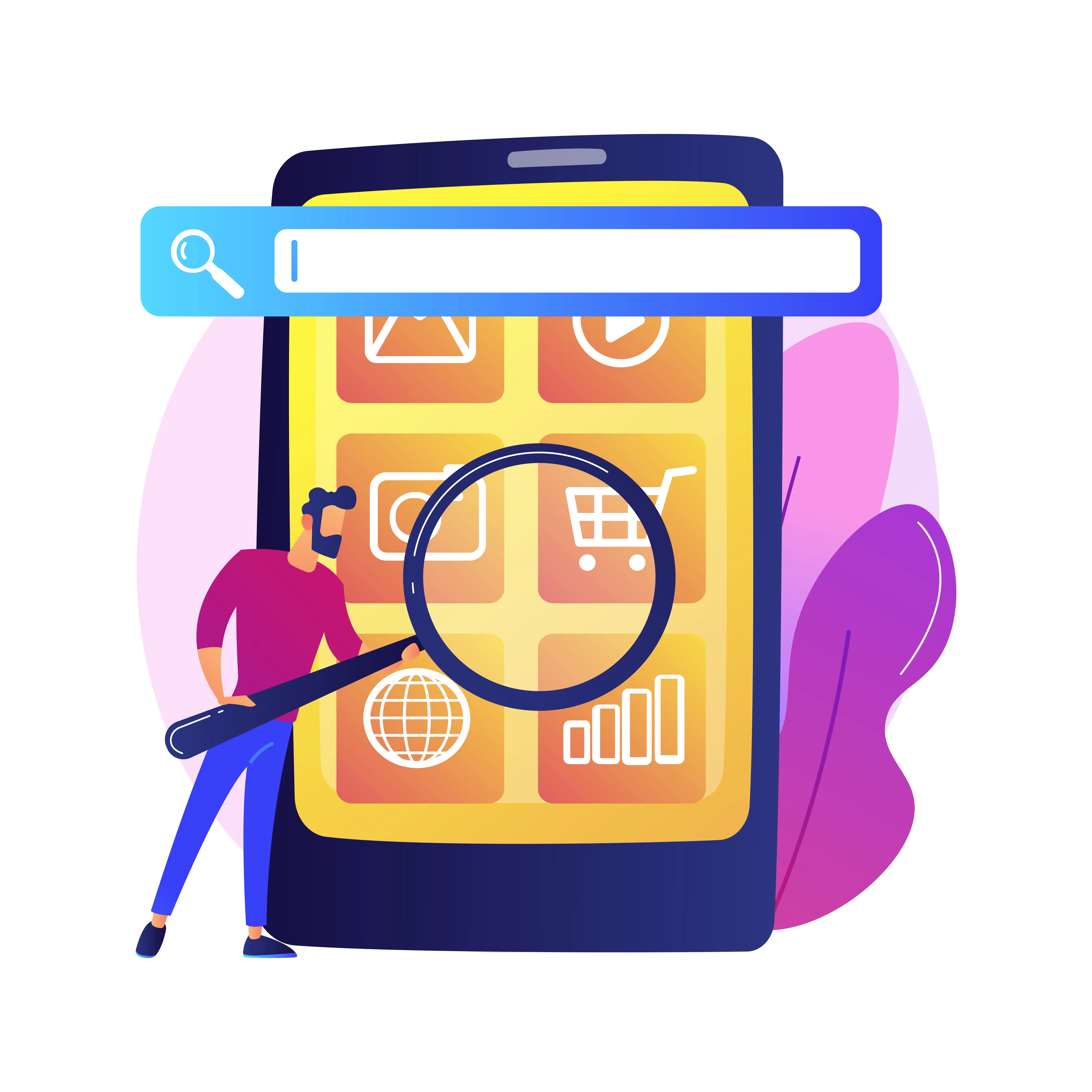
Users can hide entire home-screen pages, making every app on those pages invisible. Restoring page visibility brings all hidden apps back into view at once.
To unhide home-screen pages:
- Touch and hold an empty space on any home screen.
- Tap the dots shown near the screen's bottom.
- Tap each circle that is unchecked to select a hidden page.
- Tap Done to finish and restore page visibility.
This procedure uncovers every app on selec ted pages in a single step.
Reset Home Screen Layout
For a broader fix that shows every app, resetting the home-screen layout places all icons in their original spots and makes them visible again.
To reset home-screen layout:
- Open Settings and choose General.
- Tap Transfer or Reset iPhone.
- Tap Reset.
- Select Reset Home Screen Layout.
- Confirm the reset when the prompt appears.
Doing so clears any custom groups or folders but also reveals apps that were previously hidden.
Security and Privacy Considerations
Understanding App Hiding Limitations
Even when hidden, iPhone apps are not entirely secret; they can be found through searches, Siri, or in the App Library. Knowing this helps users develop realistic expectations about their privacy.
Even after using the hiding feature on its own, a handful of limitations still show up: hidden programs can still crop up in Screen Time logs, they usually show up in battery usage stats, they stick around in App Store purchase history, and certain system settings continue to display the app icons a user thought were erased. Because of these leaks, hiding apps mostly gives visual privacy instead of full cover.
Spotting Unauthorized Hidden Apps
Hidden apps might also signal that someone else has messed with the device or that an unwanted piece of software slipped in. Regular checks are a low-effort way to keep both security and privacy intact.
Red flags to watch for include any unfamiliar software in the device settings, unexpected battery drain linked to unknown items, strange entries in Background App Refresh, and surprises in the App Store purchase list. If any of these show up, changing the Apple ID password and double-checking the device's security settings are sensible steps.
Keeping Control Over Who Sees Which Apps
Smart app management means weighing personal privacy against day-to-day use of the device. Knowing every hiding trick lets the user stay in firm control of what can be seen and what cannot.
Best Practices for App Visibility Control
- Regularly check the list of hidden apps in Settings.
- Use Screen Time when you need a temporary restriction.
- If possible, group apps in folders instead of hiding them.
- Keep a simple note of any apps you hide on purpose.
Following these steps stops you from accidentally losing an app while still guarding your privacy.
Troubleshooting Common Issues
Apps Missing After iOS Updates
Even a routine iOS update can shuffle app visibility and layout. Knowing how to recover those apps makes the process easier.
After an update you might find that:
- Apps now live in the App Library instead of the home screen.
- Folders you thought were hidden have changed places.
- Screen Time settings appear reset or altered.
- The whole home-screen layout looks different.
Going through each of these areas usually brings back any missing apps.
Siri and Search Functionality Problems
Searching for a hidden app may fail because of indexing glitches or strict privacy settings. Addressing these problems makes discovery smoother.
To fix Siri and Search:
- Check the Siri & Search options for the specific app.
- Make sure "Show App in Search" is turned on.
- Restart your iPhone to refresh the search index.
- Upgrade to the latest iOS version for all the latest fixes.
Completing these steps should clear up most search-related issues.
Troubleshooting Face ID and Touch ID Access
When authentication fails, access to hidden apps and the Hidden folder is blocked, limiting the ability to view private content. Correcting these problems restores smooth entry to all concealed applications.
To troubleshoot biometrics:
- Check the registered face or fingerprint in Settings > Face ID & Passcode.
- Wipe the front camera and sensor area to remove dust and smudges.
- Enter the device passcode to confirm that backup login still works.
- Erase and re-register the biometric data, especially after software updates.
A reliable passcode plus clean sensors keeps access to hidden apps dependable.
Conclusion
Locating hidden apps on an iPhone involves several techniques, each targeting a different concealment method. The combination of iOS 18 privacy tools and deliberate user steps creates strong protection without blocking legitimate use.
Regular housekeeping—pruning old apps, reviewing Screen Time limits, and backing up data—helps balance visibility, storage space, and security for both the device and its owner.
Rooms and closets tend to keep valuable items out of sight, yet most people prefer to forget hidden possessions are still theirs, alive behind boards, beneath lower drawers, or tangled with dusty cables. Similarly, when iPhone software apparatus sinks an app beneath fresh shelves of system privileges or a child’s mischief, the only visible symptom may be an odd silent icon count. Rummaging through official documentation and Youtube demos proves this is seldom permanent loss and actually much of the fading simply rewrites periodic patterns rather than erases files.
Apple’s elongated handbook illustrates seven roadways to dig out an app; from lurching into the continuously crying App Library, scrolling sticky widgets, and tapping and rolling combinations of settings, to later peeking through refined Trend Micro forks. Youtube reviewers clutch bigger screens and circle arrows for the TV-net set unwilling to squint at long prose; we hear parents crank Open Setting taps, then bedtime children dance truthfully re-showing what was most treasured at five yesterday on freshly emptied home rows.
