Have you ever thought about how to split screen on iPhone? You're definitely not the only one. Lots of iPhone fans wish they could open two apps at the same time so they could get stuff done faster. Even though Apple doesn't let you do that with a full side-by-side layout like on an iPad or many Androids, a few handy tricks can still help you juggle programs. I've tested those tricks myself, and now I'm passing on the ones that actually make a difference.
This guide will look at picture-in-picture videos, speedy app switching, a couple of third-party tools, and the extra options you get if you own one of the bigger iPhones. I'll also show you the quick settings you should flip on so everything runs smoother.
Understanding iPhone Multitasking Limitations
Compared to many Android phones and even Apple's own iPad, iPhones never give you true split screen where two apps sit right next to each other. Instead, iOS keeps things focused on one program at a time to save battery and keep the system quick. That said, you can still multitask pretty well by using a few clever workarounds.
The iPhone can juggle a few tasks at once, though not quite like a full computer. Here are the main ways it tries to multitask:
- Picture-in-picture for videos.
- Fast app switching.
- Background app refresh.
- Tiny split-view on bigger models.
Method 1: Picture-in-Picture Mode
Picture-in-picture is the closest thing to true split-screen that iPhones offer. It puts a miniature video on your screen so you can keep watching while tapping around in other apps.
Setting Up Picture-in-Picture
Turning on PiP is easy:
- Open Settings.
- Tap General.
- Choose Picture in Picture.
- Flip the switch for Start PiP Automatically.
Using Picture-in-Picture
Once it's on, PiP works in these apps:
- Safari.
- Apple TV.
- FaceTime.
Just follow these steps:
- Start playing a video.
- Swipe up from the bottom or press the Home button.
- The video shrinks into a floating window.
- Drag the window to any screen corner.
- Pinch to make it bigger or tap it for controls.
I use this all the time when a walkthrough video is playing and I want to type notes or scroll through social feeds during a call.

Using Picture-in-Picture to watch a video while browsing.
Method 2: Fast App Switching
The fastest way to juggle tasks on an iPhone is using fast app switching. This handy feature lets you hop between the apps you last opened in a heartbeat.
How to Switch Apps Quickly
For newer iPhones (without a home button):
- Just swipe left or right along the bottom.
- You glide straight past each open app.
- There's no need to open a special switcher.
For all iPhone models:
- Swipe up from the bottom and hold a second (or double-tap the home button).
- You'll see the stack of open apps appear.
- Tap any card and boom! You're back in that app.
I rely on this trick all day long because it's way quicker than hunting for an app on my home screen.

Quickly switch between apps using the app switcher.
Method 3: Split-Screen Apps from the App Store
If built-in features won't cut it, a handful of third-party apps can give your iPhone that split-screen feel. After playing around with a bunch, these two stood out.
Split Screen - Dual Window
This free app sits at the top of the App Store charts. Here's the quick setup I followed:
- Grab Split Screen - Dual Window straight from the App Store.
- Open the app and say yes to any permission pop-ups.
- Pick from the bookmarks already there or drop in your own sites.
- Move the middle line by dragging it until both sides look right.
From there you can run web versions of big sites side by side, like:
- YouTube and Instagram at the same time
- Google search while keeping an eye on email
- Comparing deals across two shopping pages
- Scrolling through social feeds and streaming a video
Other Split-Screen Apps
- Split Screen - Multitasking
- Split It: Split Screen
Keep in mind, all these apps work best in a browser, so they don't feel exactly like using Apple's native apps.

Browsing two websites side by side with a split-screen app.
Method 4: Landscape Mode on Larger iPhones
On some of the bigger iPhones, turning the phone sideways gives a limited split-view option, but it only shows up in select apps and models.
Compatible iPhone Models
Split-view in landscape mode works on these iPhones:
- iPhone 6 Plus, 6s Plus, 7 Plus, 8 Plus
- iPhone Xs Max, 11 Pro Max, 12 Pro Max, 13 Pro Max
- iPhone 14 Pro Max, 15 Pro Max, 16 Pro Max
How to Enable Landscape Split-View
I tried this on a few of the listed models, and it was easy to set up:
- Open Settings, then tap Display & Brightness.
- Choose Display Zoom, pick Zoomed, and hit Set.
- Restart your iPhone when it asks.
- Turn the phone sideways-landscape mode.
- Launch apps like Mail, Messages, or Settings.
Once in landscape, those apps switch to a split-screen layout, showing navigation on the left and the main content on the right.
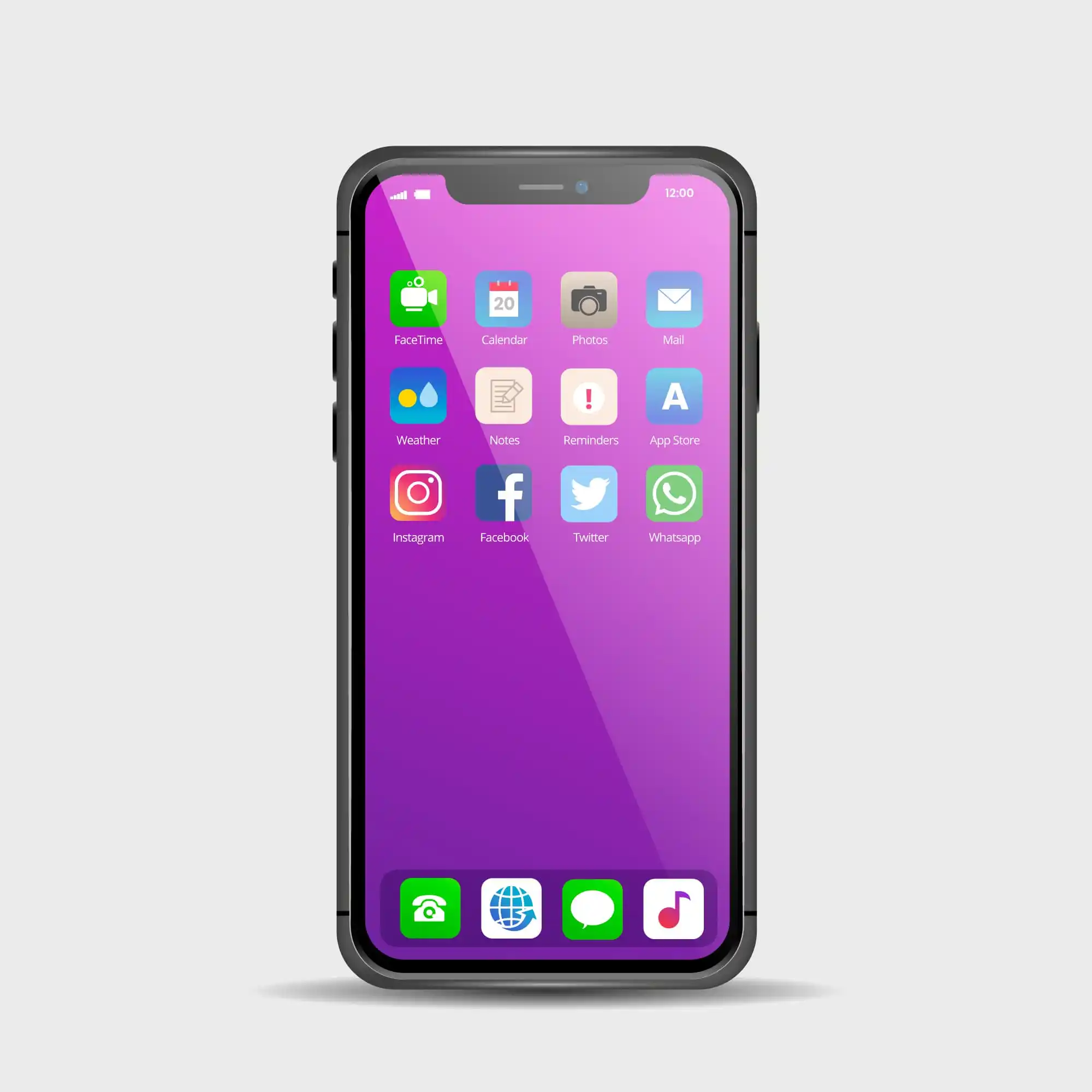
Using landscape mode for split-view in compatible apps.
Smart Multitasking Tricks
Taming Background App Refresh
To make your phone switch apps faster:
- Head to Settings, then tap General, and pick Background App Refresh
- Turn it on only for the few apps you hop between all day
- This way those apps stay fresh while others go quiet
Lean on Widgets for Fast Info
Instead of opening and closing stuff non-stop:
- Drag widgets onto your home screen or keep them in Today View
- Just swipe right to peek at the weather, news, or reminders
- You see what you need without loading a full app
Keyboard Shortcuts That Zip You Around
Got a keyboard? Try these quick combos:
- Press Command and Tab to jump from one app to the next
- Press Command and Space for a speedy Spotlight search
- Press Command and H to slide back to the home screen
Fixes for Everyday Snags
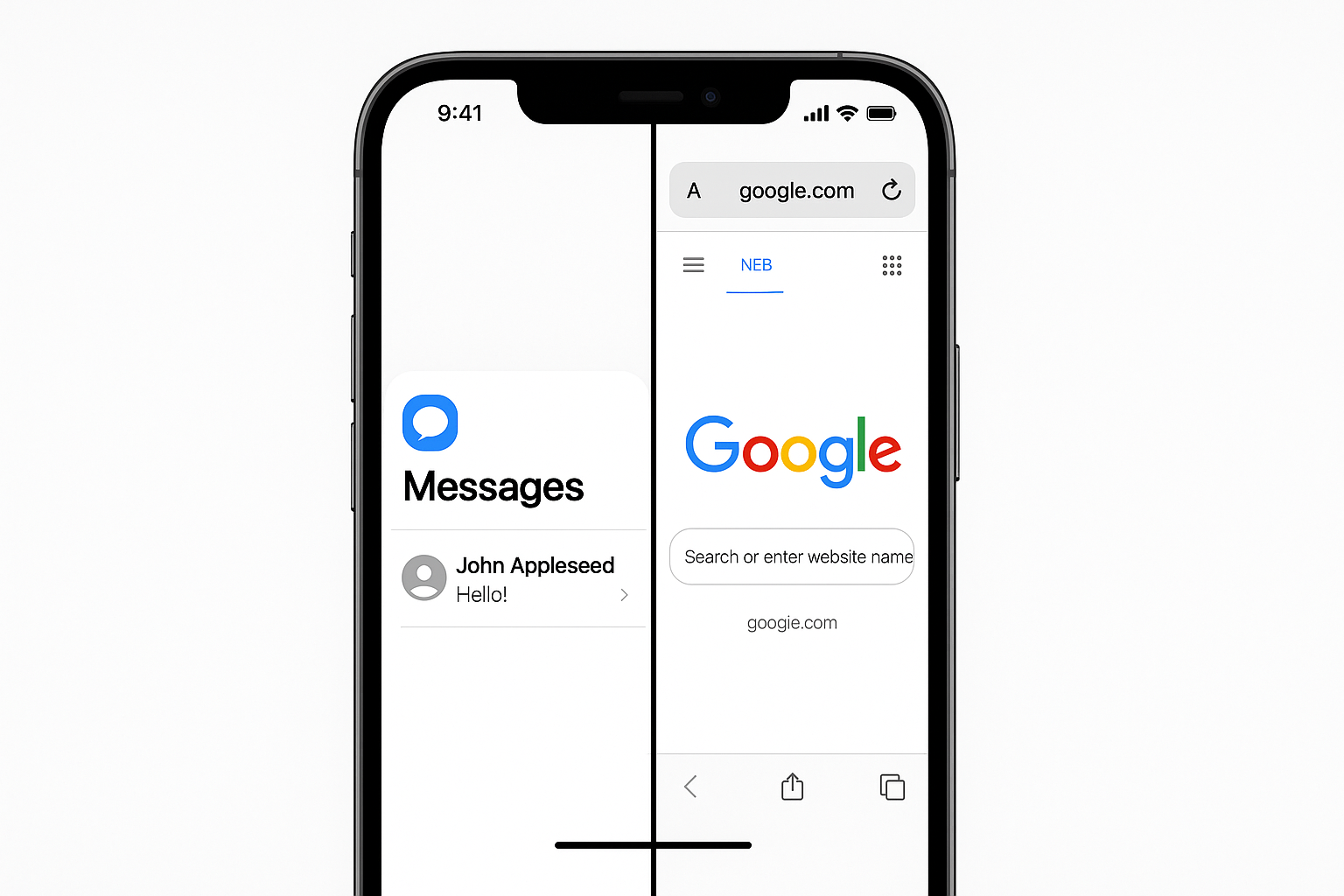
Picture-in-Picture Goes Dark
If the tiny floating video stops working:
- Double-check that the app really supports it (YouTube, for instance, needs a Premium plan outside the US)
- Make sure your phone is running iOS 14 or later
- Kill the app completely, then open it again
Split-Screen Apps Keep Crashing
When your favorite pair of apps freezes side-by-side:
- Wipe the trouble app clean by deleting and redownloading it
- Make sure Wi-Fi or data is steady
- Close some tabs or switch to lighter websites
App Switching Feels Slow
If jumping between apps takes forever:
- Restart your device to give memory a fresh start
- Limit background refresh and keep only the most-used apps open
- Check for any iOS updates, because they can patch slowdowns
To make switching between apps snappier:
- Close the ones you don't use by swiping them away in the app tray.
- Give your iPhone a quick restart once a week.
- Keep an eye on how much free storage you have left.
Productivity Tips for iPhone Multitasking
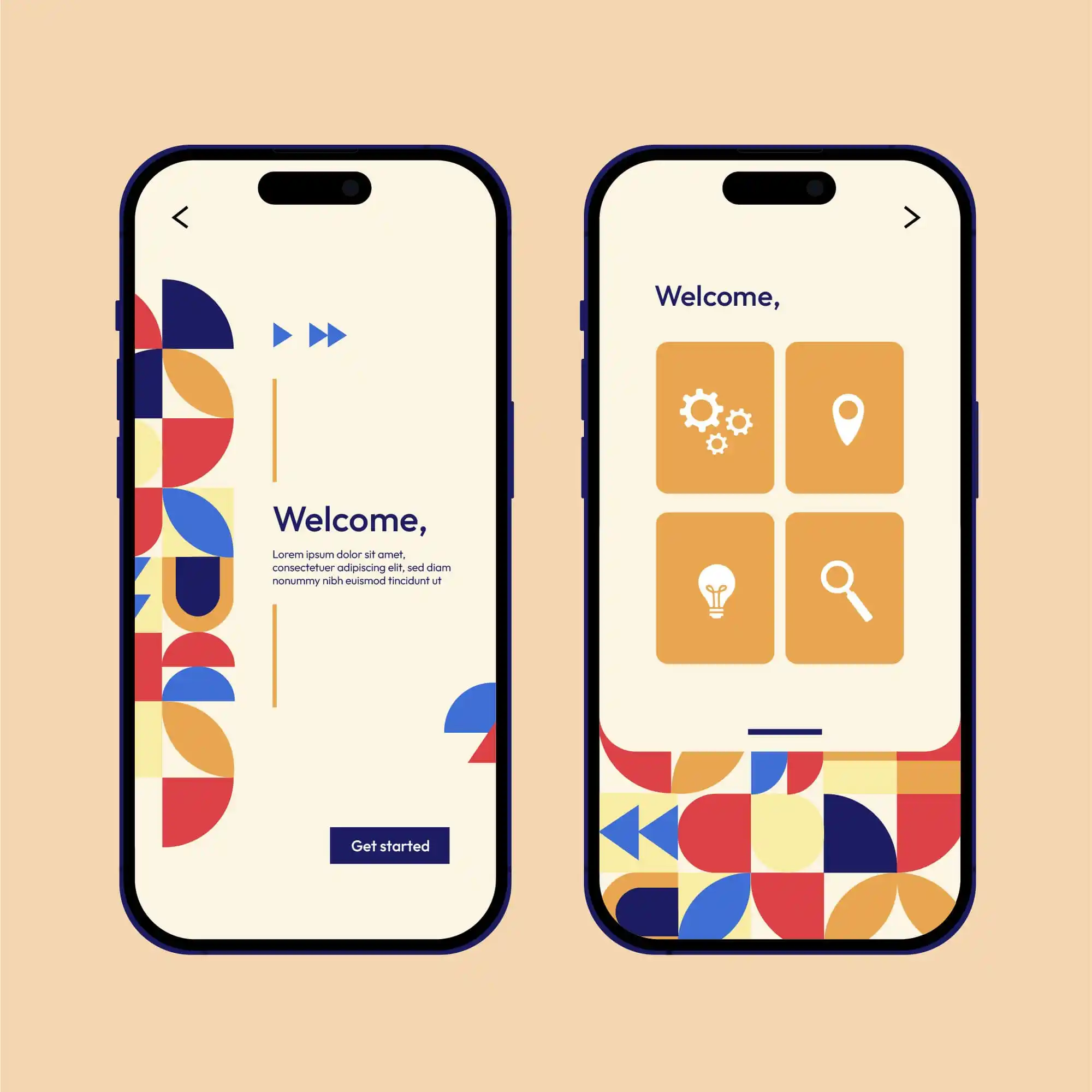
After testing these tricks every day, here are the ones that really help.
Combine Multiple Methods
Skip the one-and-done mindset. I usually:
- Watch videos in picture-in-picture while I scroll.
- Jump between chat and reference apps with a simple swipe.
- Pull the widgets I need front and center so they never hide.
Organize Apps Strategically
Put your go-to apps where your thumb already goes:
- Keep them in the dock for one-tap launch.
- Group them on the same home page.
- Toss related ones into a folder to cut clutter.
Set Up Shortcuts
Make Siri shortcuts for your usual mash-ups:
- Work mode that opens mail, calendar, and docs.
- Study session that starts a timer and launches notes.
- Media time that fires up music or shows instantly.
Frequently Asked Questions
Can iPhone 15 do split screen?
No, iPhone 15 still lacks the iPad split-screen, but you can use picture-in-picture, fast app switching, or some third-party tools to juggle apps.
Does any iPhone have true split screen?
No iPhone has real side-by-side split-screen multitasking where two full apps run at once. That's a feature iPads still keep to themselves.
What's the difference between PiP and split screen?
Picture-in-picture puts a tiny video bubble on top of whatever else you're doing, while split screen slices the screen evenly between two full apps working side-by-side.
Which apps support picture-in-picture on iPhone?
You can use PiP in Safari, Apple TV, FaceTime, Netflix, and YouTube if you pay for Premium. Most video-streaming apps now play nice with it.
Can I use split screen apps in portrait mode?
Most third-party split-screen tools still work in portrait, but turning the phone sideways usually feels roomier and easier to read.
Conclusion
The lack of full split-screen on iPhones doesn't kill multitasking. Picture-in-picture, fast app switching, and some third-party tricks still lift your productivity a noticeable notch.
The trick is to mix and match the tools until you find what suits you best. I've had good luck using picture-in-picture along with fast app switching; that combo handles almost every task I throw at it. If I need to do even more at once, a few outside apps step in, even if they don't feel quite as smooth as Apple's own features.
Of course, you should turn on the right settings and keep iOS current so split-screen works the way it should. Over time these tricks become muscle memory and can really speed up how you get things done on your iPhone.
