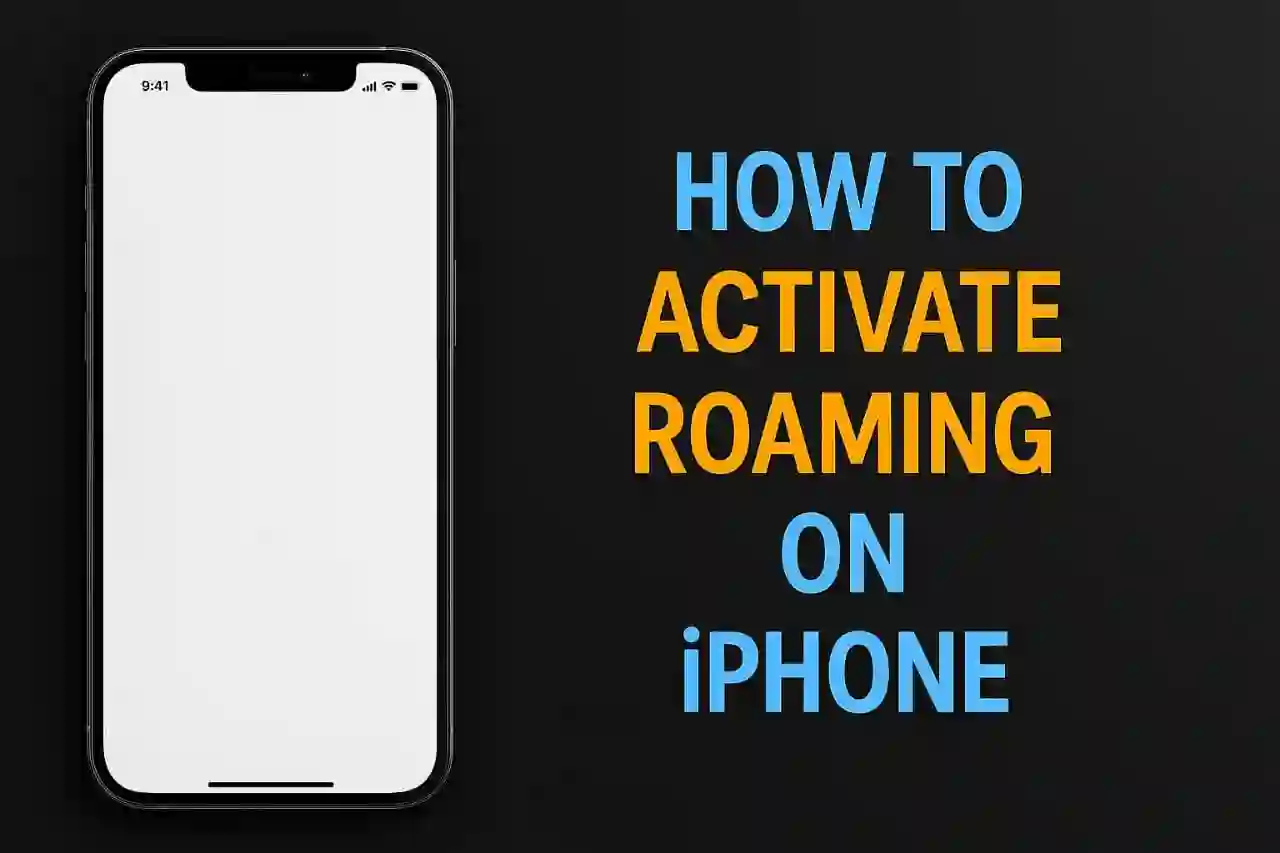Prepping your iPhone for international travel? I’ve been there, standing at a foreign airport with no data because I didn’t set up roaming. Don’t worry. To activate roaming on iPhone is way easier than you think, and I’ll guide you through every detail.
This guide covers all the aspects of iPhone roaming activation, ranging from the most basic settings to in-depth troubleshooting hurdles.
How to Activate Roaming on iPhone (Step-by-Step)
This is the main process I follow each time I travel. It’s simple once you know where to go.
Voice and Data Roaming Activation Through Settings
- Settings opens up your iPhone's menu.
- Cellular should be clicked on. (Mobile Data in some regions)
- Cellular Data Options should be clicked on.
- Set Data Roaming to ON.
The first time I did this and the other two steps, I was surprised by how easy it was. When you toggle Roaming on, your iPhone can now connect to foreign networks, which is indicated by the green toggle on the button.
Overview for Various Versions of iOS
People who are using iOS 17 and iOS 18, don’t worry, the interface stays the same for you. Some users report that “Cellular Data Options” may not be visible if your carrier has roaming restrictions or if there are problems with your account.[4]
If these options aren’t available for you, do reach out to your carrier right away. I once wasted hours diagnosing the problem only to figure out my account had roaming disabled by default.
Understanding Types of Roaming
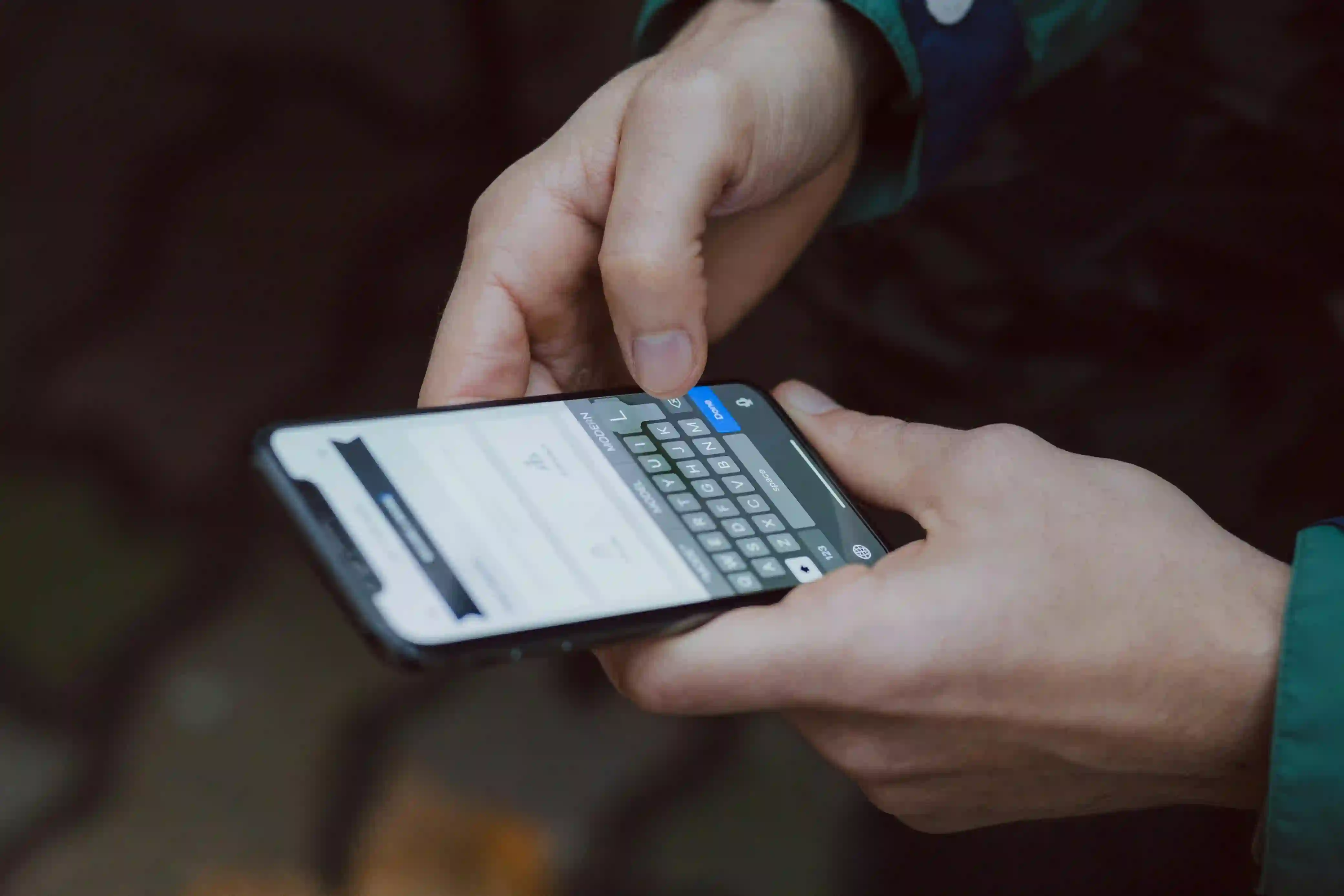
Roaming services let your iPhone connect to other networks beyond your cellular provider’s coverage area. Before setting up your roaming feature, let me tell you the fundamentals I wish I learned on my first trip abroad.
Difference Between Domestic and International Roaming
Domestic roaming is when you move from one place to another but stay within the borders of your country; however, you are outside your carrier's network coverage.
International roaming is when you travel outside the borders of your country and connect to foreign networks.
Activation of Roaming for iPhones Using eSIM and Dual SIM

The latest iPhones with dual SIM require special attention. Here’s what I prefer while traveling because I know it works best for me.
Unique Instructions for Dual SIM Users
For the scenario where an iPhone has a SIM card and an eSIM, do this:
- Settings > Cellular
- Pick the specific SIM you wish to use for roaming.
- Select Cellular Data Options for that SIM.
- Turn Data Roaming ON for the selected line.[5][6]
Managing Multiple Lines
With dual SIM, it is possible to:
- Retain your primary SIM and keep Data Roaming OFF to eliminate roaming fees.
- Activate your eSIM with Data Roaming ON to use it abroad.
- Decide which number receives voice calls and which one transmits data.[5]
This setup saved me hundreds of dollars during my last trip to Europe. I maintained my US number for receiving calls while using a local eSIM for data.
Fixing Roaming Issues on iPhone

Despite having the correct configuration, roaming problems may still appear. The following are steps that have worked for me in the past.
Common Problems and Solutions
No Service or Searching:
- Ensure Data Roaming is turned ON in Settings > Cellular > Cellular Data Options.
- Restart your iPhone to boost network connections.
- Airplane Mode ON for 30 seconds, then OFF.
Roaming Not Working After Enabling:
- Update your carrier settings in Settings > General > About.
- Select Network Manually under Settings > Cellular > Network Selection.
- Reset Network Settings as a last hope.
Manual Network Selection
In some situations, network detection may fail to provide the right coverage. For such cases:
- Navigate to Settings, then click on Cellular, then choose Network Selection.
- Switch OFF Automatic.
- Wait for available networks for the next few moments.
- Pick any desired carrier.
This strategy assisted me in rural areas, where automatic selection kept selecting weak signals.
Conclusion

Understanding how to activate roaming on iPhone should not be complex. With the right strategy, staying connected to the world is seamless. Always check with your carrier, adjust settings, and employ data-saving methods to bypass roaming charges.
The key is preparation—I always set up roaming and purchase data plans ahead of time. This way, I can ensure internet access and reach out to my carrier if anything goes wrong without being hit with surprise charges on my bill.
FAQs
Q: Will I incur a fee for receiving calls while roaming?
A: Yes, roaming charges tend to apply for both incoming and outgoing calls from abroad.
Q: I would like to understand if I can use Wi-Fi calling to bypass roaming fees?
A: It is generally free to use Wi-Fi calling to a home country, though international calls may be charged.[17][18]
Q: What is the outcome if I forget to turn on roaming?
A: When you reach your destination, your iPhone will say "No Service" or "Searching" for a signal. You still have the option to turn on roaming using your carrier’s app or website.
Q: Does airplane mode turn off data roaming?
A: Indeed, airplane mode turns off all connections, including roaming. You have the option of turning on Wi-Fi, but can keep cellular data disabled.[19]
Q: Can I use local SIM cards instead of roaming?
A: Certainly, buying a local SIM card or an eSIM is usually a better deal than international roaming, mostly for extended trips.[20]
Q: What is the procedure to monitor roaming data usage?
A: Head over to Settings > Cellular, then scroll down to “Current Period Roaming” to see the data you have used from the last reset.[21][22]