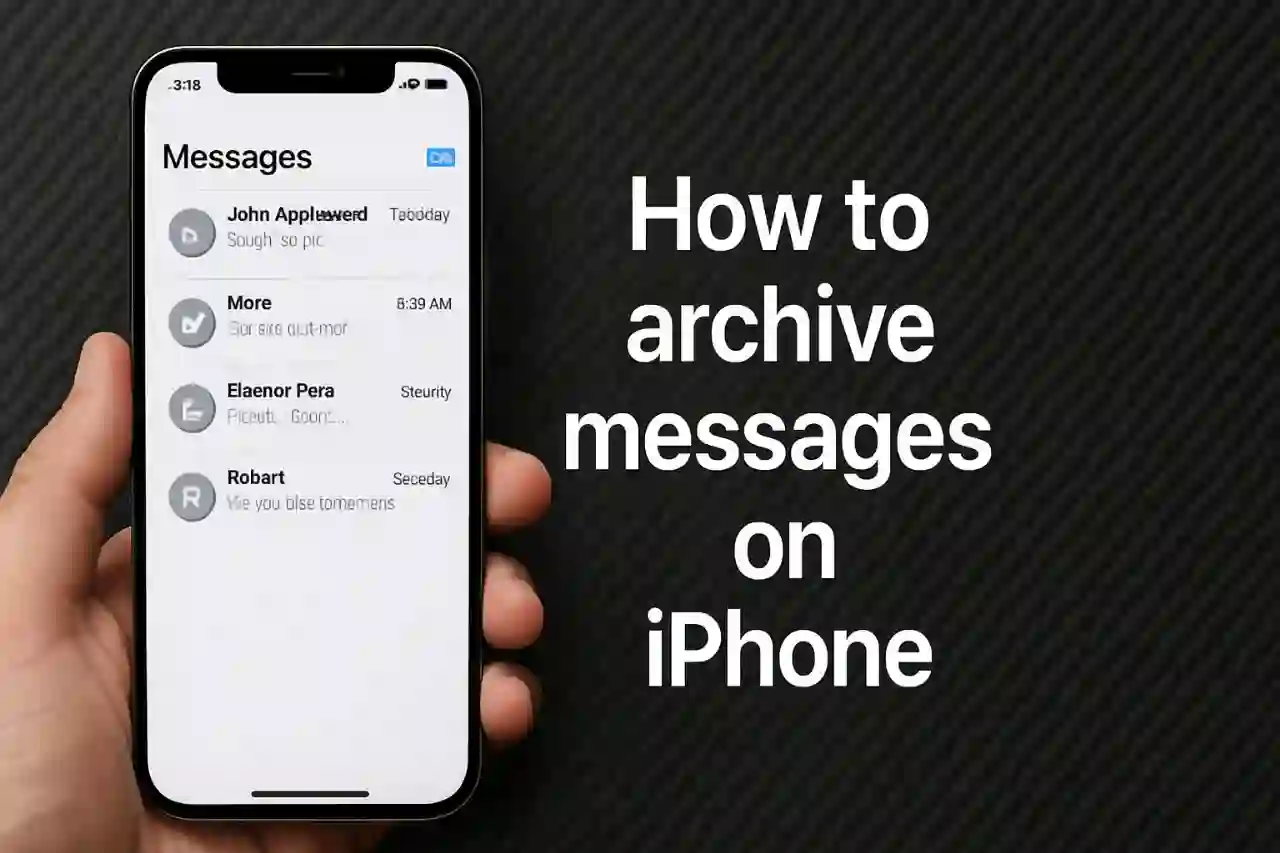Introduction
The iPhone’s Messages app is a cornerstone of communication, but if you’ve ever tried to archive messages on iPhone, you might have noticed there’s no “Archive” button. Unlike email apps or other messaging platforms, iOS doesn’t offer a built-in way to hide conversations without deleting them. This leaves many users searching for ways to save text messages or declutter their inbox. In this guide, we’ll explain why this feature is missing and provide effective workarounds to help you manage your messages.
Why There’s No Archive Feature
Apple has never included an archive option in the Messages app, as confirmed by discussions in the Apple Community. In apps like Mail or WhatsApp, archiving lets you hide items while keeping them accessible, but in Messages, your only native option is to delete. This design choice prioritizes simplicity, but it means you’ll need to get creative to archive messages on iPhone.
Step-by-Step Guide: Workarounds to Archive Messages

Since there’s no direct archive feature, here are four practical methods to save text messages externally and clear them from your Messages app. Each includes detailed steps and notes on where screenshots would help.
1. Take Screenshots of Conversations
- Open the Messages app and find the conversation you want to save.
- Press the Side button and Volume Up button together (or Home button and Power button on older models) to take a screenshot.
- Scroll and repeat for each part of the chat you want to keep.
- Go back to the Messages list, tap Edit, select the conversation, and tap Delete.
Visual Tip: A screenshot of the Messages app showing a conversation with the screenshot thumbnail in the corner would clarify this process.
Pros: Quick and easy.
Cons: Impractical for long threads; doesn’t preserve media or formatting.
2. Copy Text to Notes or Another App
- In Messages, tap and hold a message, then select Copy.
- Open the Notes app (or any text editor) and paste the text into a new note.
- Repeat for each message, or select multiple messages to copy at once.
- Delete the original conversation from Messages as needed.
Visual Tip: A screenshot of a Notes app page with pasted messages would illustrate how to organize saved texts.
Pros: Searchable and organized.
Cons: Time-consuming; excludes media.

3. Back Up to iCloud or iTunes
- iCloud:
- Go to Settings > [Your Name] > iCloud > iCloud Backup.
- Ensure Messages is enabled under iCloud settings.
- Tap Back Up Now.
- iTunes/Finder:
- Connect your iPhone to a computer.
- Open iTunes (or Finder on macOS Catalina and later), select your device, and click Back Up Now.
- After backing up, delete messages from your iPhone.
Visual Tip: A screenshot of the iCloud Backup settings or iTunes interface would make these steps easier to follow.
Pros: Saves all data, including media.
Cons: Not selective; restoring overwrites current device data.
4. Use Third-Party Apps

- Download an app like AnyTrans, iMyFone iTransor, or iMazing on your computer.
- Connect your iPhone, launch the app, and select the Messages option.
- Choose the conversations you want to export and save them as PDF, TXT, or another format.
- Delete the original messages from your iPhone after exporting.
Visual Tip: A screenshot of an app’s export interface would show users what to expect.
Pros: Selective and preserves media.
Cons: Requires a computer and possibly a fee.
FAQs
Q: Can I archive messages without deleting them?
A: No, iOS doesn’t allow archiving within Messages. You must save them externally using one of the above methods, then delete them.
Q: How do I retrieve archived messages?
A: It depends on the method: view screenshots in Photos, open notes in the Notes app, restore from an iCloud/iTunes backup, or access files exported by third-party apps.
Q: Is there an automatic way to archive messages?
A: No, all current solutions require manual steps since iOS lacks an auto-archive feature.
Conclusion
While the iPhone Messages app doesn’t support a built-in archive feature, you can still archive messages on iPhone using workarounds like screenshots, Notes, backups, or third-party tools. Each method lets you save text messages and keep your inbox tidy. For the best results, always create an iPhone message backup before deleting anything. With these steps, you can preserve important conversations without cluttering your device.
Citations
- iMessage Archiving - Apple Community
- Archive Emails in Mail on Mac - Apple Support
- How to Archive or Unarchive a Chat - WhatsApp
- [4 Ways] Guide on Archive and Save Text Messages - iMobie
- How to Archive Text Messages/iMessages on iPhone - iMyFone
- How to Email Text Messages from iPhone - Decipher Tools