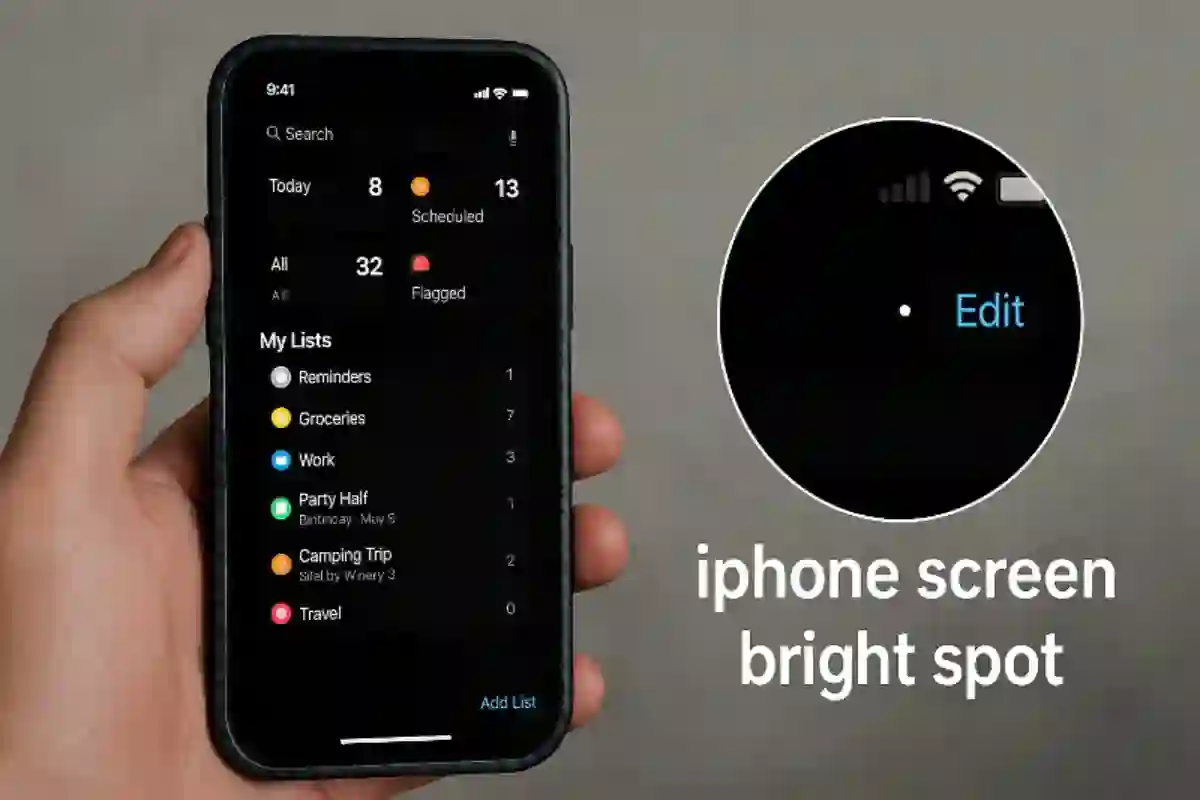Introduction
A bright spot on your iPhone screen, often visible on pale or white interfaces, typically indicates a display malfunction. This defect may appear as a flickering dot or a diffused patch, stemming from causes like physical pressure, dead pixels, moisture, software glitches, or debris under a screen protector. This guide covers all diagnosable origins, remedial steps, and preventive measures to restore your iPhone’s display and safeguard your data.
Common Causes of Bright Spots on iPhone Screens
Pressure or Physical Damage
Extended pressure, such as from tight pockets or drops, can create pressure spots. These occur when the LCD layer is flexed, disturbing subpixel alignment. A puffed battery or chassis misalignment may also cause localized bright areas, often requiring panel replacement.
Visual Tip: A close-up image of an iPhone screen with a pressure-induced bright spot would help illustrate this issue.
Swollen Battery
Aging or overheated batteries can expand, pressing against the screen and causing bright regions or haze. Replacing the battery typically resolves the issue, restoring display performance.
Dead or Stuck Pixels
iPhone screens consist of dense subpixel arrays, and a stuck pixel—lit at a fixed intensity—can appear as a bright dot. Dead pixels, conversely, appear dark. These issues are usually isolated and may not require immediate repair unless prominent.
Backlight or LCD Layer Defects
A failing LED or diffusion layer defect in the backlight system can produce bright spots or streaks, necessitating a full display module replacement.
Visual Tip: An image showing a bright streak on an iPhone screen would clarify backlight issues.
Liquid or Humidity Exposure
Moisture ingress can cause corrosion in flex connectors or disrupt liquid crystal polarization, creating temporary or permanent bright spots. Drying the device may help, but severe cases require professional repair.
Software Anomalies
Bright dots tied to specific UI states may result from software issues, like beta iOS glitches or misconfigured AssistiveTouch. Updating iOS or adjusting settings can often resolve these.
Debris Beneath Screen Protector
Dust or bubbles under a screen protector can mimic bright defects. Removing and cleaning the protector usually eliminates the issue.
Manufacturing Anomalies
Rarely, a new iPhone may have a bright pixel that fails Apple’s quality standards. Such devices qualify for warranty repair, typically involving display replacement.
Quick Fixes and Software Solutions
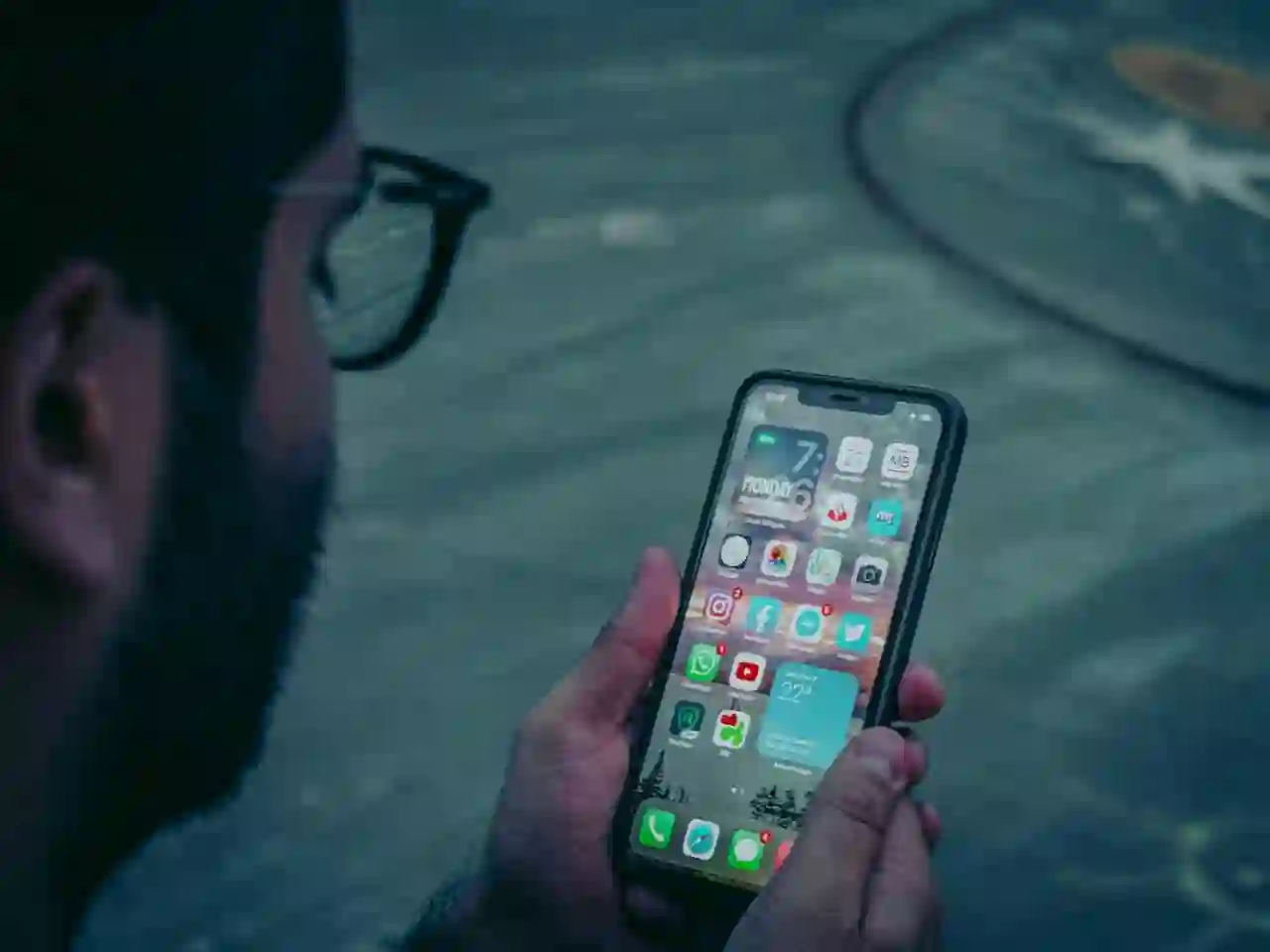
- Restart Your iPhone: Hold the power button, swipe to turn off, wait, then power on. This resolves minor software glitches without data loss.
- Disable AssistiveTouch: Go to Settings → Accessibility → Touch → AssistiveTouch and toggle off to check if the dot is an overlay.
- Update iOS: Ensure the latest iOS version is installed via Settings → General → Software Update to fix display bugs.
- Check and Clean Screen Protector: Remove the protector, clean with a microfiber cloth, and reapply to rule out debris.
- Adjust Display Configuration: In Settings → Display & Brightness, lower brightness and disable Auto-Brightness. Check Accessibility → Display & Text Size for color filter settings.
- Force Restart: For older models, press Sleep and Home buttons for 10+ seconds. For Face ID models, press Volume Up, Volume Down, then hold the Side button until the Apple logo appears.
- Restore or Use Repair Utilities: Back up, then restore via iTunes/Finder or use tools like ReiBoot to fix iOS issues without data loss.
Visual Tip: Screenshots of the iOS settings menus or a repair utility interface would enhance clarity.
Hardware Diagnostics and Specialized Servicing

Localized Pressure Application
Power off the iPhone, then gently press the bright spot with a microfiber cloth for 10 seconds to realign liquid crystals. Use caution to avoid damage.
Surface Deformation and Battery Integrity
Inspect for bulges or distortions indicating a swollen battery. If present, replace the battery immediately, following safety protocols.
Complete Display Assembly Substitution
Cracked or bent glass with persistent bright spots requires display replacement, ideally at an Apple Store for genuine parts.
Professional Examination
If DIY fixes fail, contact Apple Support or visit an authorized provider. Document attempted fixes to aid diagnosis.
Mitigating Bright Spots and Ensuring Data Integrity

- Quality Safeguards: Use a certified case and screen protector to prevent stress-related damage.
- Prudent Handling: Avoid tight spaces or heavy pressure on the device.
- Manage Brightness: Use moderate brightness and dark mode to reduce pixel stress.
- Routine Surface Care: Clean the display regularly with a microfiber cloth.
- Data Redundancy: Back up to iCloud or a computer before major interventions.
- Warranty Oversight: Check AppleCare eligibility for free repairs.
When to Seek Professional Help

If bright spots persist after troubleshooting, seek professional help. Apple Support or certified technicians can diagnose hardware issues like faulty connectors or backlight failures. Compare repair costs and confirm warranty status before proceeding.
Conclusion
Bright spots on iPhone screens often stem from pressure, stuck pixels, or software issues. Start with simple fixes like restarting, updating iOS, or cleaning the screen protector. If unresolved, inspect for battery issues or seek professional repair. Always back up data before invasive steps. With proper care, most bright spots can be fixed without data loss or device replacement.