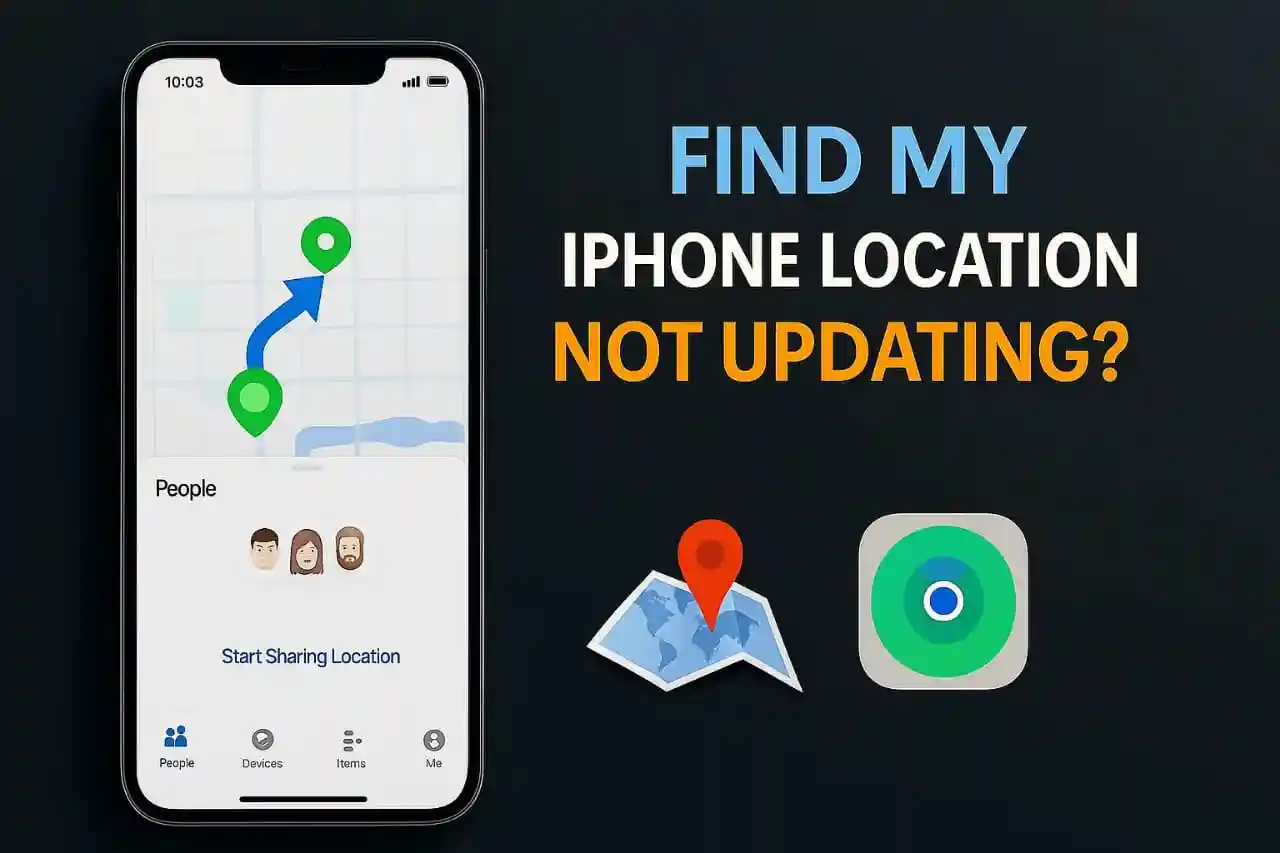Introduction
Looking for support regarding the problem of Find My iPhone location not updating? Has this ever happened to you? When you open your Find My iPhone app, you notice that your location appears to be frozen. Just last week, I tried to share my location with a couple of friends, and the app kept pulling up a location from hours ago. It was really annoying, especially because I needed to meet up with them.
The Find My iPhone location not updating problem is a common issue, and like most issues, there are effective solutions available. In this article, I will show you how to resolve location issues with your iPhone, from the simplest settings adjustments to complex troubleshooting techniques.
What We Will Cover In This Guide
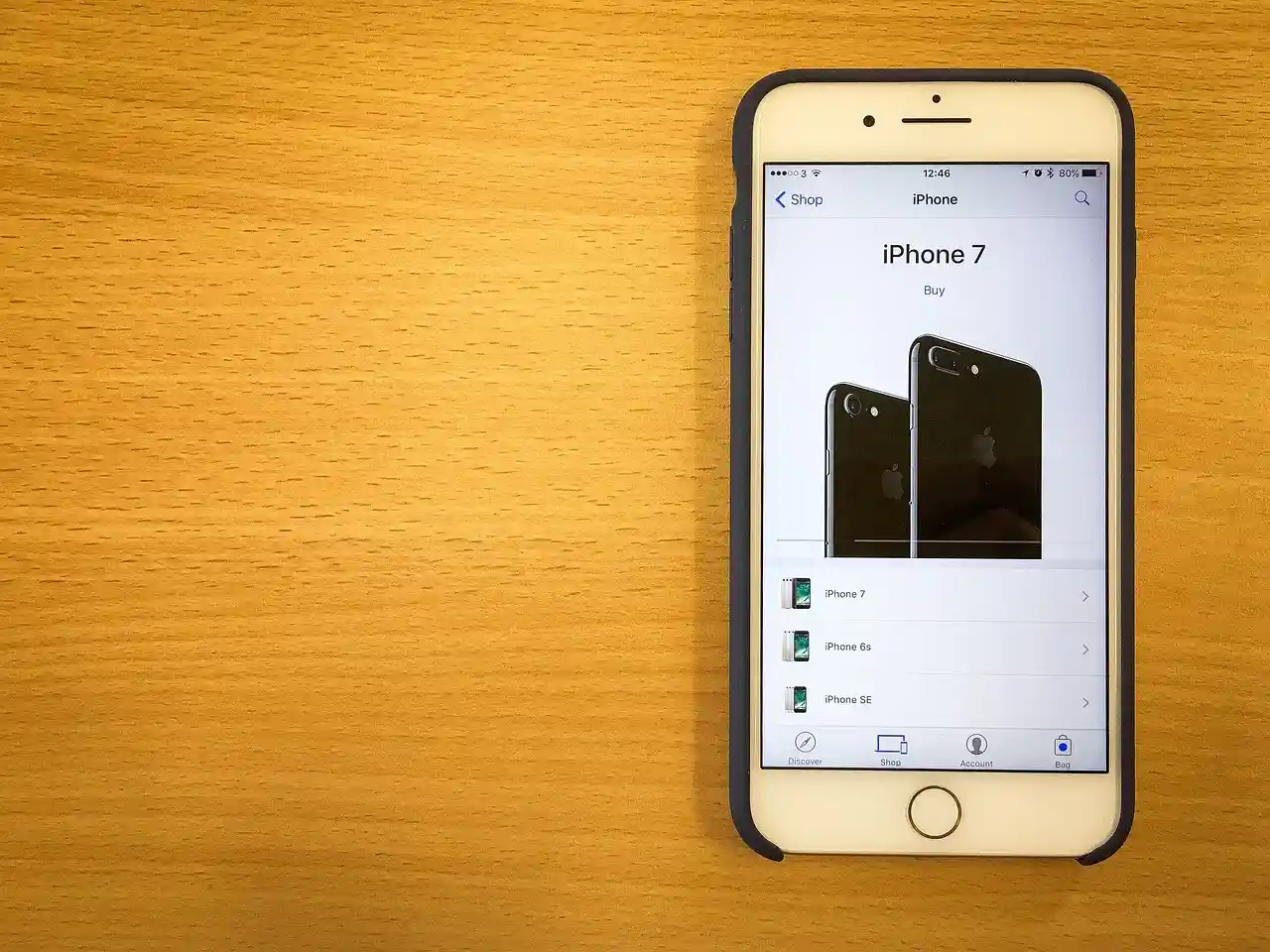
We will look at all the different possible reasons that could be causing your Find My iPhone location not to update and provide solutions that work. You’ll know how to check location services, reset network connections, update your iOS system, and fix GPS location problems. After this post, we hope that the real-time location will be working just fine.
Reasons Why Your Find My iPhone Location Keeps Freezing
Let us first look at the solutions. In this guide, we will discuss all the possible issues preventing real-time tracking.
- Bad Network Connections: Your iPhone requires a good internet connection to upload the location data to Apple’s servers. A couple of months back, I faced this issue and realized my Wi-Fi signal was extremely weak. It was no surprise that the location was stuck on a particular spot for hours.
- Turned Off Location Services: Sometimes people accidentally toggle location services off. Without GPS coordinates, there is no way for your iPhone to track or transmit your current location. This is a common reason that everybody experiences at some point.
- Older iOS Versions: Having an older version of iOS installed can trigger some bugs, including current location problems. I noticed the issue myself, and I was able to make the location services work better by updating to the latest iOS.
- Battery Saving Mode: While your iPhone is in low power mode, some features may be restricted. However, location services are usually still functional while in battery saver mode.
- Incorrect Date and Time Settings: Find My iPhone also does not work correctly with inaccurate time settings. When the app tries to communicate with Apple’s servers, it relies on accurate time data.
Updating Find My iPhone's Location: A How-To
I will share the solutions that worked for me and thousands of other users, starting from the most basic fixes and then moving to more complicated ones.
Step 1: Review Location Services Settings
This is the first option I check when location updates aren't working:
Enable Location Services:
- Open Settings on your iPhone
- Press "Privacy & Security"
- Go to "Location Services"
- Confirm that Location Services is activated
Adjust Find My Location Access:
- Search for “Find My” and scroll down to it
- Now click on it, then choose “While Using the App”
- Enable “Precise Location” for better updates
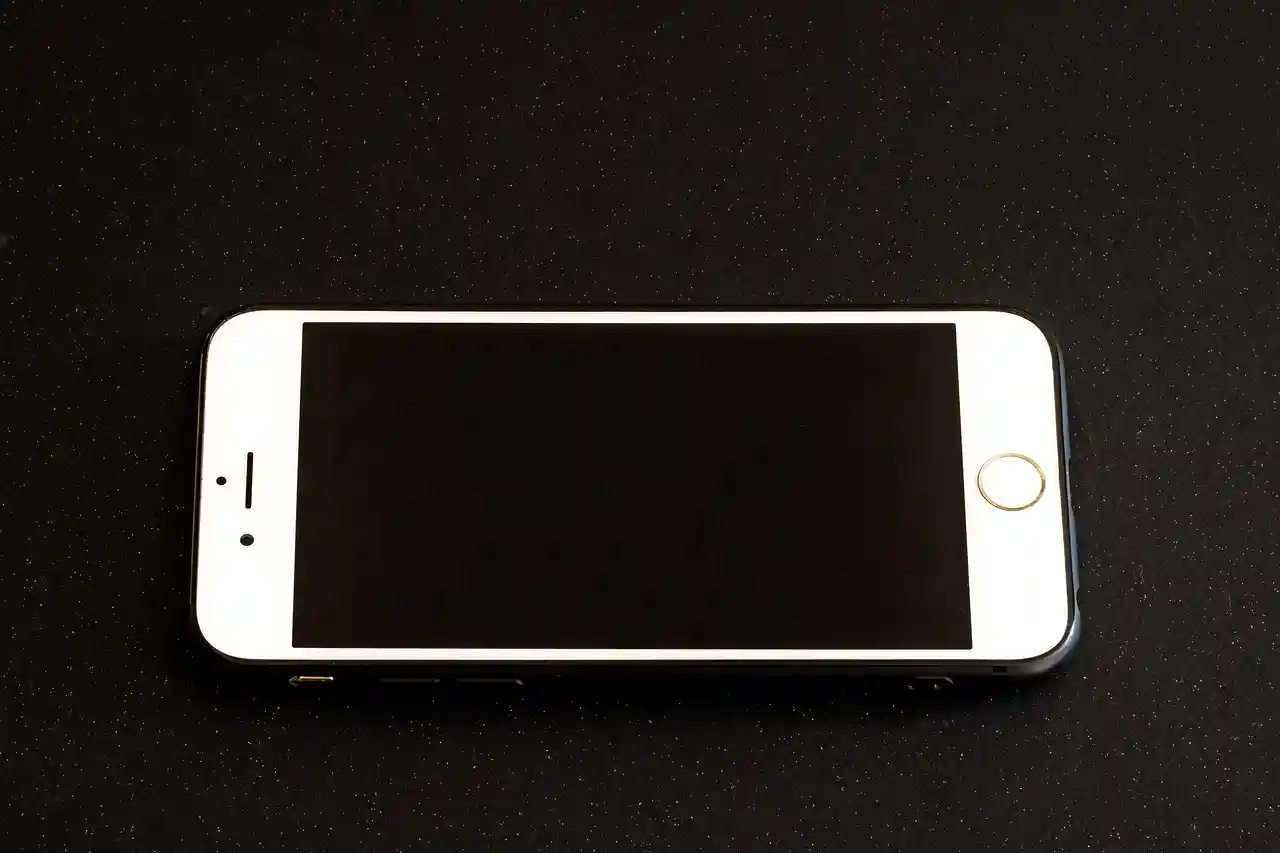
Enable Location Services in Settings
Step 2: Check Find My iPhone Settings
As a user, I found out that Find My settings can get turned off on their own after updates:
- Open Settings, then click on your Apple ID
- Click on “Find My”
- Make sure “Find My iPhone” is activated
- Enable “Find My Network” and “Send Last Location” also
Step 3: Confirm Your Network Connection
An active internet connection is important to receive location updates. For this issue, I once had my Wi-Fi signal weak, and once I switched to cellular data, the problem was solved immediately.
Check Connection:
- Switch between Wi-Fi and cellular networks
- Confirm other applications can connect to the internet
- If on Wi-Fi, restart your router
Step 4: Update to the Latest iOS Version
Your iPhone should always be updated. To verify, follow these steps:
- Go to Settings
- Click “General”
- Then click on “Software Update”
- Press “Download and Install” if it's shown
Such updates are helpful to get rid of any issues related to the location services and GPS during or after the update process.
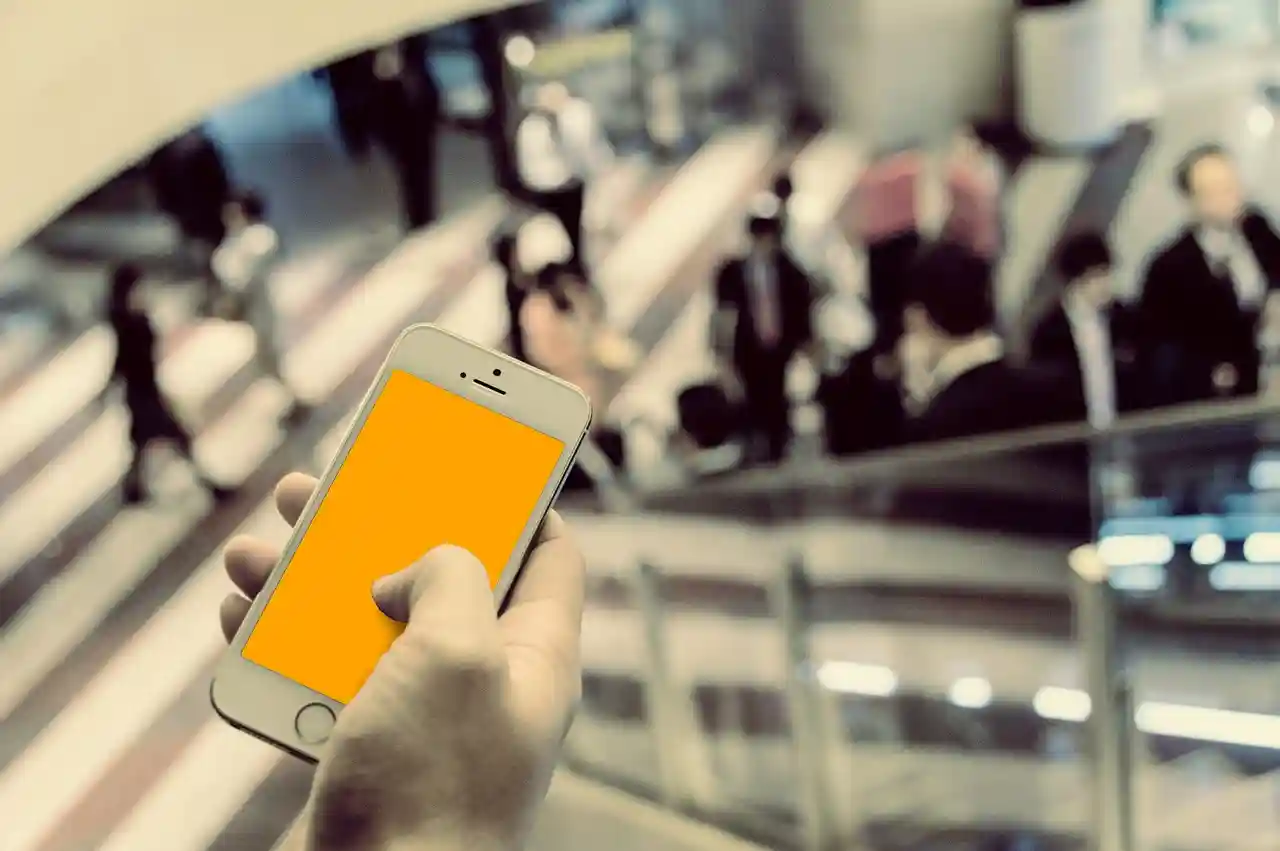
Check for iOS updates in Settings
Step 5: Restart Your iPhone
Sometimes, you can solve this problem by just restarting your phone. This basic troubleshooting step worked for me:
- Press Volume Up and release quickly
- Press Volume Down and release quickly
- Hold the Side Button until the Apple Logo shows up
Note: This is only for iPhone 8 and later models
Step 6: Sign Out and Sign Back Into Your Apple ID
This method is helpful when nothing seems to work:
- Head to the Settings section. Tap on your Apple ID
- Scroll down and click on “Sign Out”
- Fill up your password and follow the instructions given
- Sign back in using your Apple ID
Step 7: Reset Network Settings

When your network connections and configurations are misbehaving, resetting network settings can help:
- Open Settings
- Tap “General”
- Click on “Transfer or Reset iPhone”
- Select “Reset” and then “Reset Network Settings”
Note: This will clear your network settings and Wi-Fi passwords.
Step 8: Check Date and Time Settings
Your location updates may not work because of the wrong time set on your device:
- Open Settings, navigate to General, and select Date & Time
- Make sure to enable “Set Automatically” option
- Let your iPhone sync with network time
Advanced Solutions for Consistent Problems

If the basics aren’t working, try these other solutions that helped many users:
- Enable Share My Location:
- Open Settings, then Privacy & Security, and then Location Services
- Scroll down till you see the option of “Share My Location” and then tap it
- Check that this is enabled
- View Apple’s System Status Page:
- Go to Apple’s System Status page
- Look to see if the Find My Services are down
- Simply wait for Apple to fix their server problems
- Find My Friends Alternate:
- Share location via Messages
- Use Apple Maps location sharing
- Use Google Maps location sharing
Avoiding Future Location Issues

In this section, I will go over some of the strategies I use to ensure the location services on my devices function optimally:
- General Maintenance Suggestions:
- It is recommended by experts to check that your iPhone has the latest iOS version
- Restart your phone periodically
- Observe the state of your connection to Wi-Fi
- Examine the settings for location services after an iOS update
- Practices to Best Preserve Location Sharing:
- Grant location access only to trusted family and friends
- Time to time check location sharing permissions
- Use precise location only when it's absolutely necessary
- Your Apple ID should be updated and secure
Conclusion
The Find My iPhone location problem is one that so many people deal with and can be really irritating. My focus in this guide was sharing the most straightforward strategies that got location services working again for me and so many other people.
Getting the basics right, like location services and network connections, are usually the solutions. If those solutions do not work, go for the more refined strategies like restarting your phone or updating to the latest version of iOS. Consider signing out from your Apple ID or resetting network settings for consistent problems.
As a reminder, having your iPhone settings up to date and having a network signal ensures there won’t be any location problems in the future. Following these steps will allow you to share your location effortlessly with family and friends. If none of these suggestions have worked for you and you are still encountering issues, it may be time to get in touch with Apple support. They are knowledgeable in diagnosing hardware problems that may impact your GPS location services.
FAQ
Why is my Find My iPhone not showing the live location?
Some of the more common reasons are disabled location services, network problems, or the iOS software being outdated. Follow the troubleshooting steps above to fix this.
Does battery saver mode affect Find My location?
No, even in low power mode, location services will continue to work, but updates may happen less often in order to conserve battery power.
Why does my location show as “No Location Found”?
This usually indicates that the device is offline, it has a weak GPS signal, or location services are turned off. Don’t forget to check your network and location settings.
How often does Find My update location?
Find My updates location while the app is open in real-time. It updates in the background every few minutes as long as the network conditions allow it.