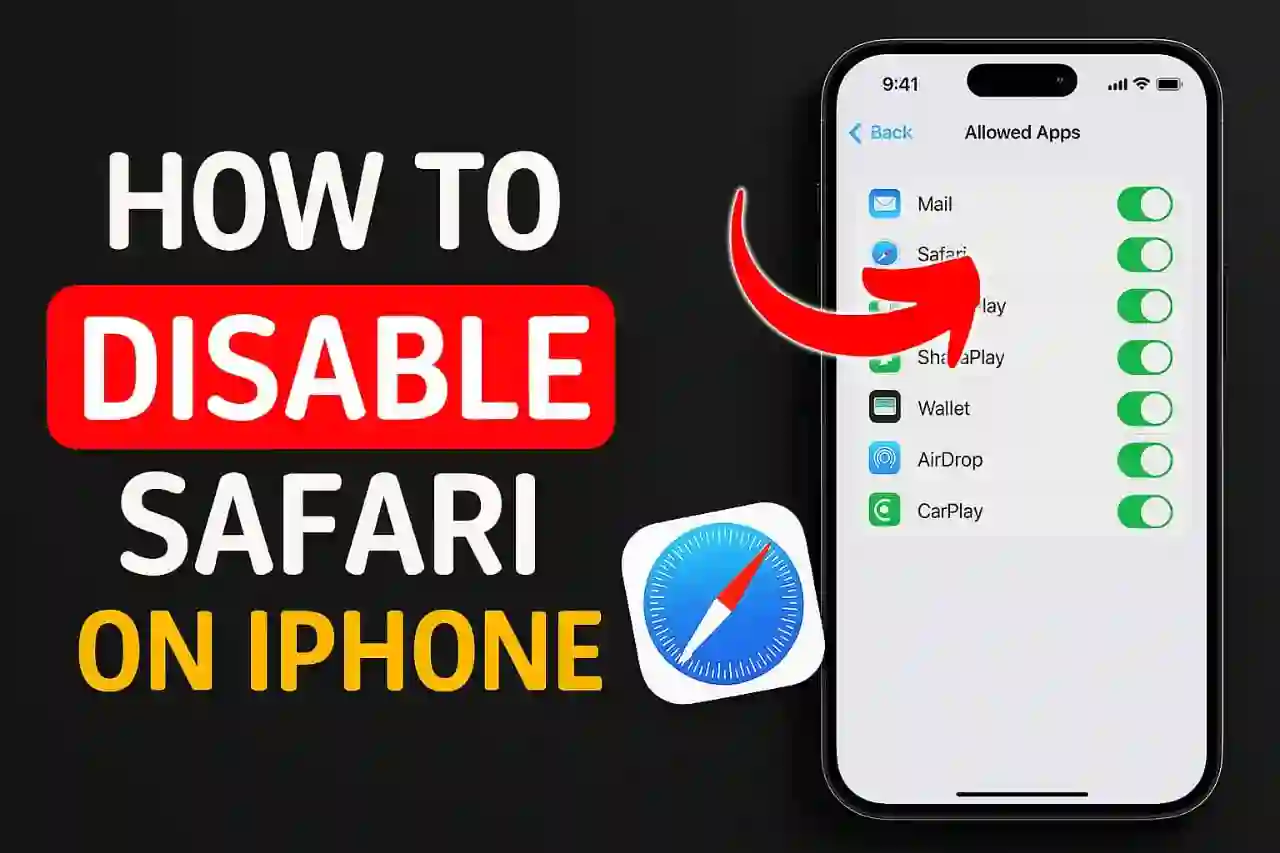What to Know When Disabling Safari
Learning how to disable Safari on iPhone requires a bit of work because it isn't as simple as just pushing a deletion button like other apps. It is, however, possible to take some effective measures. Based on my research, Safari is an embedded iOS app and can’t be deleted permanently; however, it can be turned off or almost completely disabled using Apple’s Screen Time function. Before going into detail, I’d like to give an overview of what you are going to learn from this blog. We will cover Screen Time restrictions, removing Safari from your home screen, other browsers for the iPhone that make Safari useless, clearing Safari data, etc.
Explanation to Why Safari Cannot Be Fully Removed
As mentioned earlier, Safari is built into the iOS ecosystem and is the default browser for all iPhone and iPad users.[1] To Apple, Safari is classified as a core system application, therefore, it is impossible to delete like other non-native applications. Personally, I found several methods that allowed me to get rid of the app and effectively disable it.
The primary cause that Safari is still integrated into iOS devices is because other applications need WebKit (Safari’s web rendering engine) for in-app browser functionalities. When you use other applications and click on a link, it opens using Safari’s technology even if the interface is hidden.
Method 1: Using Screen Time to Disable Safari
Step-by-Step Instructions:
- Open the Settings on your iPhone.
- Scroll down and tap on Screen Time.
- Make sure that Screen Time is enabled. If it is not, then please activate it.
- Press on Content and Privacy Restrictions.
- Toggle on "Content & Privacy Restrictions."
- Click on Allowed apps.
- Find Safari and toggle it OFF.
Following this guide, I was unable to access Safari at all, so it was completely removed from my home screen.[3][4] This approach does not require any advanced technical skills, making it the easiest option to disable Safari.
Setting a Screen Time Passcode
- Set a different 4-digit passcode from your phone unlocking code.
- This stops you from enabling Safari by mistake.
- Store your passcode somewhere secure.
- You can always reset it with your Apple ID if you forget it.[5]
Method 2: Hide Safari from Home Screen

If you want to keep Safari but want to keep it out of sight, you can remove it from your home screen:
- Long Press the Safari Icon from your home screen.
- Select "Remove App" from the menu.
- Choose "Remove from Home Screen."
I found that Safari does stay in the App Library but won't show up on your main home screen.[6] This is handy if you seldom use Safari and do not want it readily available.
Method 3: Deleting Data and History from Safari
Full Safari Reset
- Open Settings → Go to Apps → Click on Safari.
- Press the option "Clear History and Website Data."
- Choose a Time Span (Last hour, Today, or All history).
- Click on “Clear History.”
Removing Data More Intensively
For more thorough cleaning:
- Open Settings → Click on Apps → Safari → Choose Advanced.
- Select “Website Data.”
- Tap on “Remove All Website Data.”
- Click Yes to confirm.
From my experience, all the browsing history, cookies, and cached files are deleted effortlessly.[7] This is helpful if you want to safeguard your privacy or simply declutter your device.
Other Web Browsers for the iPhone

Other Popular Competitors of Safari:
- Google Chrome - Proficient with Google services and offers great support across different devices.[8]
- Firefox - Centered around user privacy and offers robust security.
- Microsoft Edge - Works well with Microsoft products.
- DuckDuckGo – Focuses on privacy and doesn’t track users.
- Brave – Blocks ads and trackers automatically.[9]
Changing the Default Browser Strategy
- Install your chosen browser from the App Store.
- Go to Settings → Apps.
- Find "Default Apps" and scroll down.
- Click on "Browser App."
- Choose your newly set default browser.
I followed this process with Chrome, and I noticed that all links now open in Chrome, no longer in Safari.
Settings for Managing Private Browsing and Privacy Settings
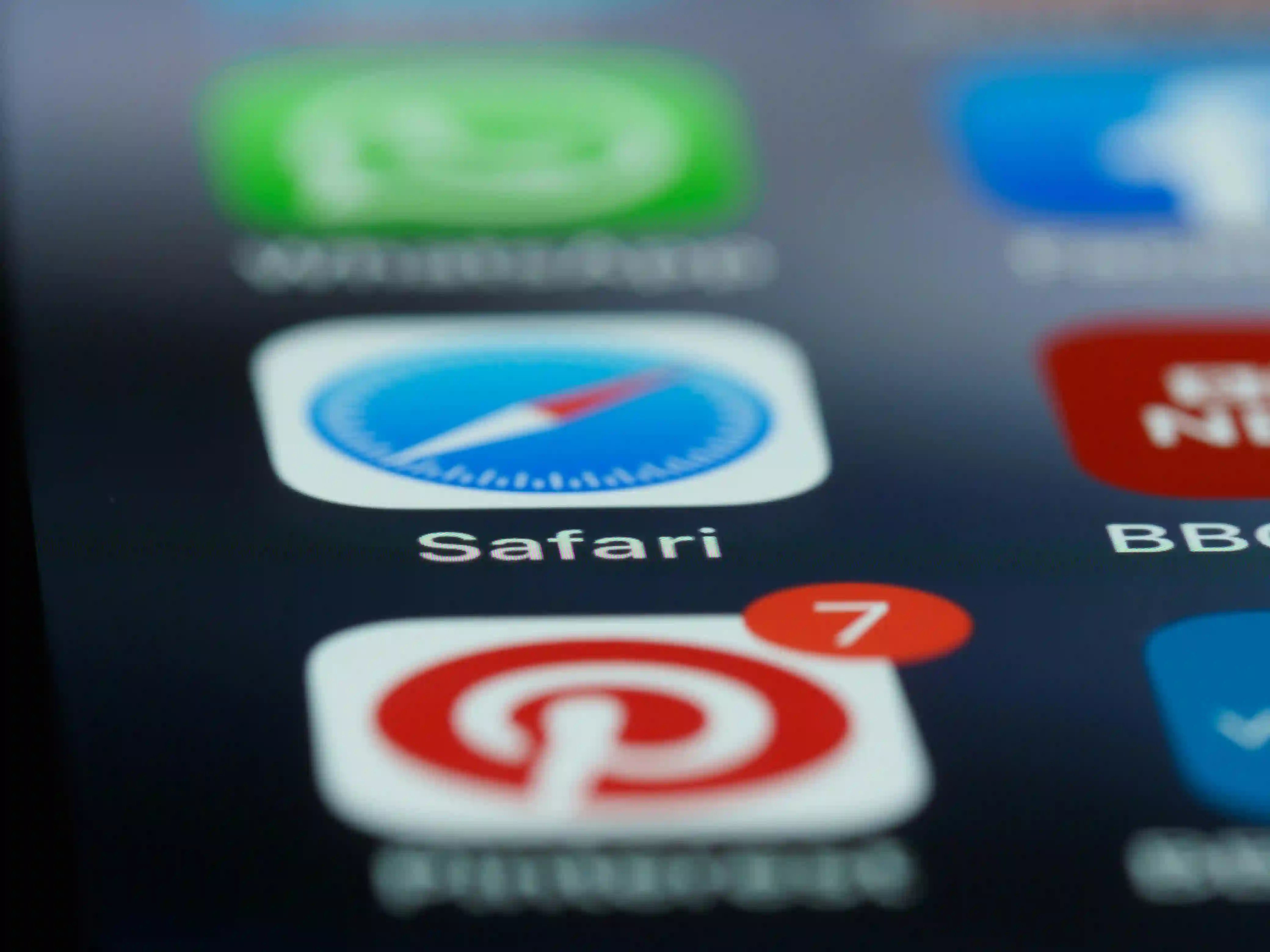
Activating Private Browsing in Safari:
For those users who want to keep using Safari, but would like better privacy:
- Launch Safari
- Press the tabs button (two squares on top of each other).
- Press Private at the bottom.
- Press + to open new private tab.
Private browsing helps Safari not remember your visited pages, cookies, and other data.[11] Though, partial anonymity can’t be offered from the internet service provider or the network administrators.
Troubleshooting Common Issues
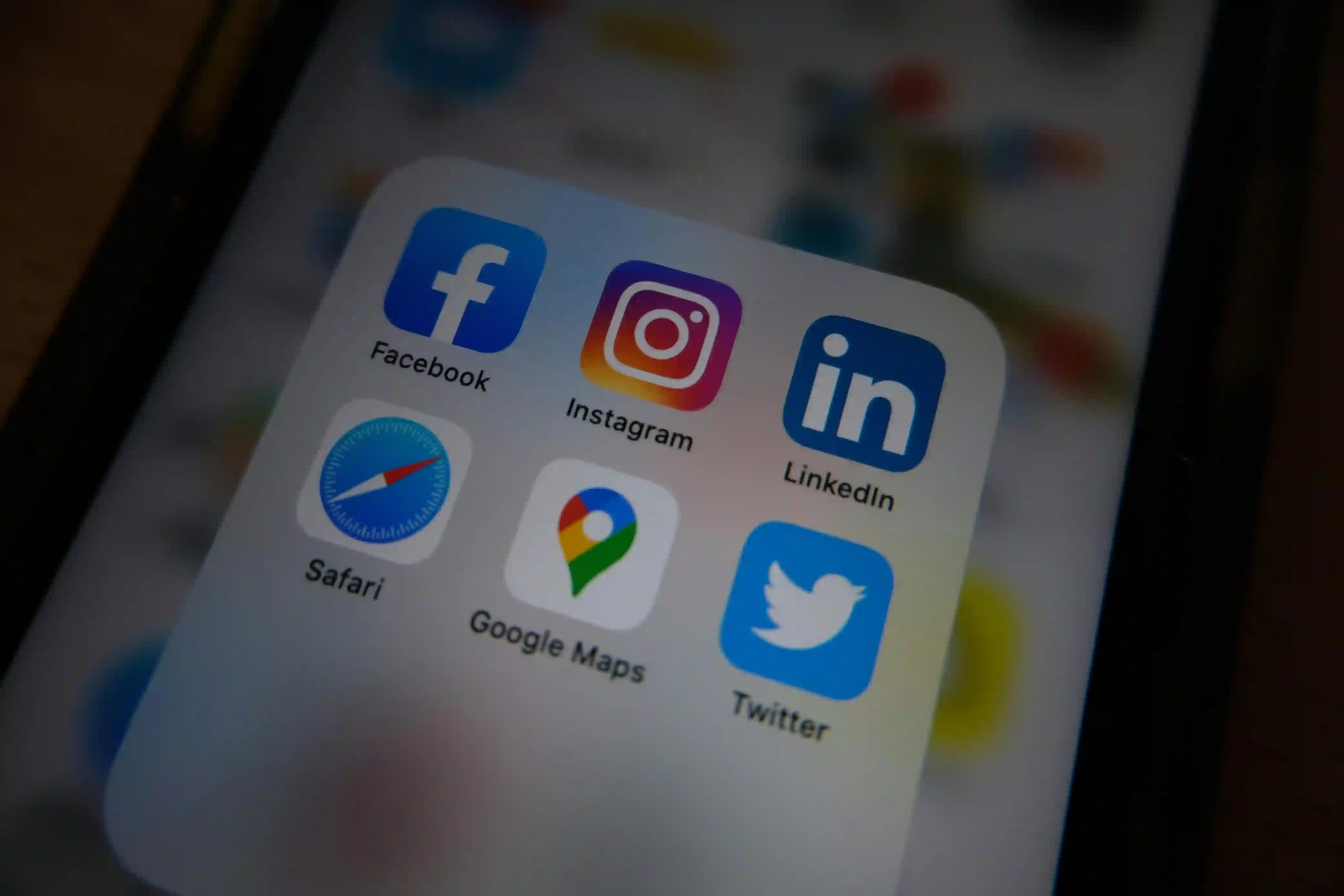
Safari Doesn’t Go Away:
- Ensure that the Content & Privacy Restrictions are appropriately configured.
- Confirm that you’ve chosen appropriate restrictions in Screen Time.
- Update your iPhone after implementing changes.
- Make sure you have the right Screen Time passcode.
Restrictions Are Grayed Out:
This is likely due to:
- Improperly set Screen Time settings
- No Screen Time passcode set
- Content restriction is set to “Limit Adult Websites”
To address this issue, I went to Settings → Screen Time → Content & Privacy Restrictions → App Store Media Web & Games → Web Content and set it to “Unrestricted.”[12]
Important Considerations

Disabling Safari:
- Opening links may be difficult for some other applications.
- Some functions of iOS that depend on browsing the internet might be restricted.
- Previews in the App Store and in-app purchases could be impacted.
- Certain apps may not be able to perform web-based logins because of the disabled Safari.
Differences By Country:
Users from the European Union can completely remove Safari from their devices with the iOS 17.4 update due to Digital Markets Act restrictions.[13] Other regions do not have this ability.
Wrap up on How to Disable Safari on iPhone
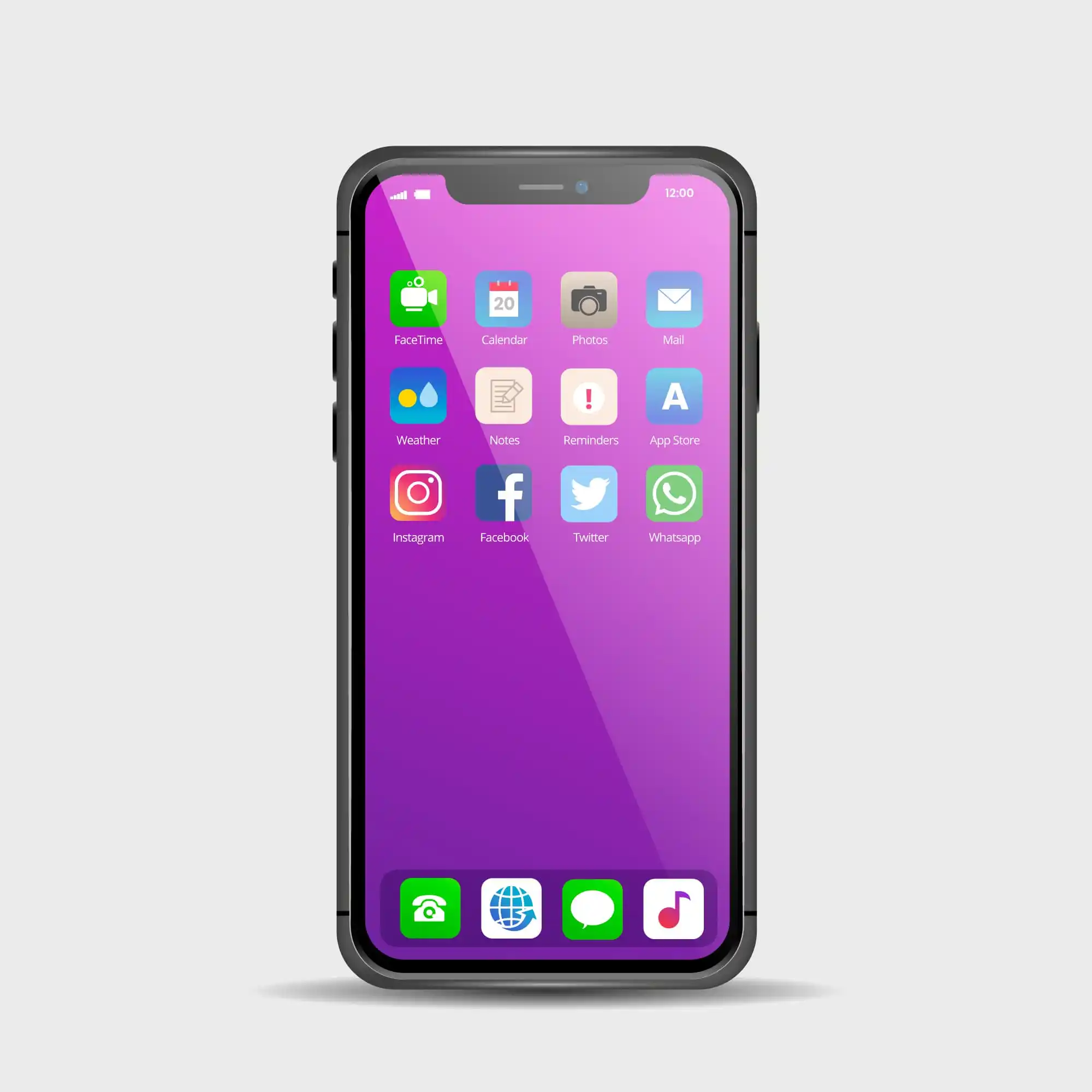
In this blog, the suggested solution for disabling Safari on an iPhone is to use Screen Time limits, and I have found it to be the most effective method. Although Safari is not removable from most iPhones, there are ways to make it hidden and unusable. These approaches will help you if you have privacy concerns, want better browsing functionalities, or need browser controls, as they offer complete options for managing Safari on your iPhone.
The trick is knowing Safari is built into iOS for system operations, but you can fully turn it off and use other browsers if properly configured. With the methods mentioned above, I have now customized my browsing experience and have access to stronger privacy control and features.
FAQs
Can I permanently remove Safari from my iPhone?
No, for iPhones that are not part of the European Union, Safari cannot be uninstalled. It can, however, become completely disabled with the use of Screen Time restrictions.
Does turning off Safari interfere with other applications?
A small number of applications might be limited in functionality concerning the use of web links, but the majority of primary applications function without issues. Many apps come equipped with their own browsers which do not depend on Safari.
How can I turn Safari back on if I want to use it again?
Head to Settings → Screen Time → Content & Privacy Restrictions → Allowed Apps and turn Safari back on.
If I remove Safari from the home screen, will it be permanently deleted?
No, it isn’t deleted permanently. The app is simply tucked away in the App Library and can be hidden from the home screen at any time.
Can I set another browser as my default one?
With iOS, you have the freedom to designate third-party browsers as your default choice. From now on, all web links will open in your chosen browser and Safari won’t be the go-to app for opening links.
References
- Removing Safari from iPhone - Apple Support Communities
- There Still Aren't Any iPhone Browsers With Custom Engines
- How to Disable Safari on iPhone (tutorial) - YouTube
- How to Block the Safari Browser on Apple Devices - Tech Lockdown
- How to Turn Off Content & Privacy Restrictions on iPhone
- How to remove Safari from iPhone: an ultimate guide - MacPaw
- How to Clear & Delete Cookies in Safari: Mac, iPhone, iPad
- 8 iPhone browser apps you should use instead of Safari
- What is the best browser for ios? - Reddit
- How to Delete Safari from iPhone - YouTube
- Private Browsing in Safari: How to use it to go fully incognito
- How To Delete Safari History With Restrictions? - YouTube
- How To Delete Safari App On iPhone! - YouTube