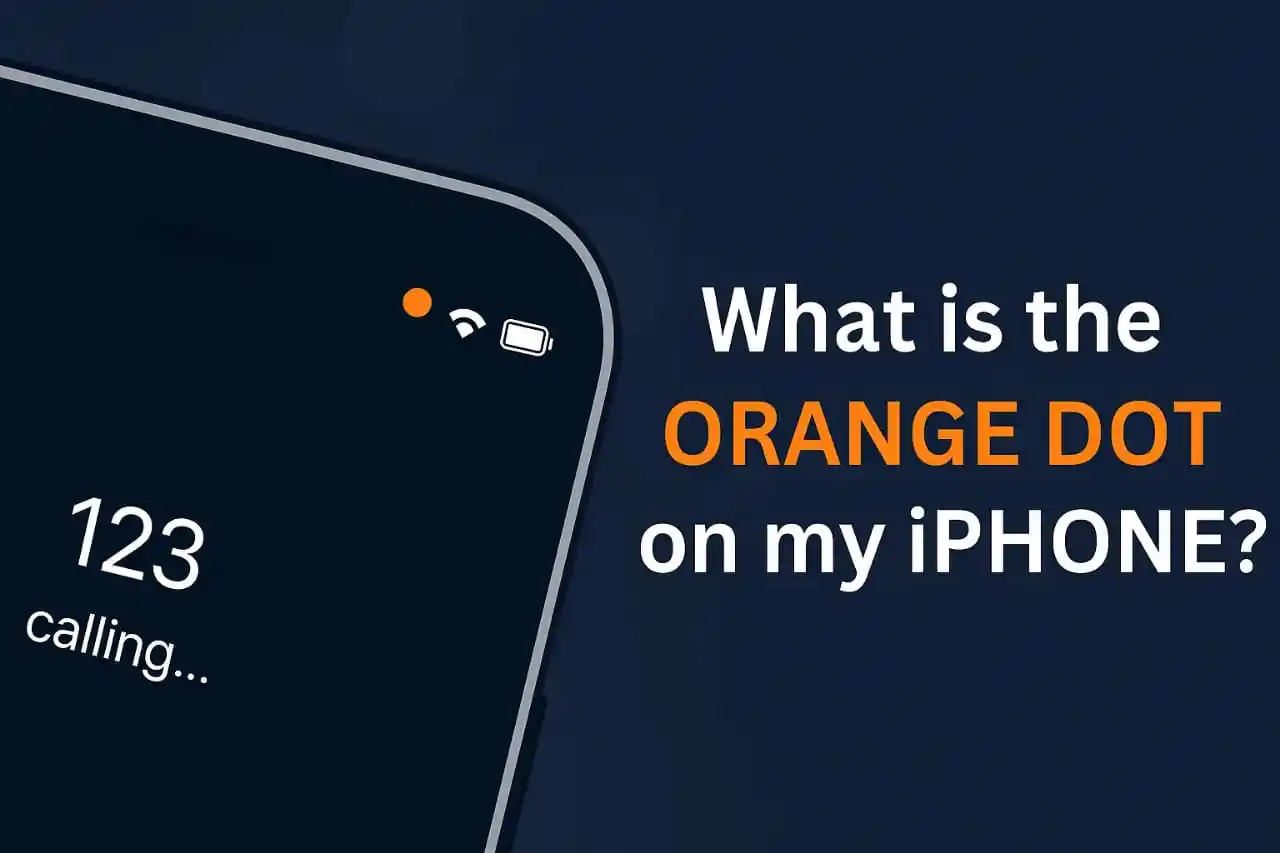Have you noticed a small orange dot showing up on your iPhone screen? Are you wondering what this mysterious dot means? Well, you are not the only person who is confused. I personally searched for answers when I saw this indicator and later tried to help others understand this important privacy feature.
In this blog, we will discuss every piece of information you require concerning the dot on your iPhone screen. So, let's jump in and find out how to manage this tiny yet significant indicator.
Explaining The Orange Dot: Your iPhone's Privacy Watcher
The orange dot on your iPhone is a privacy feature that Apple added with iOS 14 or later. To keep users informed, Apple set up privacy alerts. They, therefore, designed this indicator to show you when the application on your phone is using sensitive features like the camera, microphone or location tracking.
When you notice an orange dot appearing on your iPhone’s status bar, it means an app is actively using your microphone or camera. While experimenting with several apps, I noticed that the indicator would always show up whenever an app used these hardware features.
Why Does the Orange Dot Show Up?
The orange dot shows up under the following conditions:
- During regular phone calls or FaceTime calls.
- Recording voice memos or sending audio messages.
- Using voice transcription.
- Apps such as Instagram, TikTok and Snapchat using the microphone.
- Siri or voice commands.
- Video recording with sound.
Differences Between Orange Dot and Green Dot

Apple uses different colored indicators to show different types of hardware access, for example using a camera or microphone. These are two distinct indicators.
Orange Dot Meaning:
The orange dot signifying hardware access to the phone’s microphone shows that an app on the iPhone is actively using the microphone. I tested by trying to record a voice memo and found out that the orange indicator did appear.
Green Dot Meaning:
The green dot shows that either the camera is being used or both the microphone and camera are being used together. If an application utilizes both features at the same time, like during video recording, only the green dot is displayed.
How to Find Out Which App Is Using Your Microphone
If you see an orange dot appear on your iPhone, it means the microphone is active. Here’s how to identify the app using it:
Method 1: Check Through Control Center
- Swipe down from the top-right corner of your screen to open Control Center.
- Look at the top section of the Control Center.
- You’ll see the name of the app currently or recently using the microphone.
- This helps you confirm which iPhone app accessed your microphone last.
Method 2: Use the Settings App
- Open Settings and go to Accessibility > Display & Text Size.
- Next, head to Settings > Privacy & Security.
- Select Microphone to view a list of apps that have requested microphone access.
- Review which apps have access and when they last used the microphone.
Managing Microphone Permissions: Regain Control

If you like privacy, this is a good option to managing your apps and what microphone they have access to:
Disabling Access To The Microphone
- Go to Settings > Privacy & Security
- Click on Microphone
- Slide off on the apps that you do not want them to have mic access
- The orange dot shall not show for apps that were turned off
Monitoring Permissions for Camera
- Use the same way as in Settings > Privacy & Security
- Choose Camera only not microphone
- Manage permissions of the camera in the same way
Troubleshooting: Why That Orange Dot Sits Stubbornly

At times, the orange dot on your iPhone screen may remain active even when no applications should currently be accessing the microphone. Here are possible solutions that I found troubleshooting:
Solution 1: Check Vocal Shortcuts
With iOS 14 or later, users may not know that there is Vocal Shortcuts which may cause the persistent orange dots:
- Navigate to the Settings > Accessibility Menu
- Vocal Shortcuts is found under the Speech category
- If you’re not utilizing this feature, disable it.
- The orange dot should go away.
Solution 2: Apps That Are Opened
- From the bottom of your screen, swipe up.
- Each application should be swiped up on to close them.
- Check if the orange dot disappears after each app you closed.
Solution 3: Restart Your iPhone
When methods above do not work, the most straightforward solution a lot of the time is to restart:
- Press and hold the Side and Volume button.
- Select Slide to power off.
- Turn your phone off for 30 seconds, and turn your phone back on after.
The Blame Of The Orange Square

An orange square may be seen instead of a dot to some users. This occurs when:
- Accessibility > Display & Text Size has “Differentiate Without Color” turned on.
- This feature assists users who have vision impairments specifically in differentiating colors.
- The square serves the same purpose as the orange dot.
Dynamic Island and Orange Indicators
For iPhone 14 and newer models with Dynamic Island:
- The orange indicator appears within the Dynamic Island area.
- It provides the same privacy information.
- The behavior remains consistent with older iPhone models.
Privacy Benefits of the Orange Dot System
Apple privacy indicators have benefits as listed below:
- Transparency: Alerts users whenever their sensitive hardware is accessed by third-party applications.
- Security: Aids in flagging potentially suspicious activities from third-party applications.
- Control: Users can make informed choices about permissions for each app.
- Peace of Mind: Assures users that unauthorized listening is less likely.
Common Myths and Misconceptions

Let me cover some enduring questions related to wrong information:
Myth: The orange dot serves the purpose of informing users that someone is spying on their activity.
Reality: It actually reflects that an application authorized to access the microphone is in use.
Myth: It is possible to entirely opt out of the orange dot feature.
Reality: It is impossible since the orange dot feature is meant to ensure privacy and therefore cannot be disabled.
Myth: Your battery will deplete because of the orange dot.
Reality: The orange dot feature consumes such a small amount of power that it won’t change the battery life noticeably.
When to be concerned
Even though the orange dot is often harmless, keep an eye on the following warning signs:
- Mic usage permissions not granted still show orange dot notification
- Unrecognizable applications appearing in the control center among other features
- Closing all apps but still seeing the persistent orange dot feature
- Apps mentioning microphone permissions without you recalling granting them
If you find these problems, taking action for managing permissions may be necessary, along with removing some granted access apps.
Microphone Privacy Policies

To further ensure privacy while utilizing the orange dot feature, follow the following protocols:
- Active monitoring during unused periods with the orange dot appearing is vital
- Apps requiring microphone access should only consist of a need-to-have list
- Regular checks on app permissions in settings is a good practice
- Always ensure the latest iOS version is installed in your iPhone
- Use control center to check what apps have recently accessed the microphone
Summary
The feature mentioned previously reinforces privacy concerns while also shedding light on transparency issues. Monitoring when a user's microphone is used is sensitive information and the orange dot feature furthers helps protect such essential information while aiding users to manage their data.
Recognizing the causes of the orange dot, controlling app access, and tending to any strange activities will help protect your iPhone while also making it easy to use. Next time you notice the small indicator, you will understand what it signifies and how to deal with it accordingly.
As always, the mark is there for your safety. Proper implementation of the instructions above will allow you freely navigate your phone’s privacy options while appreciating all its functionalities.