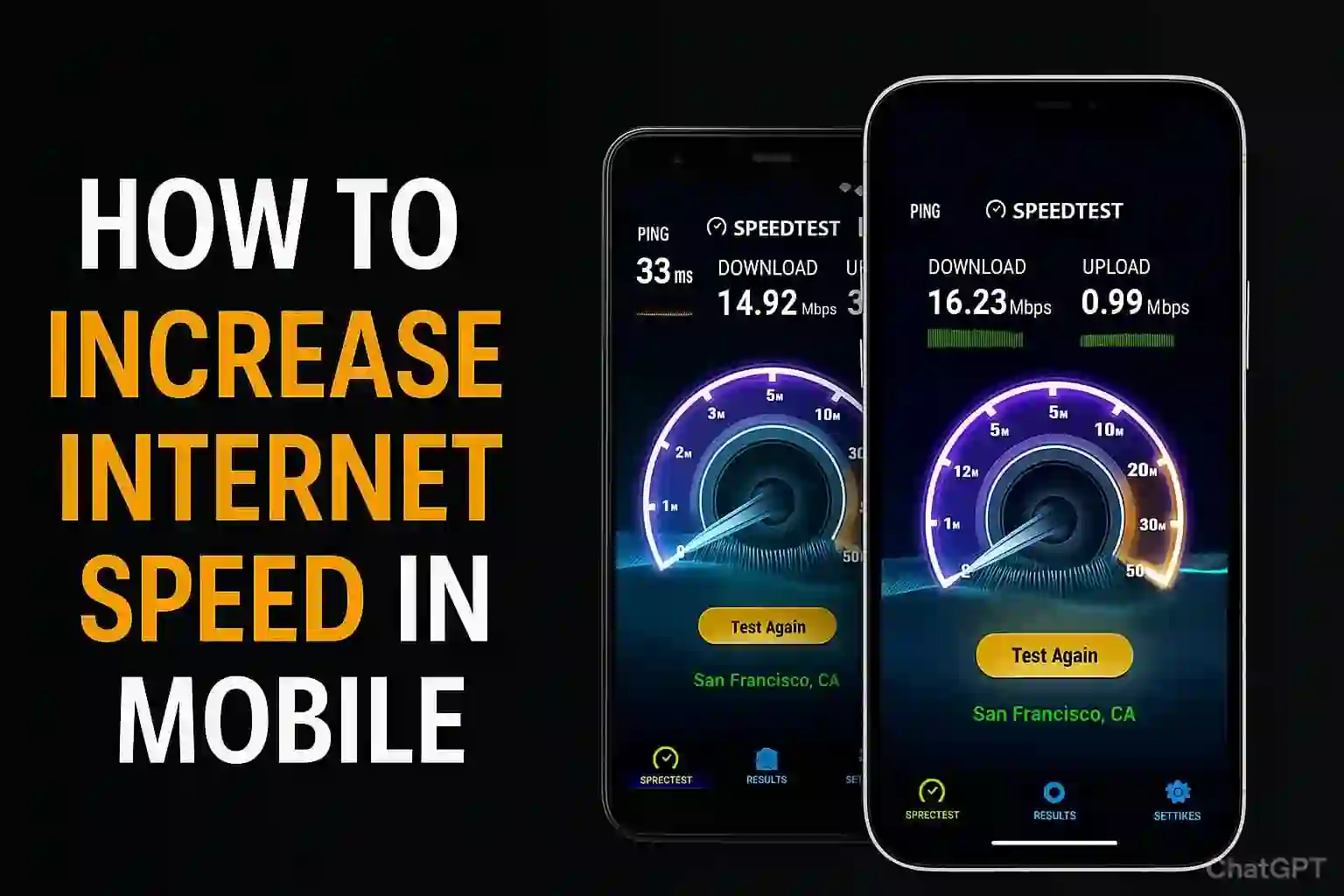Introduction
In case your mobile internet seems to be slow, you are not the only one. How to increase internet speed in mobile is one of the most frequently discussed topics. In most situations, you do not have to buy a new phone or switch to a costlier data plan. This guide contains specific, proven tips to increase your mobile internet speed, such as clearing cached data, disabling background services, mobile data settings, and changing the DNS. These methods are helpful for both Android and iOS.
Possible Causes of Slow Mobile Internet
To identify the right solution, you have to identify the root cause.
- Weak signal strength – Means poor connection to your mobile tower or Wi-Fi router.
- Background data apps – Some apps work in the background invisibly and use up data.
- Network congestion – This happens when there are too many people on one network at the same time.
- Outdated mobile network settings – These are APN settings or carrier settings that have not been updated.
- Cached data overload – This is when there is too much stored data that increases the time it takes to browse the internet.
- Old device software – Older versions of apps or devices software can impact speed.
- ISP throttling – Some internet service providers tend to slow the speed after a certain level of data is used.
I have faced most of these problems personally, and after resolving them one by one, my internet speed improved a lot.
Instant Actions to Make Your Internet Faster

If you need to improve the internet speed and want to do it immediately, follow these steps and you won’t need to do anything complex:
- Turn On Airplane Mode for a couple of seconds to refresh the connection and then Turn Off it.
- Restarting your phone allows you to clear up any temporary bugs that could be causing the problems.
- Toggle between Mobile data and Wi-Fi to see which is working faster.
- Move to a new location that is known to have a stronger signal.
- Disable applications that are in the background that are using the internet.
Comprehensive Steps to Improve Mobile Internet Speed
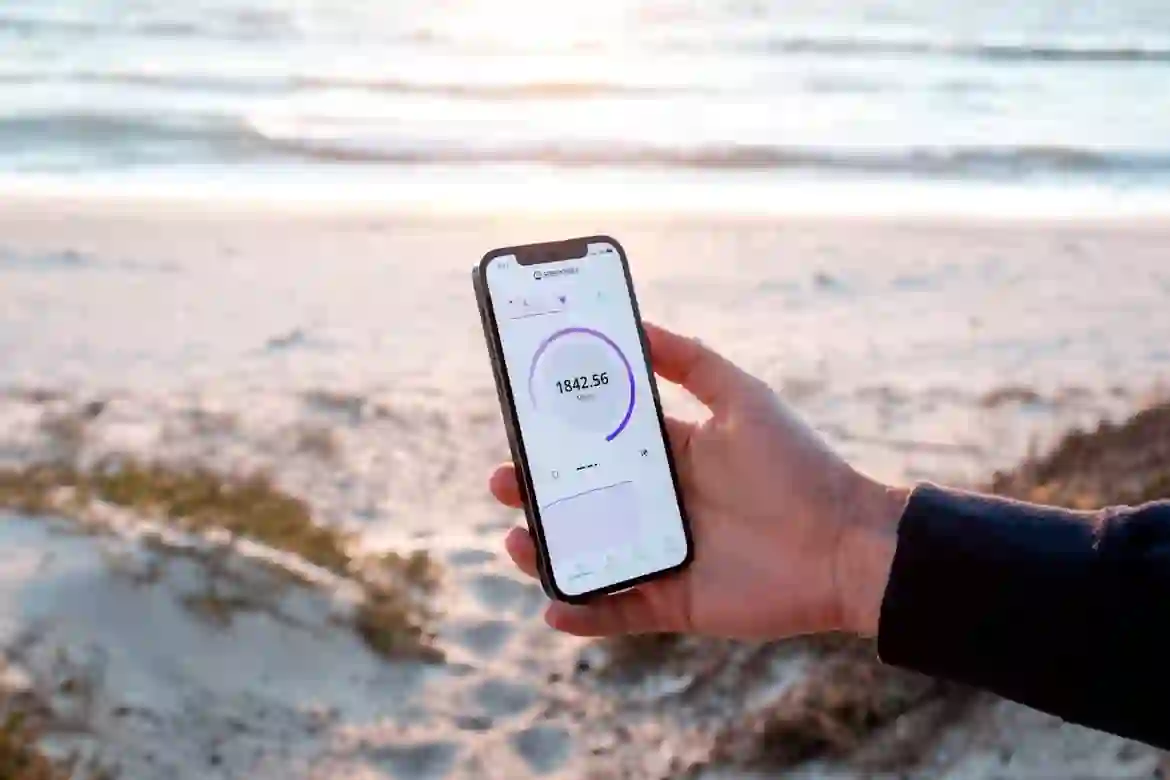
Let’s explore every method so you can follow the steps in order and improve your internet speeds.
1. Clear Cached Data
Every app or browser saves some information. Over time, this information accumulates like digital junk, making things slower.
On Android:
- Go to Settings → Apps → Select the App → Storage → Clear Cache .
- Do this for your web browser and heavy apps like Instagram, Facebook, and YouTube.
On iOS:
- Safari: Settings → Safari → Clear History and Website Data.
- For other apps, uninstall and reinstall to clear cache.
Clearing the cache in Chrome improved the page loading speeds significantly.
2. Disable Background Apps
While some apps aren’t in use, they continue consuming the internet.
On Android:
- Go to Settings → Network & Internet → Data Usage → Background Data and turn it off for unnecessary apps.
On iOS:
- Go to Settings → General → Background App Refresh and disable for selected apps.
3. Choose the Right Network Mode (4G or 5G)
Low network modes can throttle your speed.
On Android:
- Go to Settings → Mobile Network → Preferred Network Type and select 4G/5G.
On iOS:
- Go to Settings → Cellular → Cellular Data Options → Voice & Data and select 4G/5G.
4. Reset Your Network Settings
This action can fix some hidden configuration problems.
On Android:
- Go to Settings → System → Reset Options → Reset Wi-Fi, Mobile & Bluetooth.
On iOS:
- Go to Settings → General → Transfer or Reset iPhone → Reset → Reset Network Settings.
5. Update Your Device and Apps
Slow internet might be caused by not updating software.
For Android: Open Settings, then click on System and Software Update, then check it if there is any pending update available.
For iOS: Go to Settings, then General, and select Software Update.
I used to ignore updates for months, and once I finally installed them, my download speeds nearly doubled.
6. Use Lite Versions of Apps
Slow connections can be aided with Facebook Lite, Messenger Lite, and YouTube Go, as they use less data and load quicker.
7. Change DNS for Faster Browsing
Web pages could open much more quickly with faster DNS servers.
Popular DNS options:
- Google DNS: 8.8.8.8 and 8.8.4.4
- Cloudflare DNS: 1.1.1.1 and 1.0.0.1
For Android:
- Go to Settings → Network & Internet → Private DNS and type in the DNS.
On iOS:
- Go to Settings → Wi-Fi → [Your Network] → Configure DNS → Manual and enter the DNS addresses.
8. Limit Connected Devices
If too many devices connect to one network, the speed will slow. Disconnect unnecessary devices and stop hotspot sharing.
9. Use a Secure Browser
Browsers like Brave or Opera Mini compress data, block ads, and enhance speed. While traveling, I switched to Opera Mini, and it was easier to access web pages on slow signal.
10. Upgrade Your Data Plan if Needed
If you often stream HD videos or do heavy internet activities, you could be experiencing throttled speed. Look into your data usage in settings and consider upgrading your plan.
Tools to Check and Improve Speed
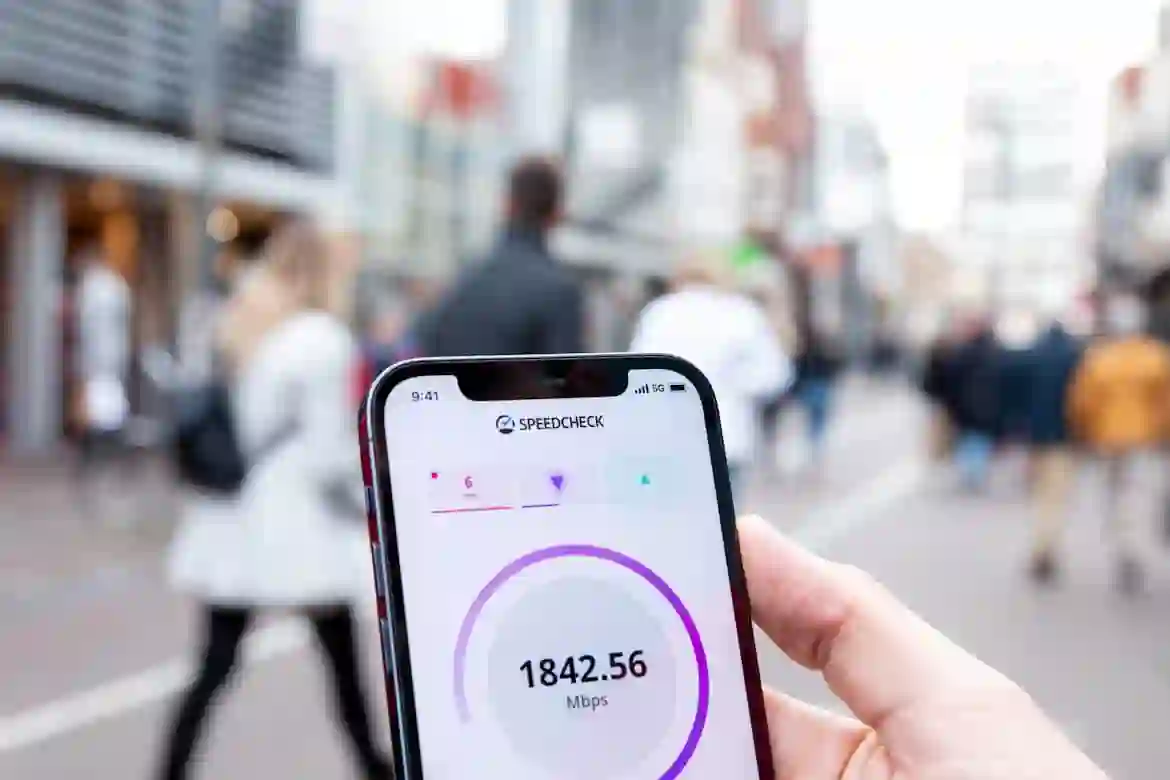
Here are a few internet speed checkers and enhancers I’ve used:
- Speedtest by Ookla: Measure actual internet download and upload speed. Visit Speedtest
- Fast.com: Quick speed test by Netflix. Visit Fast.com
- 1.1.1.1 by Cloudflare: Change DNS for faster browsing. Visit Cloudflare
- Net Optimizer: Find the fastest DNS server for your network. Visit Net Optimizer
Frequently Asked Questions
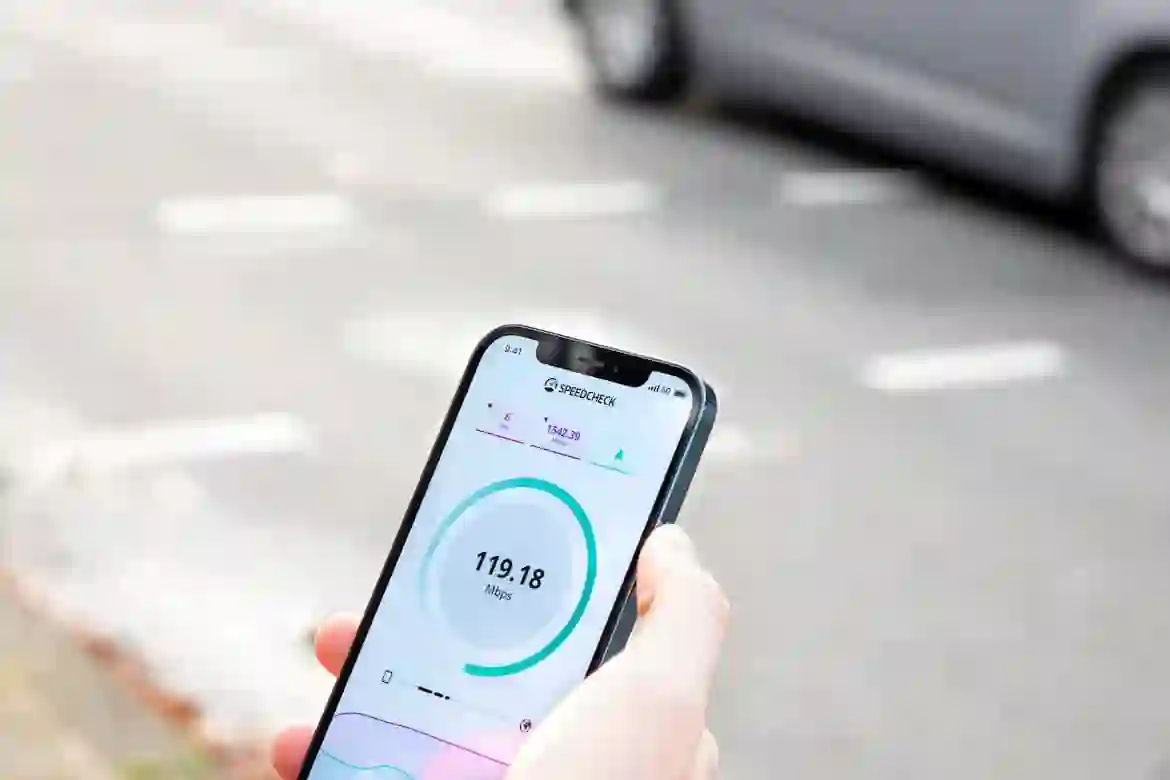
Why is my mobile internet slow?
The problem could be weak signals, background apps, network congestion, software, or throttling from your ISP.
How do I reset my mobile network settings?
On Android, it’s Settings → System → Reset Options. For iOS users, go to Settings → General → Reset, then choose Reset Network Settings.
Can a change in DNS settings increase my internet speed?
Yes, a faster DNS will be to increase browsing speed and reduce page load times.
Does restarting my phone increase speed?
Yes, restarting the phone boosts speed since temporary files get cleared and the network connections are reset.
How does weak signal strength impact download speed?
Weak signal strength considerably hampers download speed and increases chances of disconnection.
Conclusion
Most problems that cause slow mobile internet can be resolved without spending money. Clearing cached data and DNS settings are just some of the things that help optimize mobile browsing and smooth streaming. Following the mentioned steps will resolve the problem of slow speeds and additionally, will ensure that no further problems arise. So, the next time you want to improve internet speeds on mobile, simply try these steps and you will notice the difference yourself.